Push files to device
For Android devices
Preconditions
- This keyword is applicable for Android devices only. For iOS devices, refer to the workaround.
- You have installed the Katalon TestCloud Keywords plugin from Katalon Store. If you have not, visit: Katalon TestCloud Keywords.
- Follow this guide to install the plugins: Install plugins online from Katalon Store.
On Android, you can push files to these folders:
/sdcard/Download//sdcard/Pictures/sdcard/Android/data/<app_package>
Follow these steps:
-
In Katalon Studio, click the Profile drop-down and select Reload Plugins to make sure the plugin is installed.
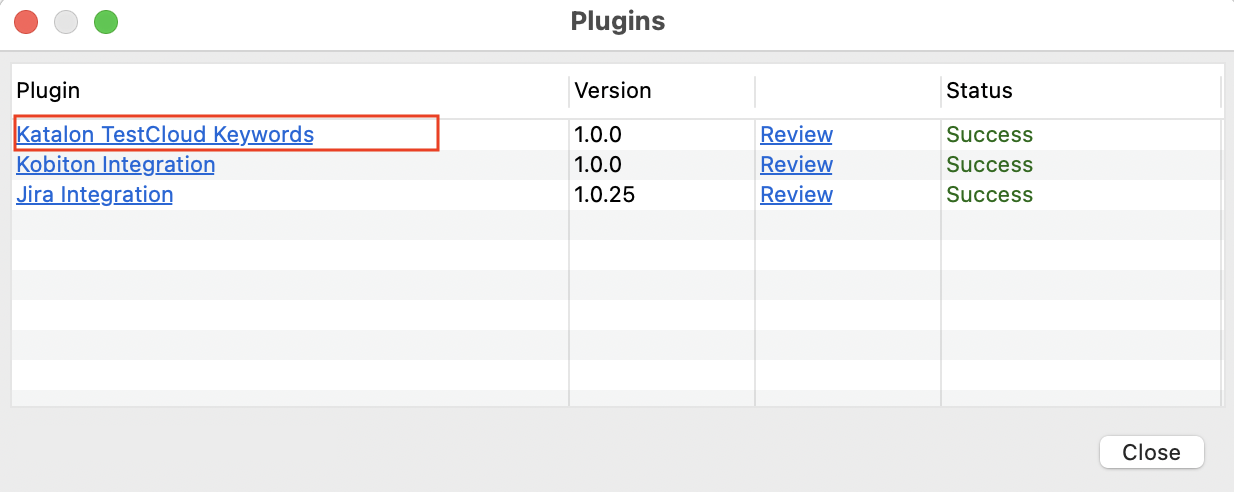
-
Add the
FileExecutor.pushFiletoDevicekeyword to your test case.- In Manual view: Click (+) Add Custom Keyword and select
com.katalon.testcloud.FileExecutor.pushFiletoDevice. In the Input field, provide the values fordestinationPathandlocalFilePath.
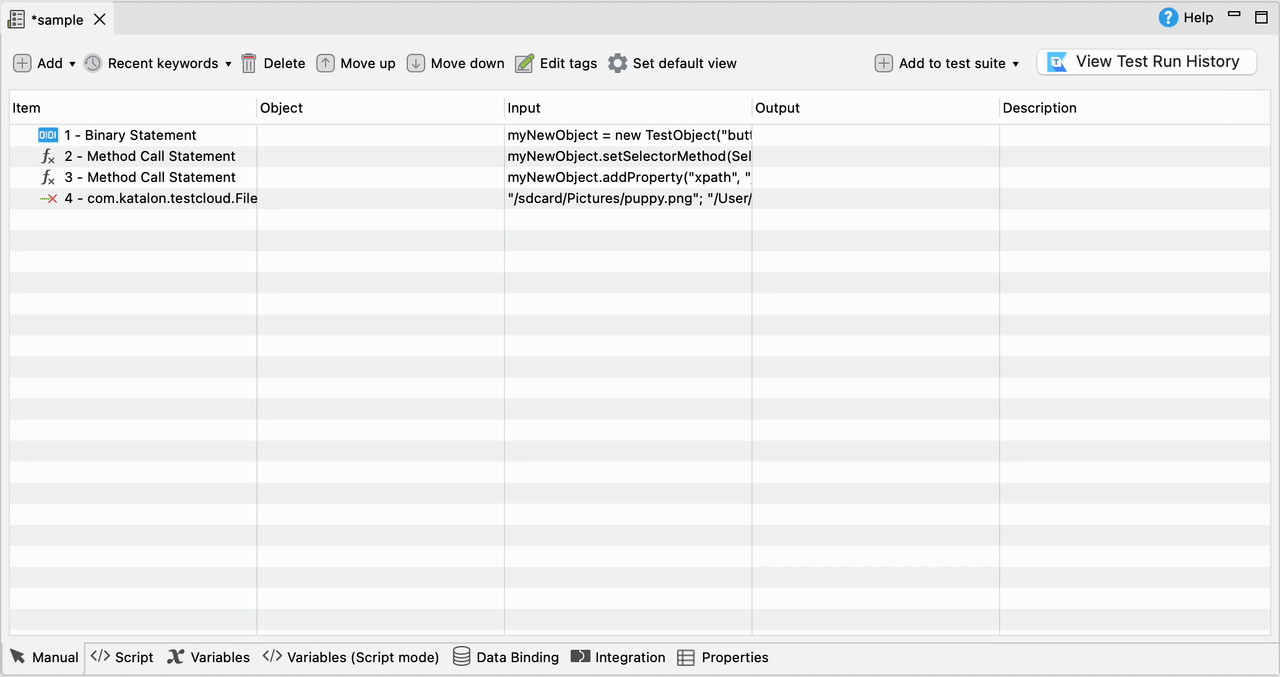
- In Script view, the keyword is added as follows:
CustomKeywords.'com.katalon.testcloud.FileExecutor.pushFiletoDevice'("/sdcard/Pictures/puppy.png", "/Users/demouser/Pictures/puppy.png") - In Manual view: Click (+) Add Custom Keyword and select
Example code
import static com.kms.katalon.core.testobject.ObjectRepository.findTestObject
import com.kms.katalon.core.configuration.RunConfiguration
import com.kms.katalon.core.mobile.keyword.MobileBuiltInKeywords as Mobile
import com.kms.katalon.core.model.FailureHandling
'Push file to the device'
String localPath = '/Users/demouser/Pictures/puppy.png'
CustomKeywords.'com.katalon.testcloud.FileExecutor.pushFileToDevice'('/sdcard/Pictures/puppy.png', localPath)
'Login to the app'
Mobile.setText(findTestObject('Object Repository/Native App/MyDemoApp/android.widget.EditText - Username'), 'mydemouser', 0)
Mobile.setEncryptedText(findTestObject('Object Repository/Native App/MyDemoApp/android.widget.EditText - Password'), 'tTkSizDjdvtHYxURT8SvuQ==', 0)
Mobile.hideKeyboard(FailureHandling.OPTIONAL)
Mobile.tap(findTestObject('Object Repository/Native App/MyDemoApp/android.widget.Button - Login'), 0)
'Open the Gallery'
Mobile.tap(findTestObject('Object Repository/Native App/MyDemoApp/android.widget.Button - Camera'), 0)
Mobile.tap(findTestObject('Object Repository/Native App/MyDemoApp/android.widget.Button - Open Gallery'), 0)
'Take screenshot to verify the file is pushed to the device'
Mobile.takeScreenshot(FailureHandling.CONTINUE_ON_FAILURE)
- Configure your TestCloud mobile environment and run the test.
Workaround for iOS devices
The pushFileToDevice keyword is not officially supported for iOS devices. To perform this action, apply the following workaround using Appium's pushFile function.
Preconditions
- The target app must enable file sharing by setting
UIFileSharingEnabled=truein Info.plist. - The test must obtain an active mobile driver instance (e.g., via
Mobile.startApplicationandMobileDriverFactory).
-
Specify the destination inside the app sandbox using this format
@<app_bundle_id>:Documents/<file_name>. -
Provide a
java.io.Filepointing to a resolved absolute/local path for the file to push. -
Use the
pushFilefunction in Appium with the destination path and the sourceFileobject.
note
- This workaround supports major iOS versions (for example, iOS 26 instead of 26.1).
- Ensure device/app permissions and sandboxing allow writing to the Documents directory.
Example:
import com.kms.katalon.core.configuration.RunConfiguration
import com.kms.katalon.core.mobile.keyword.MobileBuiltInKeywords as Mobile
import com.kms.katalon.core.mobile.keyword.internal.MobileDriverFactory
Mobile.startApplication('24fa5a50-8d7d-42b3-9dec-aea3b1ab35bb', false)
String localPath = new File(RunConfiguration.getProjectDir() + '/' + 'Data Files/puppy.png').getCanonicalPath()
MobileDriverFactory.getDriver().pushFile("@com.test.ios.mydemoapp:Documents/puppy.png", new File(localPath));