Sample Android mobile project in Katalon Studio
This sample demonstrates Android testing fundamentals in Katalon Studio.
The application under test (AUT) is the APIDemos.apk application.
You can learn more about mobile testing in these guides:
Requirements
- Android setup. To learn more about setting up Android devices, you can refer to this document: [Mobile] Android Setup.
- If you are using Android Studio, you can refer to this document for the setup: [Mobile] Configure Android Studio.
Open the sample Android test project
To open the Android sample project, in Katalon Studio, go to File > New Sample Project > Sample Android Mobile Tests Project. Katalon Studio will automatically detect and ask you to install Android SDK if your current machine does not have it or your Android SDK is not located at the default folder:~/.katalon/tools/android_sdk.

Alternatively, you can download the Android sample project from our GitHub repository: Android sample.
Trust dialog on first open
When you open a sample project for the first time, Katalon Studio will show a "Trust and open this project" dialog. This security prompt ensures you’re aware of the source before opening and potentially executing harmful scripts.
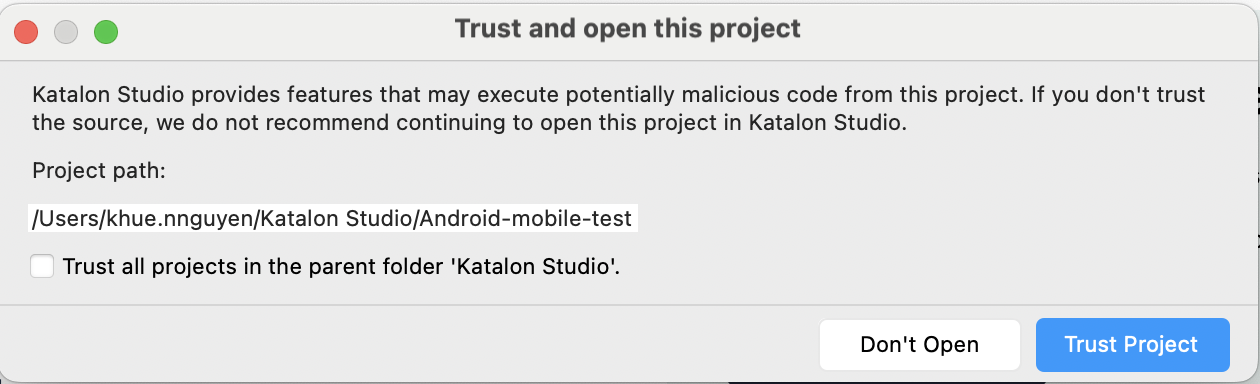
In this dialog, you can:
- Review the project path.
- Decide whether to trust this project or all projects inside the parent folder.
- Trusting a parent folder also trusts all projects directly inside it, including the one you're opening.
- However, if this project contains subfolders with separate project files, those sub-projects won’t be trusted automatically. You'll still see the trust dialog when opening them.
- Click Trust Project to continue, or Don't Open if you’re unsure.
Android sample project components
Profiles
To open the execution profile, go to Profiles > default.

You can create and save all global variables in the execution profile. They can be used across test cases in your project. To learn more about execution profile, you can refer to this document: Execution profile.
Katalon creates four global variables in this sample project as follows:
| Name | Value |
|---|---|
| G_timeout | 10 |
| G_NotificationMessage | Your message has been sent. View message |
| G_AndroidApp | androidapp/APIDemos.apk |
| G_ShortTimeOut | 5 |
Test cases
To access test cases in this project, go to the Test Cases folder in the Test Explorer panel.

There are two test cases for different purposes:
-
The Verify Correct Alarm Message test case is to verify if we can get the correct displayed message.
-
Start the
APIDemos.apkapplication. Here, the location of the AUT is under the<sample-project-folder>/androidappfolder. We use the following sample code to identify the absolute path to the application:/Get full directory's path of android application/
def appPath = PathUtil.relativeToAbsolutePath(GlobalVariable.G_AndroidApp, RunConfiguration.getProjectDir())
/Start the AUT/
Mobile.startApplication(appPath, false) -
Tap App. We set the timeout for 10 seconds.
-
Tap Activity. We set the timeout for 10 seconds.
-
Tap Custom Dialog. We set the timeout for 10 seconds.
-
Verify if the text displaying on the App/Activity/Custom Dialog dialog is correct.

You can see the test script as follows:
import static com.kms.katalon.core.testcase.TestCaseFactory.findTestCase
import static com.kms.katalon.core.testdata.TestDataFactory.findTestData
import static com.kms.katalon.core.testobject.ObjectRepository.findTestObject
import internal.GlobalVariable as GlobalVariable
import com.kms.katalon.core.configuration.RunConfiguration as RunConfiguration
import com.kms.katalon.core.mobile.keyword.MobileBuiltInKeywords as Mobile
import com.kms.katalon.core.util.internal.PathUtil as PathUtil
import com.kms.katalon.core.webui.keyword.WebUiBuiltInKeywords as WebUI
import com.kms.katalon.core.webservice.keyword.WSBuiltInKeywords as WS
import static com.kms.katalon.core.checkpoint.CheckpointFactory.findCheckpoint
import com.kms.katalon.core.model.FailureHandling as FailureHandling
import com.kms.katalon.core.testcase.TestCase as TestCase
import com.kms.katalon.core.testdata.TestData as TestData
import com.kms.katalon.core.testobject.TestObject as TestObject
import com.kms.katalon.core.checkpoint.Checkpoint as Checkpoint
Mobile.comment('Story: Verify correct alarm message')
Mobile.comment('Given that user has started an application')
'Get full directory's path of android application'
def appPath = PathUtil.relativeToAbsolutePath(GlobalVariable.G_AndroidApp, RunConfiguration.getProjectDir())
Mobile.startApplication(appPath, false)
Mobile.comment('And he navigates the application to Activity form')
Mobile.tap(findTestObject('Alarm Message/android.widget.TextView - App'), 10)
Mobile.tap(findTestObject('Alarm Message/android.widget.TextView - Activity'), 10)
Mobile.comment('When he taps on the Custom Dialog button')
Mobile.tap(findTestObject('Alarm Message/android.widget.TextView - Custom Dialog'), 10)
'Get displayed message on the dialog'
def message = Mobile.getText(findTestObject('Application/App/Activity/Custom Dialog/android.widget.TextViewCustomDialog'),
10)
Mobile.comment('Then the correct dialog message should be displayed')
Mobile.verifyEqual(message, 'Example of how you can use a custom Theme.Dialog theme to make an activity that looks like a customized dialog, here with an ugly frame.')
Mobile.closeApplication() -
-
The Verify Last Items In List test case is to verify whether we can identify the correct last item in the list.
-
Start the
APIDemos.apkapplication. Here, the location of the AUT is under the<sample-project-folder>/androidappfolder. We use the following sample code to identify the absolute path to the application:/Get full directory path of the android application/
def appPath = PathUtil.relativeToAbsolutePath(GlobalVariable.G_AndroidApp, RunConfiguration.getProjectDir())
/Start the AUT/
Mobile.startApplication(appPath, false) -
Tap Graphics. We use the
G_Timeoutglobal variable as the timeout value. -
Scroll to Xfermodes item.
-
Verify if the current screen should show Xfermodes text after scrolling

You can see the test script as follows:
import static com.kms.katalon.core.testcase.TestCaseFactory.findTestCase
import static com.kms.katalon.core.testdata.TestDataFactory.findTestData
import static com.kms.katalon.core.testobject.ObjectRepository.findTestObject
import internal.GlobalVariable as GlobalVariable
import com.kms.katalon.core.configuration.RunConfiguration as RunConfiguration
import com.kms.katalon.core.mobile.keyword.MobileBuiltInKeywords as Mobile
import com.kms.katalon.core.util.internal.PathUtil as PathUtil
Mobile.comment('Story: Verify correct alarm message')
Mobile.comment('Given that user has started an application')
'Get full directory's path of android application'
def appPath = PathUtil.relativeToAbsolutePath(GlobalVariable.G_AndroidApp, RunConfiguration.getProjectDir())
Mobile.startApplication(appPath, false)
Mobile.comment('And he navigates the application to Graphics form')
Mobile.tap(findTestObject('Last Items/android.widget.TextView - Graphics'), GlobalVariable.G_Timeout)
Mobile.comment('When he scroll to Xfermodes text')
Mobile.scrollToText('Xfermodes')
Mobile.comment('Then the current screen should show Xfermodes text after scrolling')
'Get item's label'
def itemText = Mobile.getText(findTestObject('Last Items/android.widget.TextView - Xfermodes'), GlobalVariable.G_Timeout)
Mobile.verifyEqual(itemText, 'Xfermodes')
Mobile.closeApplication() -
Test suite
To access the test suite in this project, in the Test Explorer panel, go to the Test Suites > Regression Tests folder. This test suite combines the two test cases shown above.

Execute Android tests
To execute a test case or a test suite in the sample project, follow these steps:
-
Select the test case/test suite you want to execute.
-
On the main toolbar, click on the Run dropdown menu and select Android as the device type.

-
Select your device from the Android Devices list. Click OK.

-
Observe the test result in the Log Viewer tab. To learn more about analyzing test execution logs, you can refer to this document: [WebUI] Analyze Test Execution Logs and Debug the Test Case.
