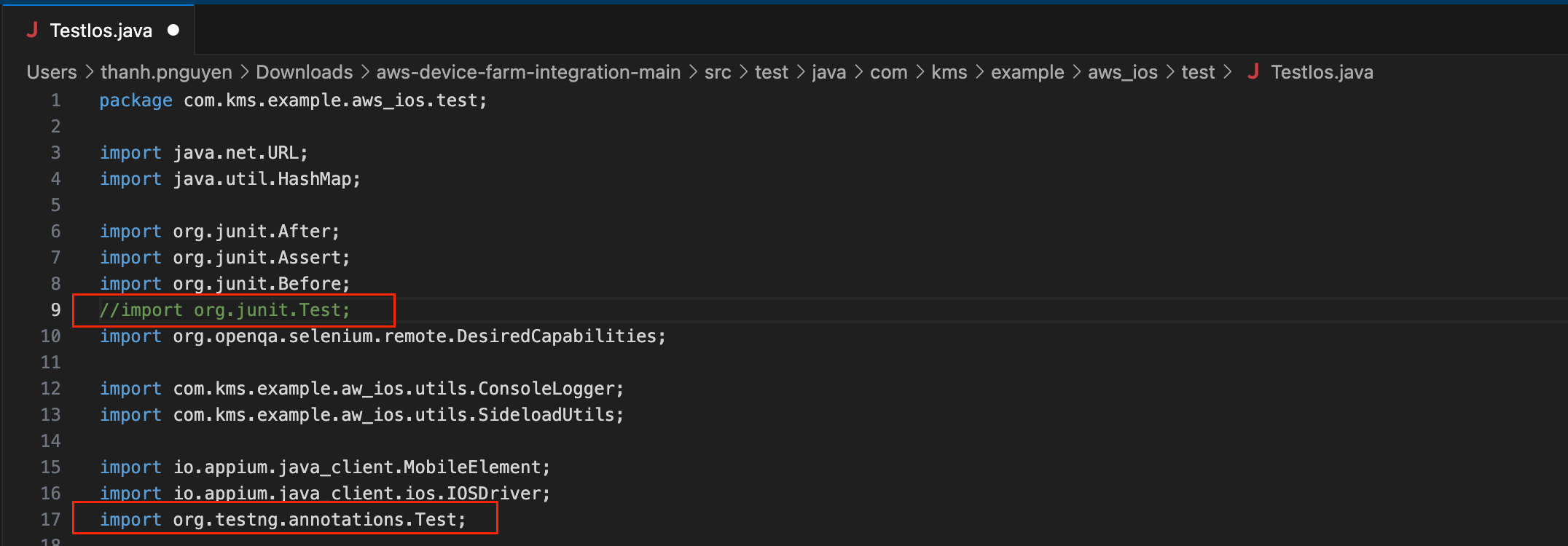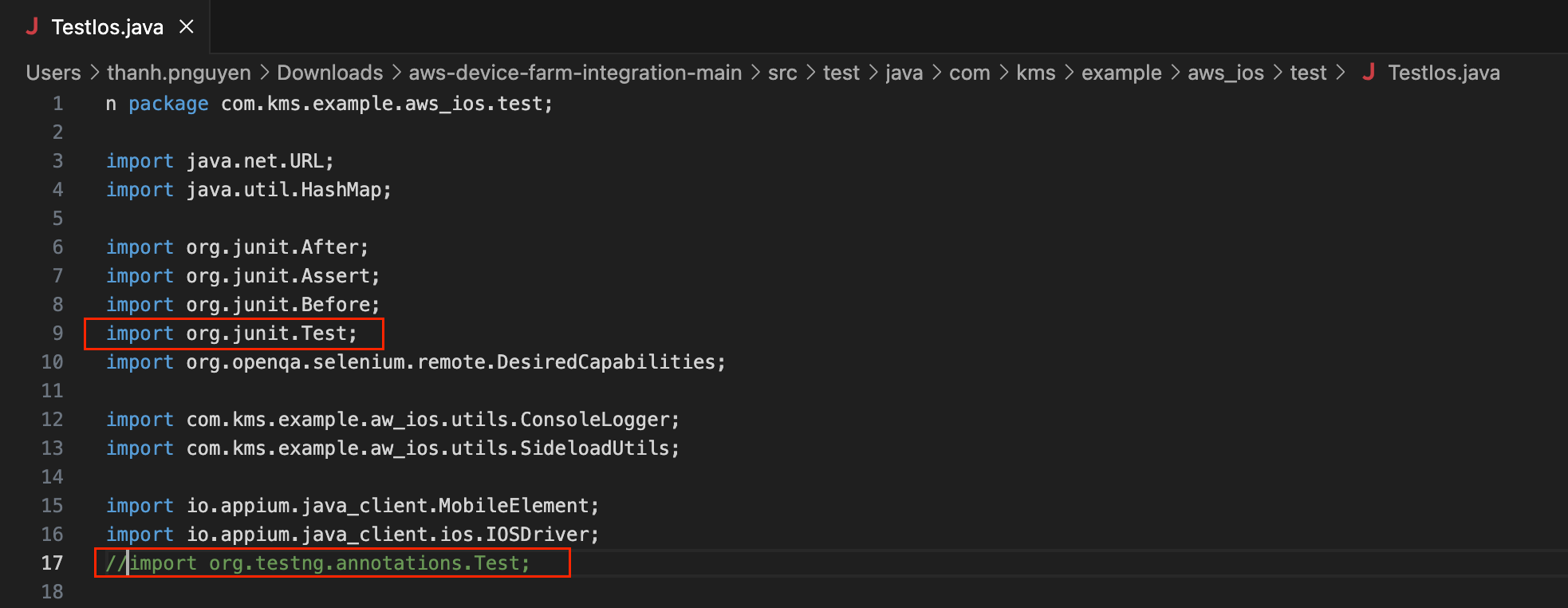AWS Device Farm integration
AWS Device Farm only supports running tests written in frameworks such as Appium, so Katalon users cannot directly execute their mobile tests with AWS Device Farm.
However, you can execute Katalon tests on the AWS platform by using aws-device-farm-integration.
See this AWS document for further information: Working with Appium and AWS Device Farm.
This tutorial shows you how to configure your Katalon project, update the aws-device-farm-integration project, and create a test project on AWS Device Farm.
- Sample Katalon project: AWS Device Farm integration
- Sample iOS application: Coffee Timer.ipa
- For CI/CD pipelines with Jenkins, clone or download CI samples from our repository.
Integrate with AWS Device Farm
To run your Katalon project with AWS Device Farm, you have to configure your Katalon projects and make updates in the AWS Device Farm integration.
- An active Katalon Runtime Engine license.
- Apache Maven version 3.3.9 onwards.
- Java JDK 8 installed (This version is recommended).
- This integration is supported for Mobile app testing on Android, iOS and Web app testing on Android.
Configure your Katalon project
Update aws-device-farm-integration project
Configure a test project on AWS Device Farm

Input your Project Name, then select Create.
This section guides you through the steps to configure your Katalon test project on AWS Device Farm.