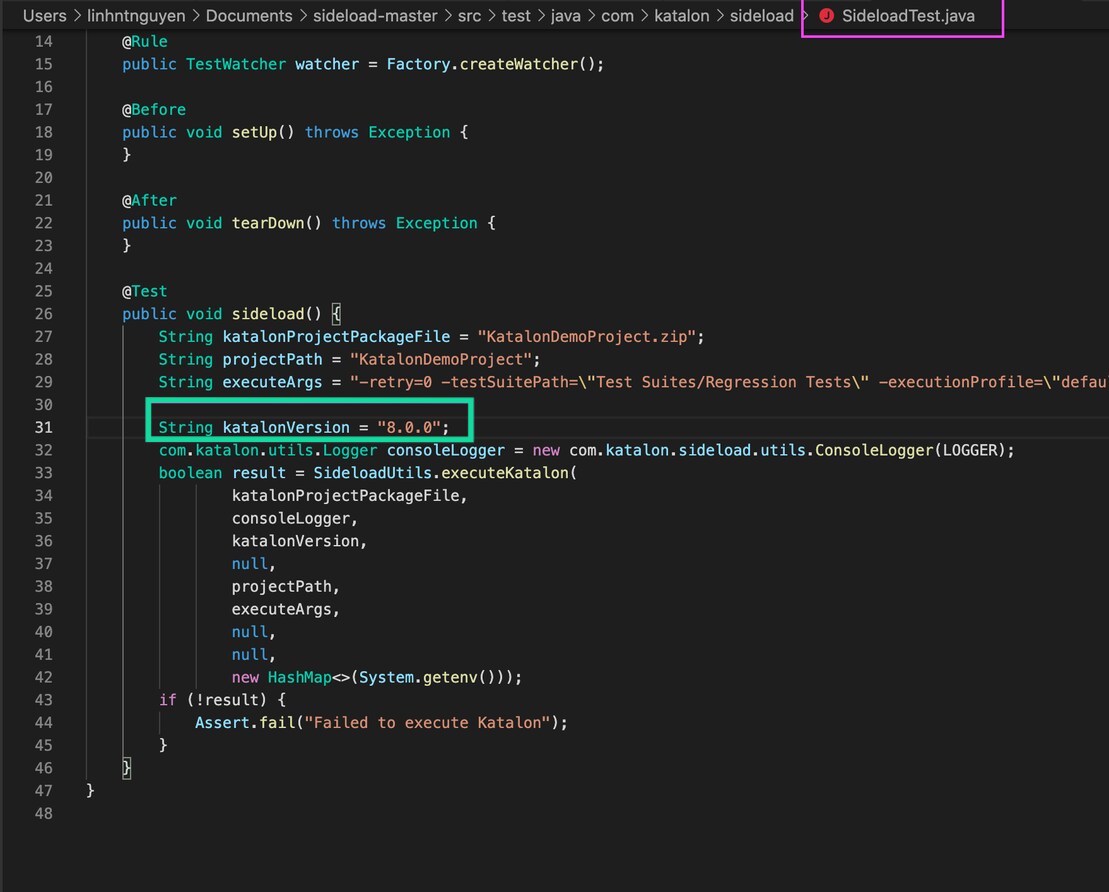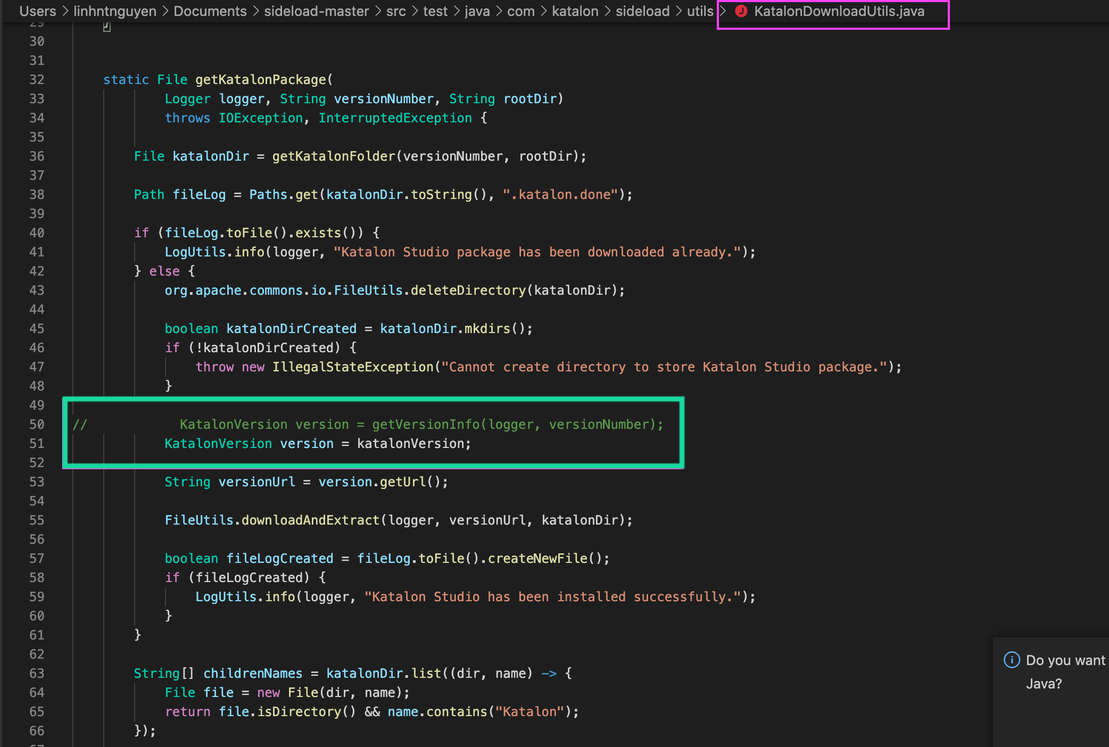App Center integration
App Center Test supports only tests using frameworks such as Appium written in Java with JUnit. Therefore, Katalon users cannot directly execute their tests on App Center Test.
However, you can execute your Katalon test scripts with devices provided on App Center Test by using sideload to package Katalon projects in JUnit format. For more information, see Visual Studio App Center documentation: App Center Test and Preparing Appium Tests for Upload.
This tutorial shows you how to integrate with App Center Test using sideload. We also provide the KatalonDemoProject as a usage example.
Integrate with App Center
- An active Katalon Runtime Engine license.
- A Katalon API Key.
- Apache Maven version 3.3.9 or later installed.
- NodeJSversion 6.3 or later installed.
- App Center CLI installed and logged in.
Upload KatalonDemoProject
This section provides a usage example on how to package a project, upload sideload to App Center Test, and start a test run in App Center Test.
Troubleshooting: Object is null error
When handling relative object paths in the App Center test script, you might encounter Object is null error message.
Katalon Studio version earlier than 7.9.1 cannot handle relative object path, you must direct App Center to use Katalon Studio version 8.0.0 onwards.