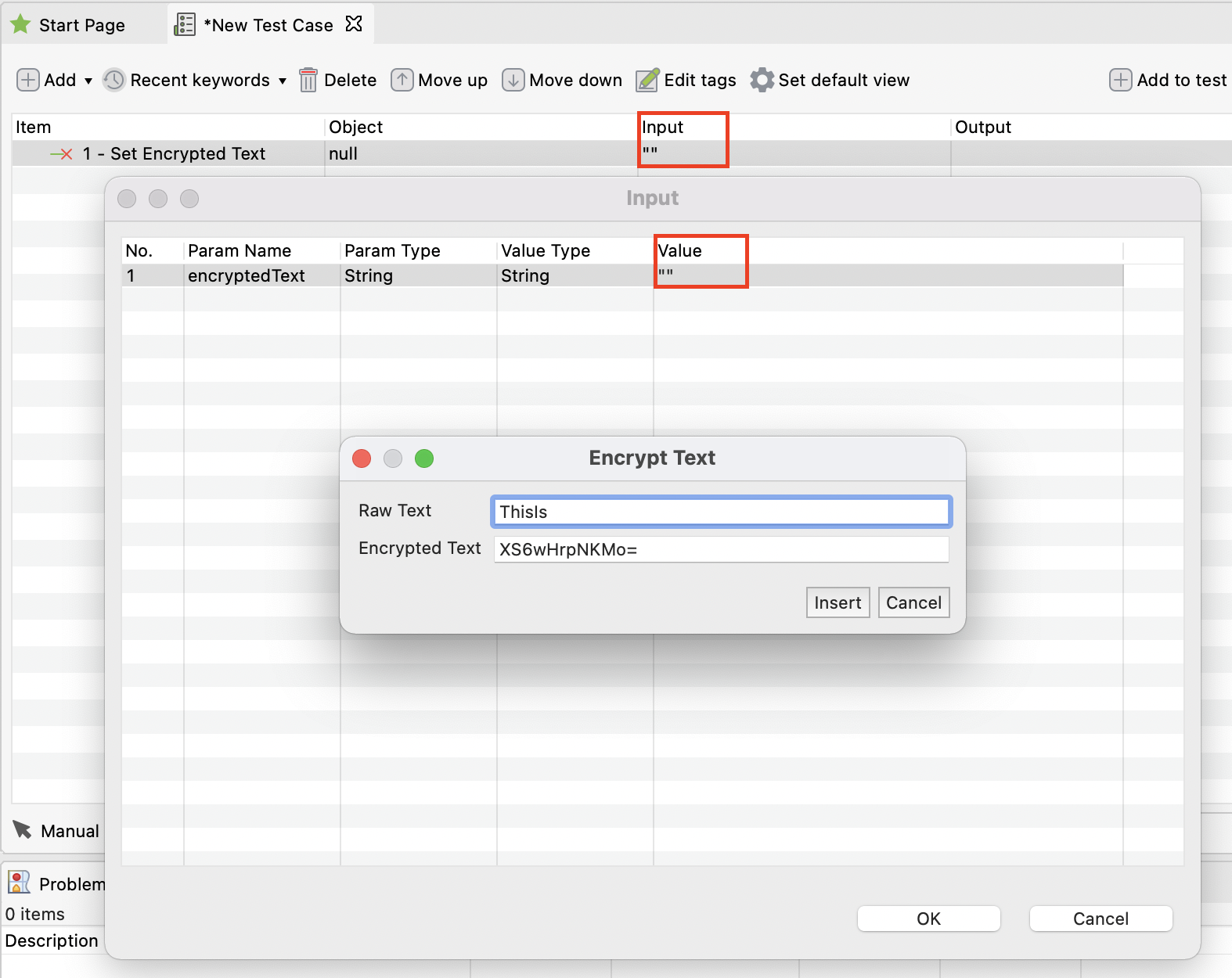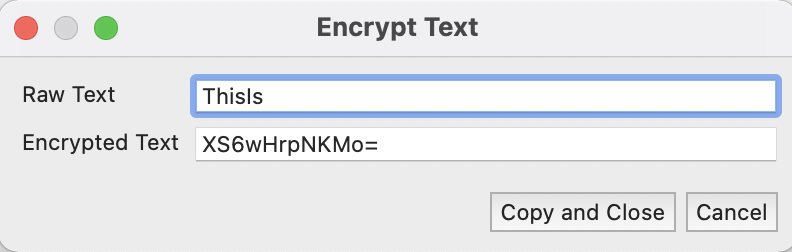Katalon Studio allows you to mask data in test scripts, which can be useful when sharing tests with team members or stakeholders. This feature offers only minimal protection and should not be used to protect confidential data. We recommend using it for less sensitive information and considering more secure methods for protecting confidential data outside of the test scripts.
There are two ways to leverage this feature: in Manual view and Script view.
In manual view
- Open your desired test case in manual mode.
- Click Add and select the
Set Encrypted Text built-in keywords. To learn more about this keyword, see [WebUI] Set Encrypted Text. - In the
Set Encrypted Text test step, double-click on the Input field. The Input dialog appears to help you encrypt any raw text. - Double-click on the Value field. Enter the Raw Text. The Encrypted Text is generated accordingly.
- When you are done, click Insert. The Encrypted Text then closes. In the Input dialog, you can now see the Value is added. Click OK.
In script view
- Open your desired Katalon project.
- In the main menu, go to Help > Encrypted Text. The Encrypted Text dialog appears.
- Enter the Raw Text. The Encrypted Text is generated accordingly.
- When you are done, click Copy and Close.
- Open your test case in script mode, paste the encrypted text as a param of the
setEncryptedText built-in keywords. To learn more about this keyword, see [WebUI] Set Encrypted Text.For example:
'Input password'
WebUI.setEncryptedText(findTestObject('Page_Login/txt_Password'), 'g3/DOGG74jC3Flrr3yH+3D/yKbOqqUNM')