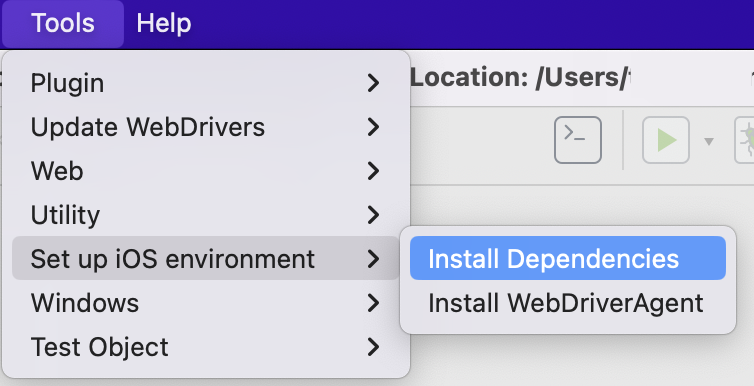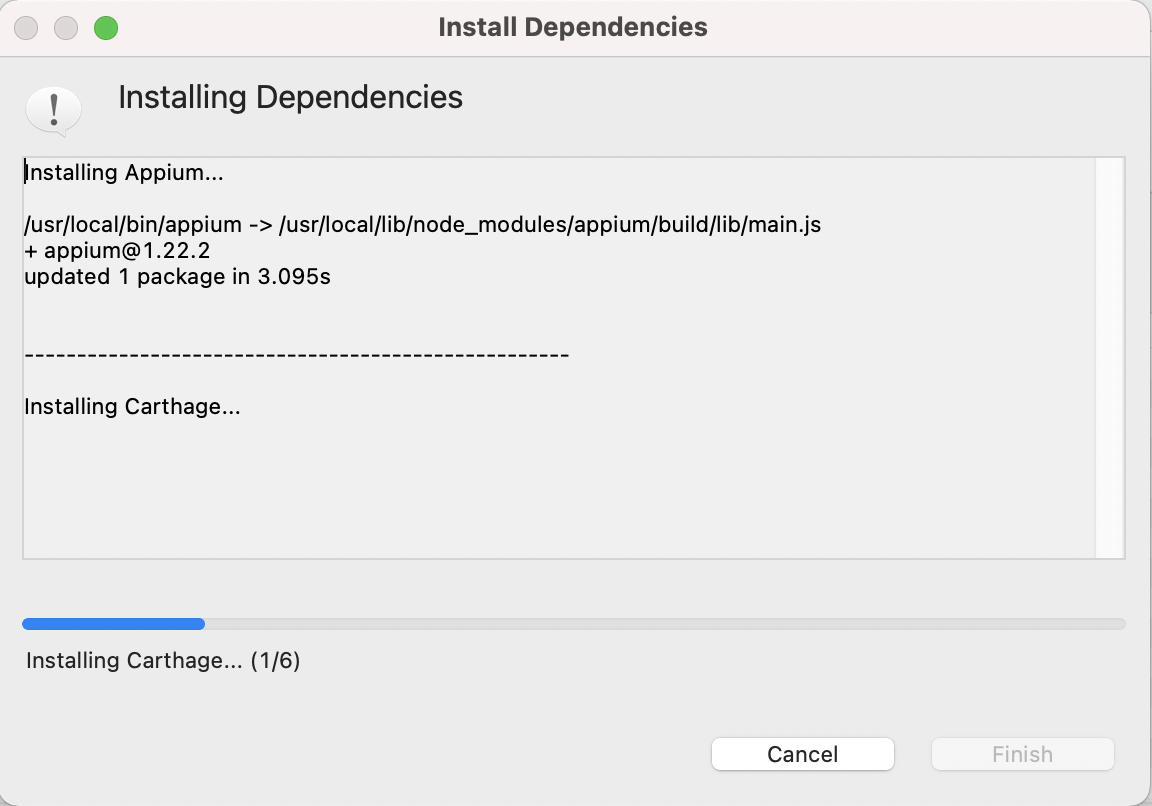[Mobile] iOS Setup (Simulators) in Katalon Studio
This article shows you how to set up Xcode simulators to test iOS applications with Katalon Studio.
- From version 9.1.0 onwards, Katalon Studio supports Appium 2 for mobile testing.
Part 1: Install Xcode
Install Xcode version 10.2 or newer. You can download Xcode from the App Store or the Apple Developer website: Xcode 13.
- Xcode must support the current version of your macOS and iOS device. Check that your macOS and iOS device are compatible with Xcode in this document supported iOS environments in Katalon Studio and Apple Developer document System requirements.
Part 2: Install Appium and Xcode command-line tools
Install with built-in tools
Install manually
Part 3: Set up Xcode simulators for mobile testing in Katalon Studio
After installing Xcode, Katalon automatically recognizes Xcode simulators as iOS devices. To check whether Katalon successfully recognizes Xcode simulators, on the main toolbar, select the iOS device in the dropdown list next to Run.
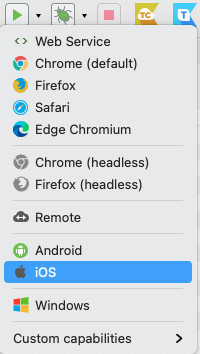
You should see a list of pre-installed Xcode simulators appearing as iOS devices.
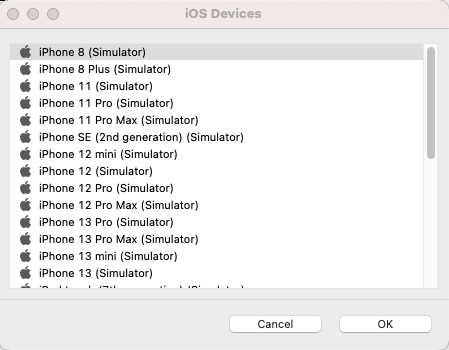
Part 4: Prepare the iOS application file
To execute mobile testing with Xcode simulators, you need to prepare an .app file.
-
Open the
.xcodeprojproject file with Xcode. Here, we open our sampleCoffee Timer.xcodeprojproject file.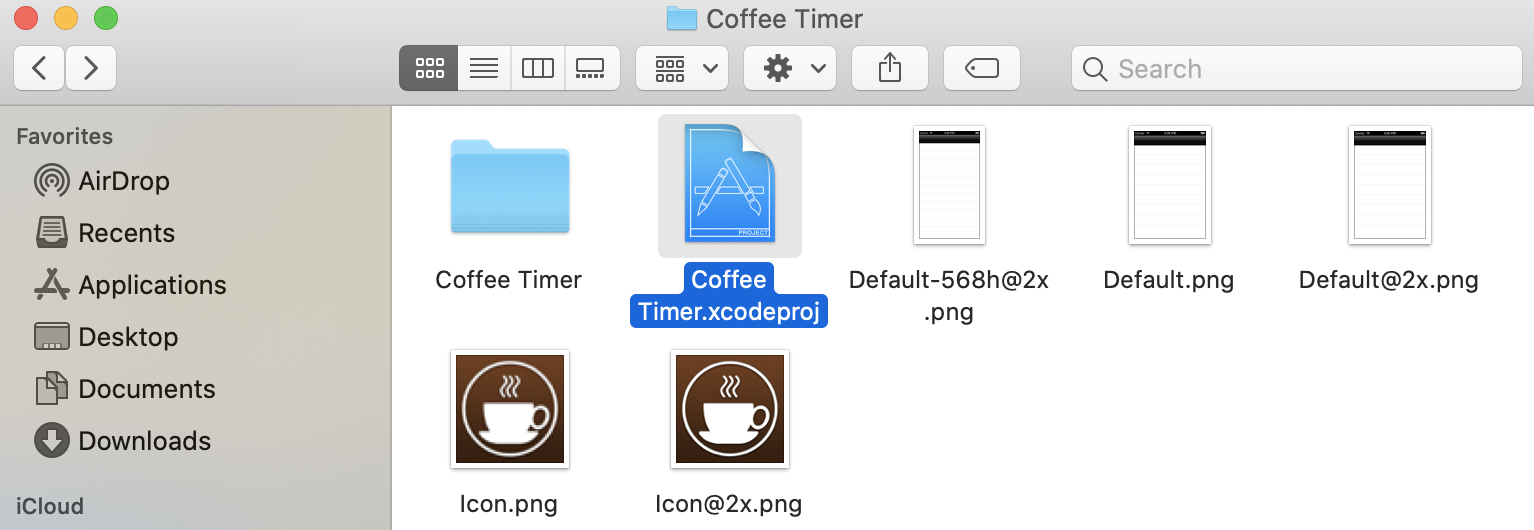
-
After opening the project in Xcode, choose one of the iOS simulators to launch the apps.

-
To build the
.appfile, click Product > Build.Wait for the build to finish, to find the
appfile, go to~/Library/Developer/Xcode/DerivedData/{app name}/Build/Products/{scheme}-iphonesimulator/{app name}.app. In this example, we can find our sampleCoffee Timer.appfile at:~/Library/Developer/Xcode/DerivedData/Coffee Timer/Build/Products/Debug-iphonesimulator/Coffee Timer.app.Tips: To quickly search for the
DerivedDatafolder, copy and paste the following path~/Library/Developer/Xcode/DerivedDatainto the Spotlight.