Desktop application testing with FlaUI driver in Katalon Studio
This document details all relevant notes on the setup for desktop application testing in Katalon Studio, made possible with FlaUI.WindowTestAnnouncement
Starting from Katalon Studio 10.4.0, Windows Desktop app testing is officially available. We are using a new custom driver based on the FlaUI library, which supports spy, record, and execution of test cases—no separate installation required.
Get started: auto-start driver on localhost
When you spy, record, or execute a Windows test, Katalon Studio starts the built-in desktop driver on localhost:4723 by default.
You can edit this URL in Project Settings > Desired Capabilities > Windows:
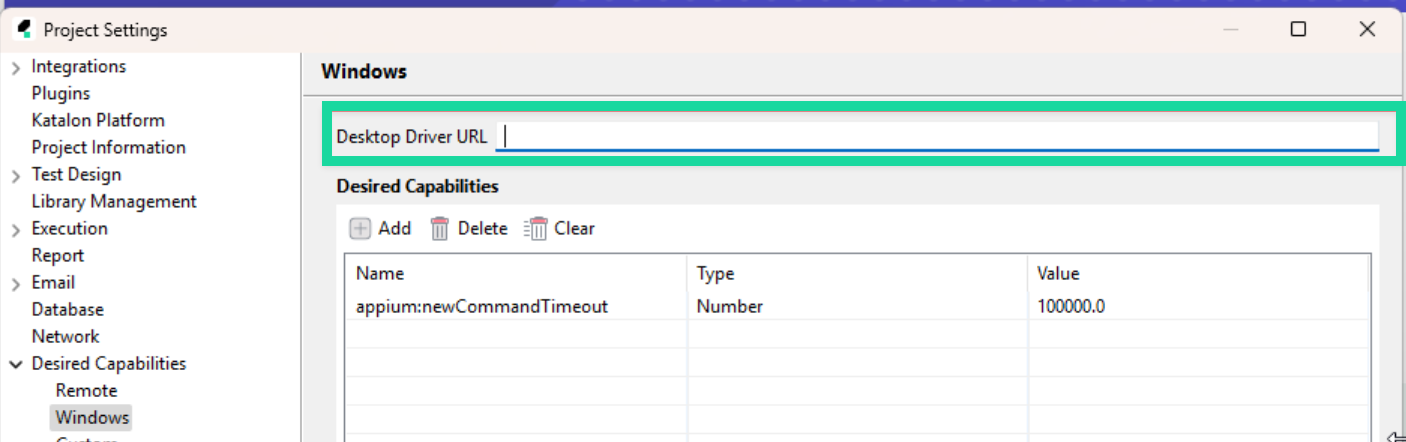
Once the testing is complete, Katalon Studio automatically stops the driver.
The first time you run desktop testing (spy/record/execute), it may take a few seconds for the driver to start, as Windows OS performs verification checks. The speed will improve in subsequent runs.
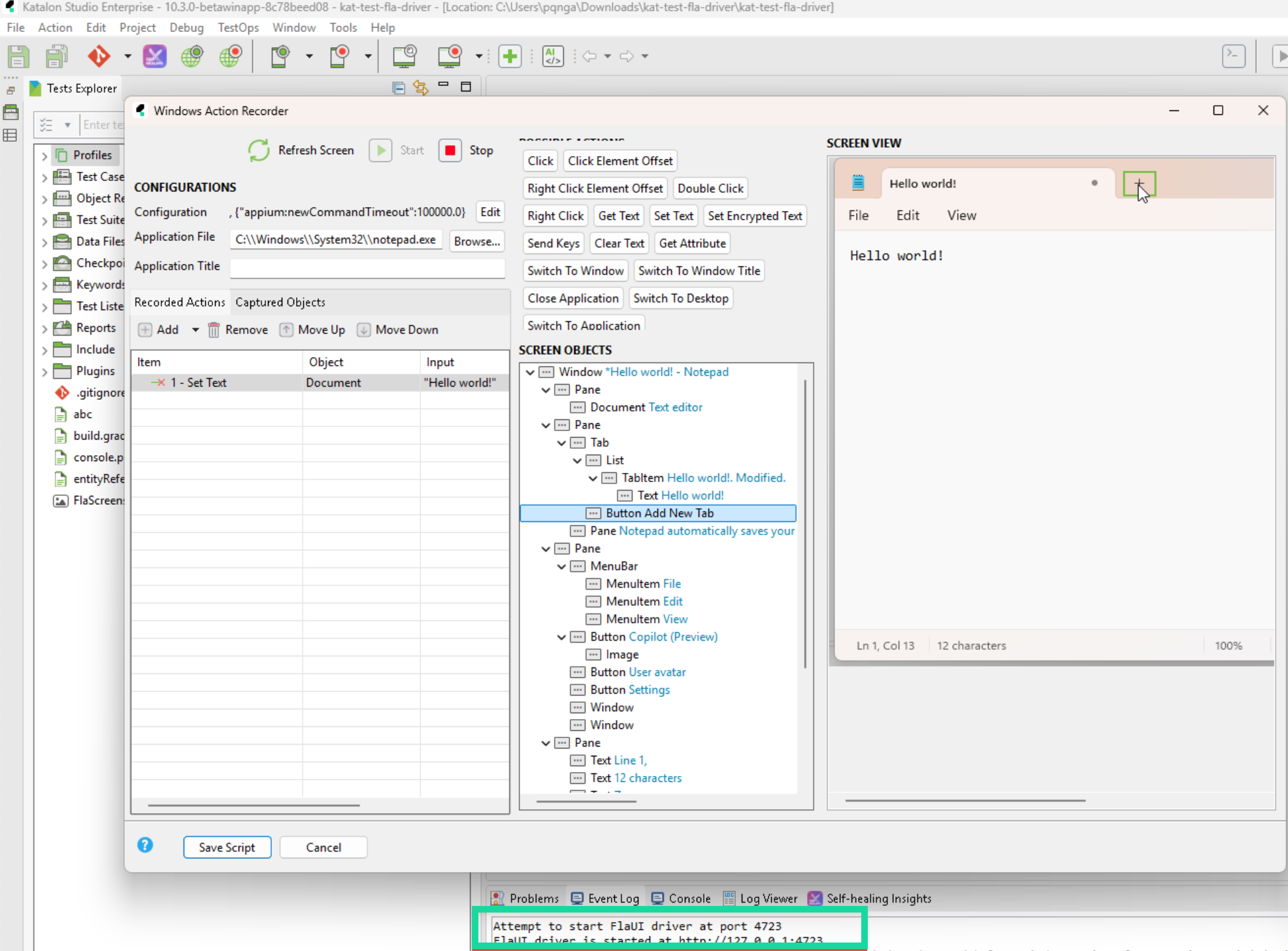
Set up desktop driver to run tests on a remote machine
If you need to test a Windows app running on a remote machine, you must set up the desktop driver on that remote machine, and form a connection to it from your controlling machine.
Follow these steps:
-
Copy the driver package to the remote machine. The package should already be inside Katalon Studio's folder:
<Katalon Studio folder>\configuration\resources\extensions\FlaUIWebDriver\FlaUI.WebDriver.zip -
Extract the package.
-
Find your remote machine's IP address by opening Terminal or Command prompt on it, and run:
ipconfig -
Replace
<remote-machine-ip>in this below command with the IP address, and run this command on the remote machine:FlaUI.WebDriver.exe --urls=http://<remote-machine-ip>:4724 --environment Development --SessionCleanup:SchedulingIntervalSeconds=300 -
Once that's set, go to Project Settings > Desired Capabilities > Windows in your local Katalon Studio, and set the Desktop Driver URL to:
http://<remote-machine-ip>:4724 -
The driver should now run on the remote machine, and connection between the two should be formed. To verify, open a browser on your controlling machine and navigate to:
http://<remote-machine-ip>:4724/status.A successful response like below confirms that the driver is running on the remote machine, and ready to accept commands from your controlling machine.
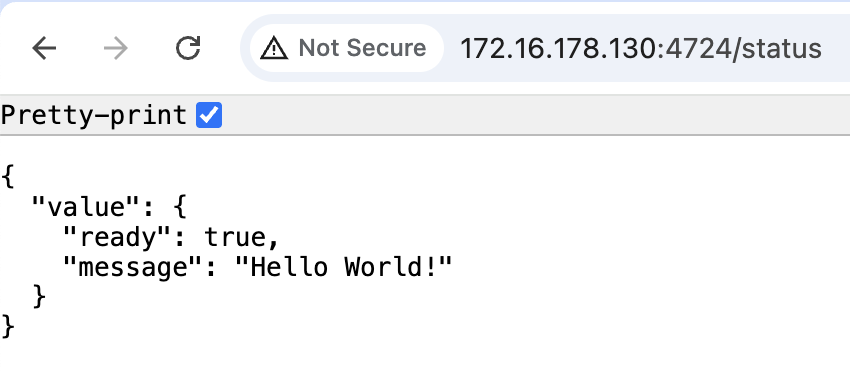
Desired Capabilities
The new FlaUI driver follows the W3C WebDriver specification.
- Non-standard capabilities must now use the
appium:prefix:. - The capability
ms:waitForAppLaunchis now supported in KS 10.4.0 forSwitchToWindowTitle. You can also useWindows.delay(number of seconds)to wait for app launch.
See Set desired capabilities in Windows desktop app testing for more details.
Keywords
Built-in keywords
Built-in keywords remain semantically the same.
New Keywords
Updated keywords
ClickElementOffset and RightClickElementOffset have been updated to follow the W3C WebDriver specification.
| Keyword | KS 9.x. | KS 10.3+ |
|---|---|---|
| ClickElementOffset | Offset from top-left (x = 0, y = 0) | Offset from element center (x = width/2, y = height/2) |
| RightClickElementOffset | Offset from top-left (x = 0, y = 0) | Offset from element center (x = width/2, y = height/2) |
Custom keywords
Katalon Studio 10.3.0 uses Selenium 4, replacing Selenium 3 used in Katalon Studio 9.x.
If your custom keywords directly access the driver object io.appium.java_client.windows.WindowsDriver, you may need to update them to align with the Selenium 4.
Migration from KS 9 to KS 10.3 and later
-
Update how you start the driver:
- Localhost = automatic
- Remote machine = manual (see above)
-
Add
appium:prefix for non-standard desired capabilities (appWorkingDir,appArguments, etc.). This action only needs to be updated once.
Known issues and limitations
The following are known limitations and issues in Katalon Studio 10.3.0 and later for Windows Desktop app testing; we are actively working to improve support and will address these in future versions.
- Application closing may be delayed. It can take several seconds to close the application under test (AUT).
- Applications with multiple windows may cause focus issues. Examples include splash screens, loading bars, or multiple main windows. To maintain focus and ensure test stability:
- Provide the Application Title in the Spy/Recorder screen.
- Use the
Windows.startApplicationWithTitle()keyword instead ofstartApplication(). - If your app includes windows with different titles, use a regex pattern, e.g., SplashScreen|MainWindow|LoadingBar.
- Some applications require administrator privileges Apps like 1Password need the driver to run with elevated permissions. In such cases:
- Manually start the desktop driver as Administrator.
- Copy the driver URL (e.g.,
http://localhost:4723) to Project Settings > Desired Capabilities > Windows > Desktop Driver URL.
- Dropdown lists and context menus cannot be inspected locally. These UI components are not capturable when the app runs on the same machine. To inspect them:
- Run the application on a remote machine.
- Use Remote Inspect to capture dropdown or context menu elements.