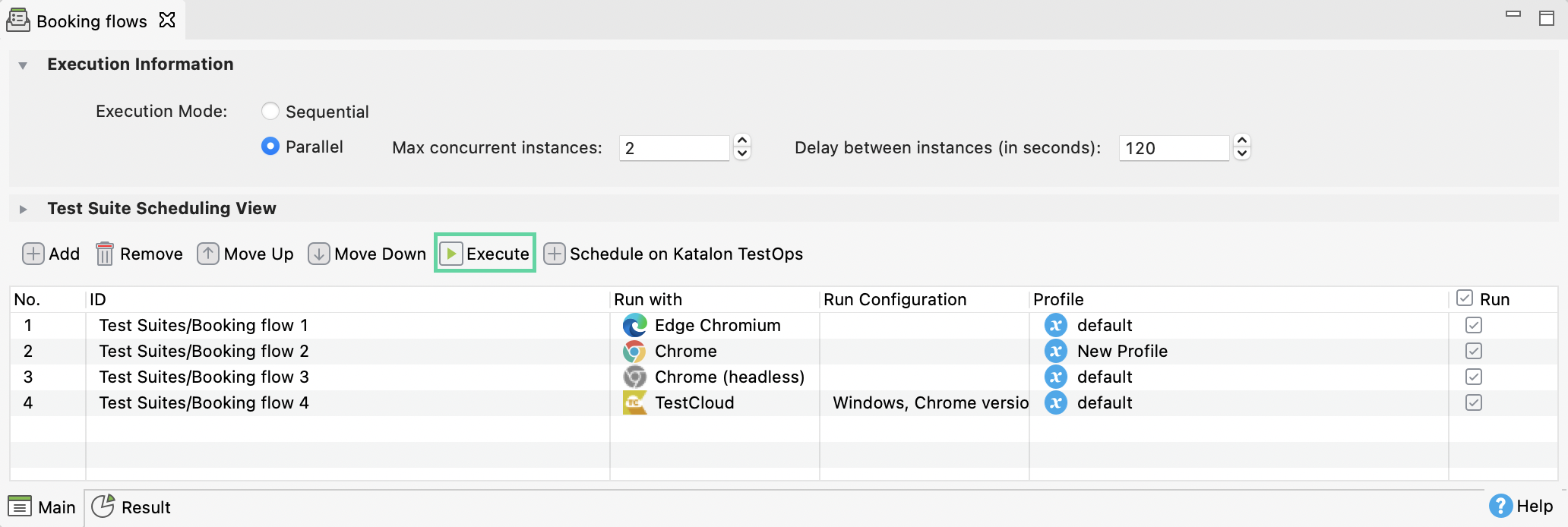How to execute test cases in Katalon Studio
This document shows you steps to execute test cases, test suites, and test suite collections in Katalon Studio.
Execute a test case
If you haven't created a test case see Create test case overview for more details.
Check out our interactive guide on how to execute a test case:
Refer back to our written step for reference:
- Open a test case or a test suite.
- Either select an environment by clicking the arrow next to the Run button, or click the Run button to run the test in the default environment.
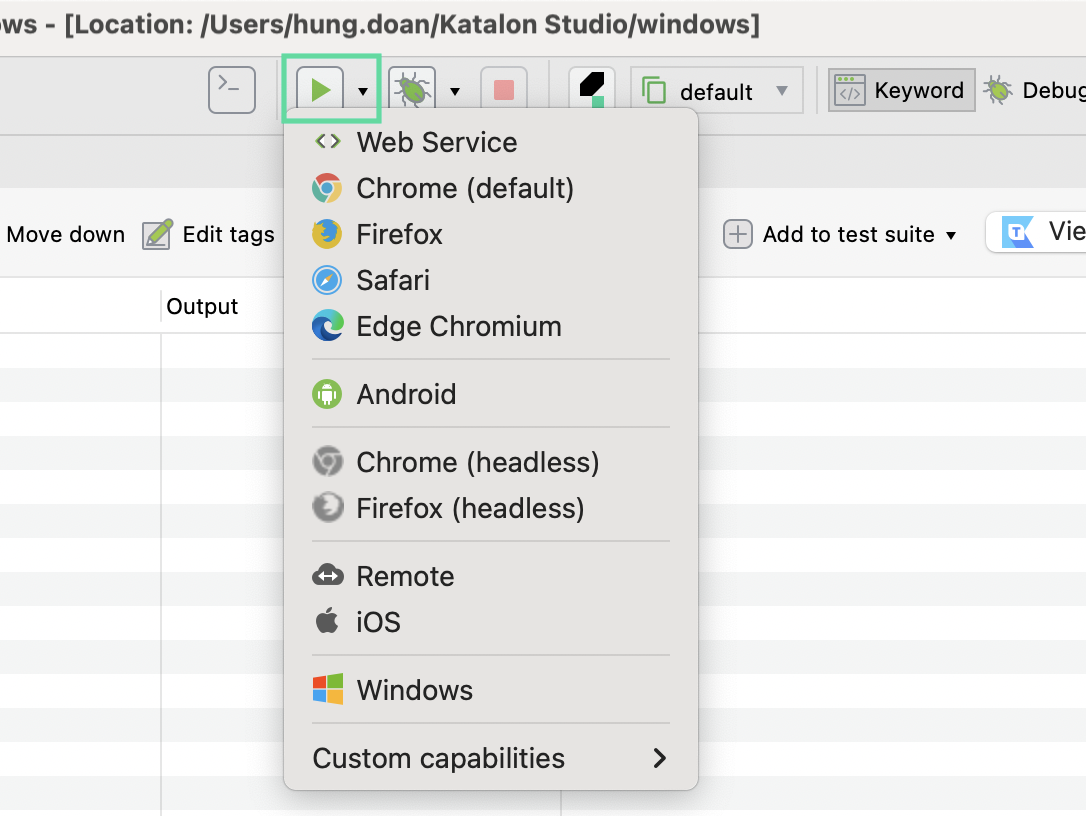
Choose your test environment based on your project type:
-
For web projects, you can run in either Browsers and Browsers (headless) mode. The headless mode makes test runs more quickly and CI/CD friendly. See Configure headless browser environment for details on advanced configurations.
-
For mobile tests, pick either Android or iOS. See: Supported mobile operating systems (OS) to see if your device is supported.
If you see no device, make sure you already turned on your phone's Developer Mode. Then try to unplug, and reconnect several times until you are prompted to accept/ trust this device.
-
For Windows app test, pick Windows.
-
The TestCloud option is for executing test suites and test suite collections. See Katalon TestCloud overview for more details.
-
The Custom is for if you want a specific environment and not the defaults as above.
For an advanced setup on each environment, see Introduction to desired capabilities for more details.
For test suites or dynamic test suites, you can also execute them in console mode using [Katalon Runtime Engine]. See Command-line syntax in Katalon Runtime Engine for more details.
Execute a test suite
If you haven't created a test suite, see Manage test suites in Katalon Studio for more details.
For test suites and dynamic test suites, Katalon Studio allows you to configure variables like timeout, retry to help detect flaky tests.
Check out our interactive guide:
Refer back to our written step for reference:
-
Open a test suite or a dynamic test suite.
-
Expand Execution Information section and configure these values:
-
Implicit timeout (in seconds): time duration Katalon Studio waits for a page to load. This helps to prevent flaky tests caused by slow page loads.
- Use default: Use the predefined default value in Project Settings > Execution > Default.
- User define: Set a custom waiting time.
-
Retry: retry behavior when a test case fails.
- Retry failed executions immediately: default number is 0. If Katalon Studio sees a failed test case, it will try to rerun the test case right away for the number of time you put before moving on.
- Retry after executing all > Retry all executions: default is blank. Katalon Studio will re-run all test cases in the suite.
- Retry after executing all > Retry failed executions only: Katalon Studio will re-run only failed test cases in the suite, for the number of time you specify.
-
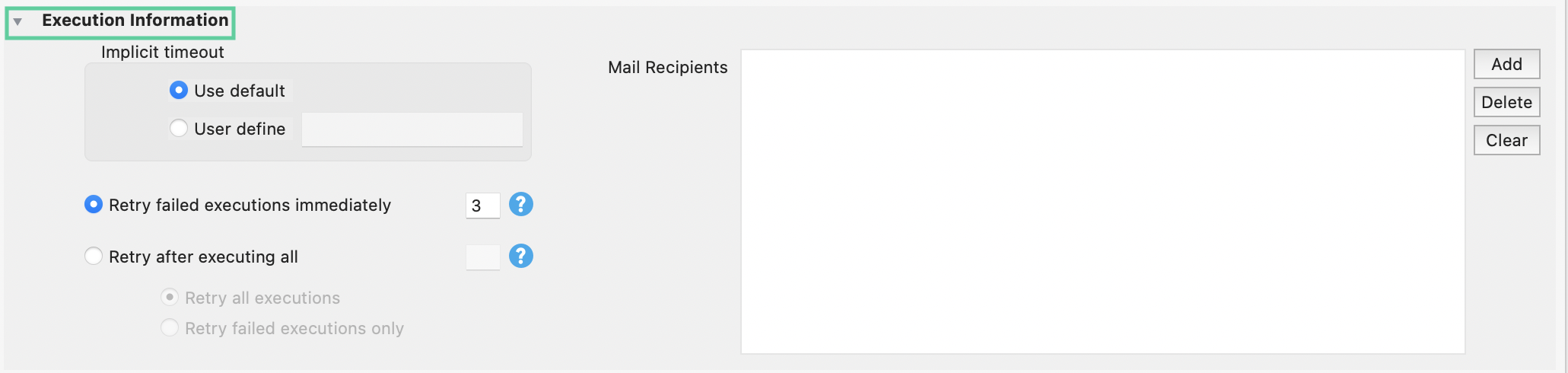
-
Add emails to the mail recipient list to send reports to recipients besides the ones in the default list.
-
Click the Run button or the arrow button next to it to choose an environment.
If you don't think a test case should run in a suite, you don't have to remove it. See Skip test cases in a test suite to learn how to skip test cases in a test suite.
Katalon Studio automatically consolidates reports in JUnit, HTML, PDF, and CSV formats. Browser-based or window-based videos are also recorded.
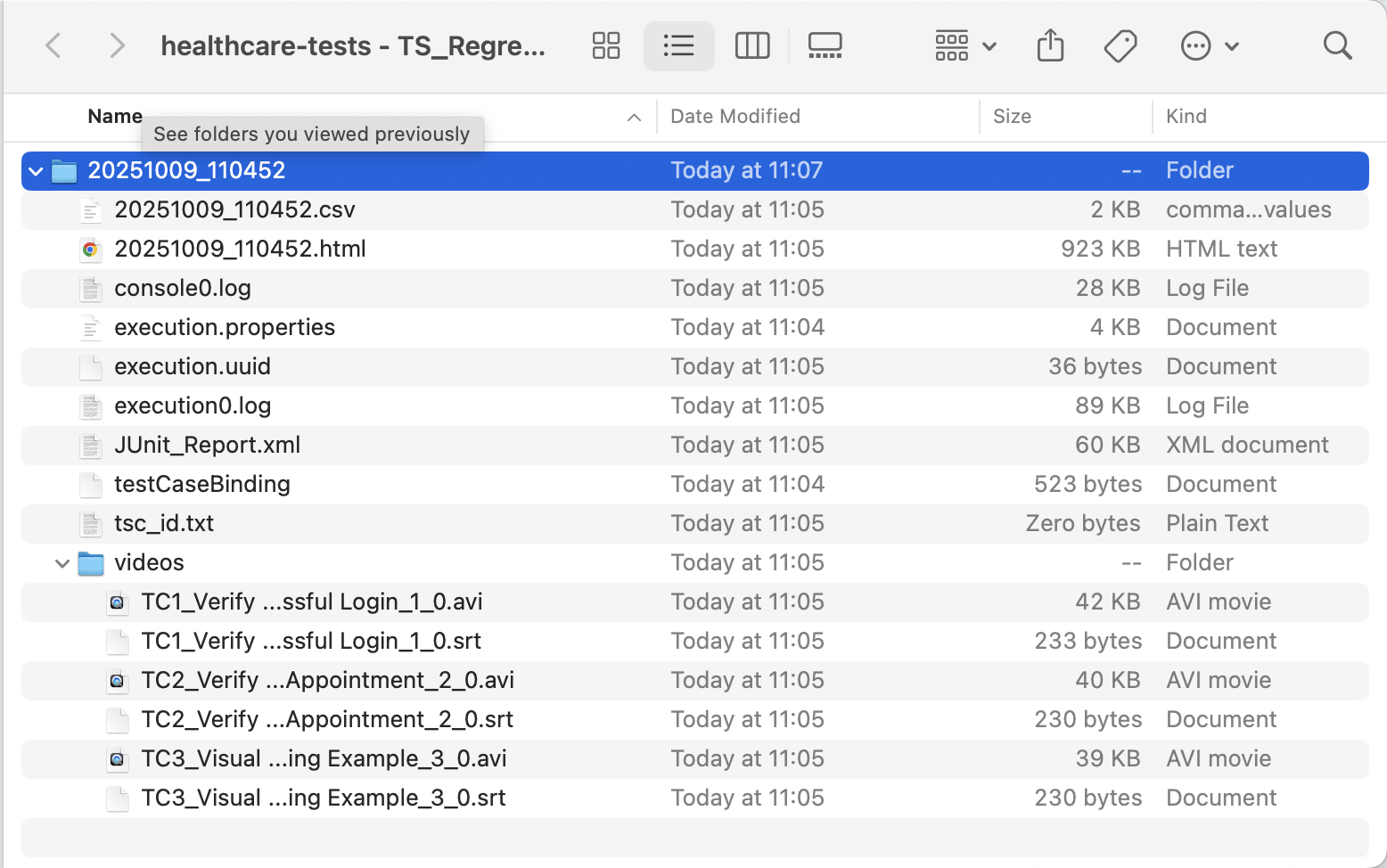
Execute a test suite collection
If you haven't created a test suite collection, see Manage test suite collections in Katalon Studio.
Check out our interactive guide:
Refer back to our written steps for reference:
-
Open a test suite collection.
-
Select Sequential or Parallel mode:
- Sequential mode: executing one test suite after another.
- Parallel mode: executing multiple suites at the same time:
- Max concurrent instances: The maximum number of test suites running at the same time.
- Delay between instances (in seconds): The delay time between each test suite execution.
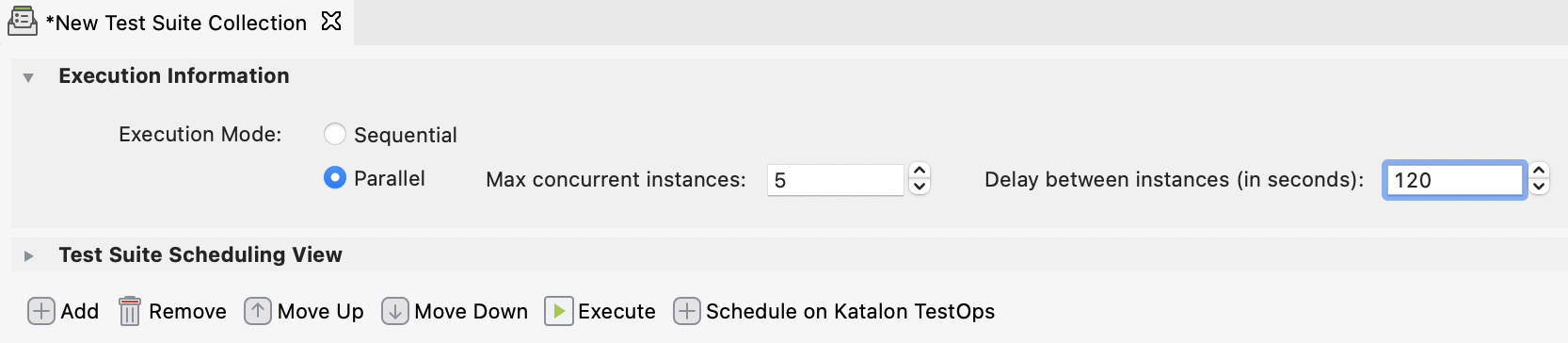
-
For each test suite, make sure to configure these:
- Run with: choose an execution environment.
- Profile: choose a profile.
- Run: test suites are selected by default. Unselect it if you want to skip it.
-
Once you are done, save your test suite collection and click Execute.