Local testing with TestCloud in Katalon Studio
This document shows you how to set up TestCloud Tunnel in Katalon Studio and perform local testing.
If your application under test is locally hosted in a private network, you need to set up a tunnel for TestCloud server to access the application. See: Local testing with TestCloud.
In Katalon Studio, you can use the Tunnel Setup Helper to download and configure TestCloud Tunnel.
Configure TestCloud Tunnel
- TestCloud integration is enabled in Katalon Studio Enterprise (KSE), see: Enable TestCloud integration in Katalon Studio.
- TestCloud Tunnel Server hostnames are whitelisted. See: Common network issues and solutions.
- To allow User Datagram Protocol (UDP) connections, the proxy must be configured.
- If you use a Man-in-the-Middle (MITM) proxy, it must be configured to allow Transport Layer Security (TLS) connections.
Follow these steps to set up TestCloud Tunnel with Tunnel Setup Helper.
-
In Katalon Studio, select the dropdown Run menu and choose to run with TestCloud.
-
In the TestCloud Configuration dialog, select your testing environment, then enable the Private/Local Testing option. You'll see a message, as follows:
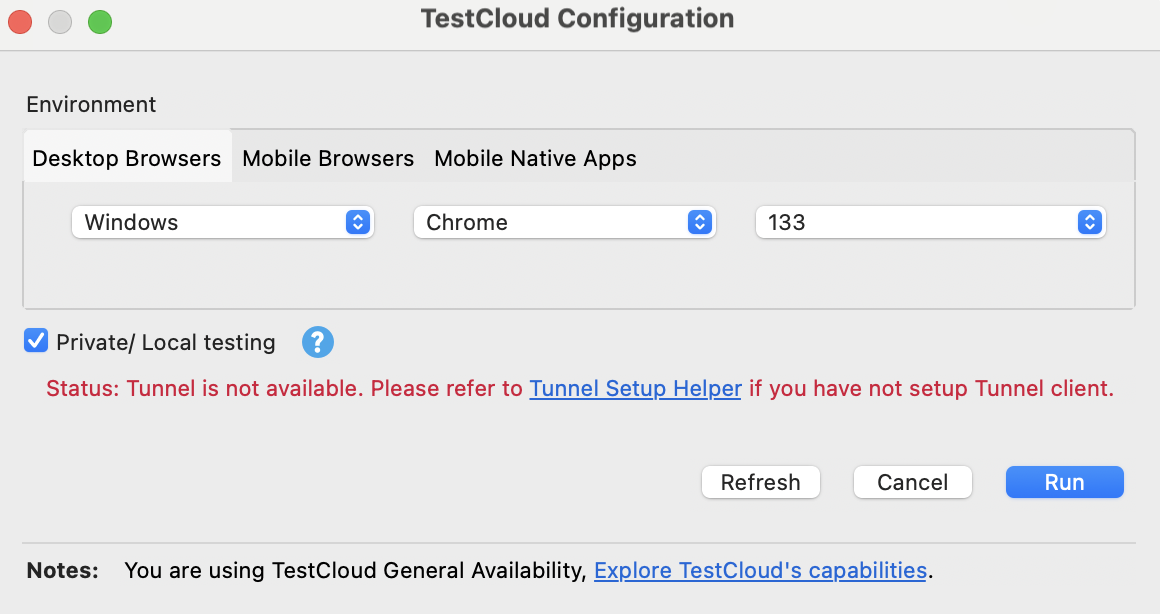
-
Click the Tunnel Setup Helper link. The Tunnel Setup Helper dialog appears.
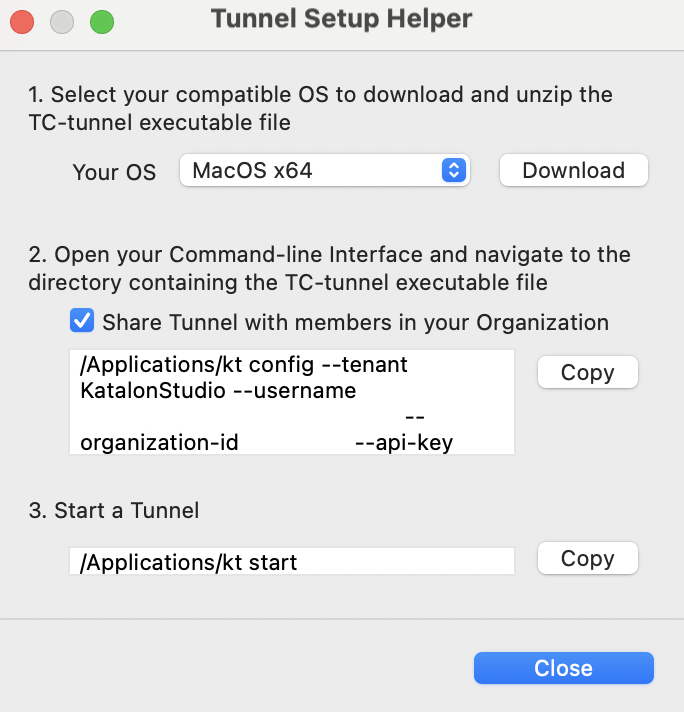
-
Follow the step-by-step instructions in the dialog to set up the tunnel client in your local machine:
- Select your OS and download the .zip file, then unzip it.
- Open the command-line interface (CLI) and navigate to the directory containing the tunnel executable file. Copy the command line from the dialog, then run it in the CLI.
An example command looks like this:
/Applications/kt config --tenant KatalonStudio --username "[myusername@katalon.com](mailto:myusername@katalon.com)" --organization-id "myid" --api-key "myapikey"noteFor users from EU region or other regions outside of US region: after step 2, you need to update the server URL in the
tunnelconfigfile before continuing with Step 3.- Use the
kt startcommand to start the tunnel.Note: Keep your CLI open until you have finished running tests.
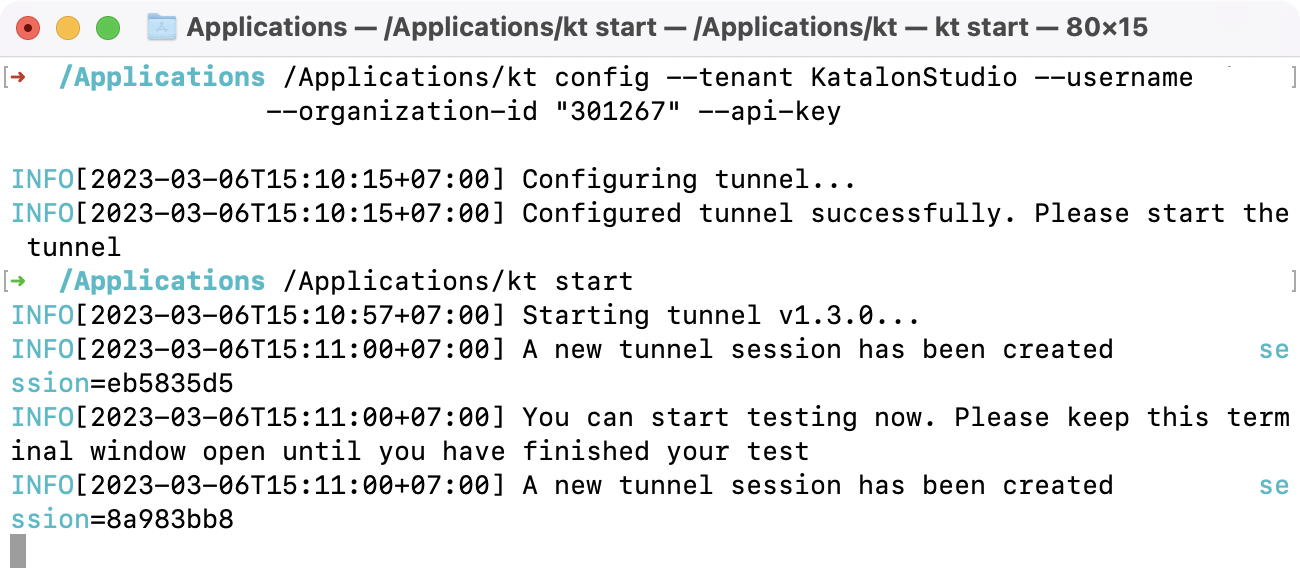
-
Switch back to Tunnel Setup Helper and click Close.
Click Refresh and you should see the message: "Tunnel is available".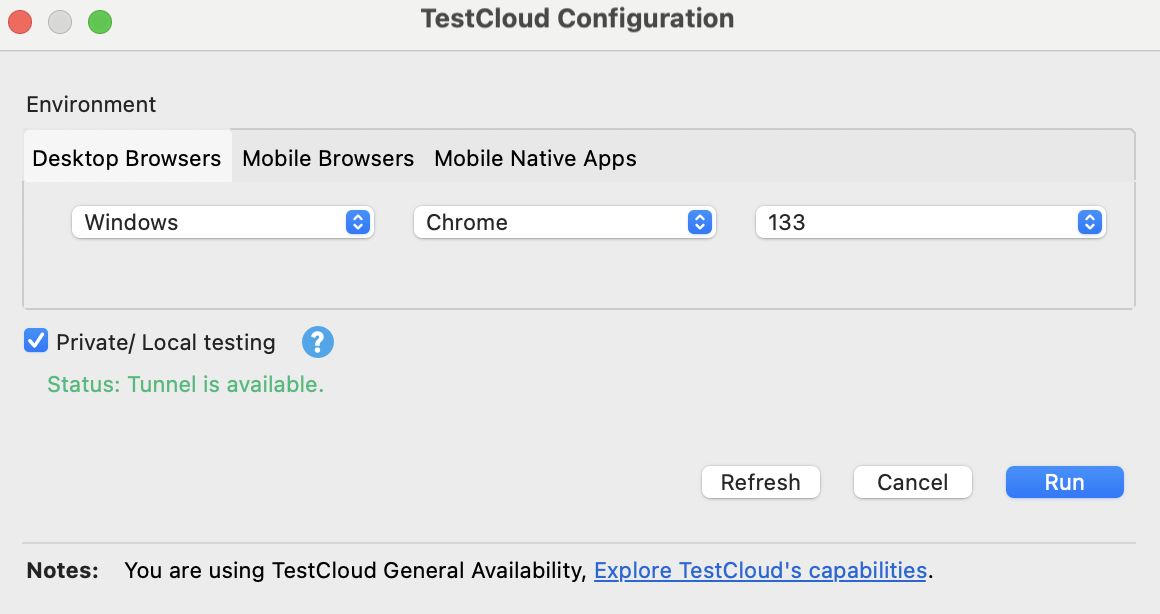
-
Select Run to start executing your test suite / test suite collection with TestCloud Tunnel.
Update server URL
-
Open the folder where your terminal or command prompt is currently located.
Example: If your terminal is opened at Desktop, open the Desktop folder.
-
In that folder, locate and open the
tunnelconfigfile using a text editor. -
Update the server URL to match your region.
EU region:https://tunnel-manager.eu.katalon.com
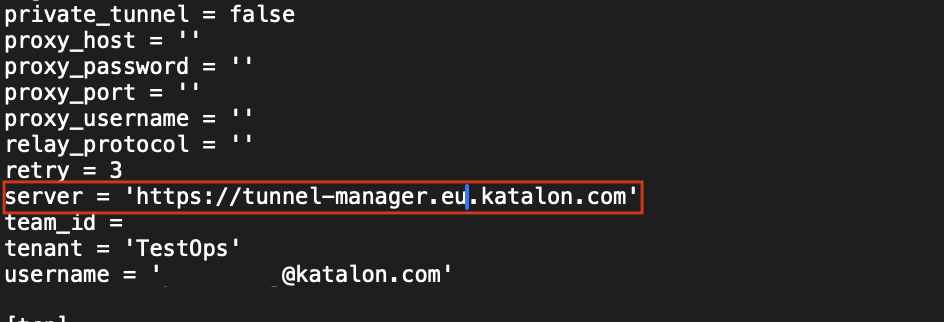
- Save the changes to the
tunnelconfigfile. - Return to the Tunnel Setup Helper dialog and continue with Step 3.