Local testing with TestCloud in TestOps
This document shows you how to set up TestCloud Tunnel in TestOps and perform local testing.
If your application under test is locally hosted in a private network, you can set up a tunnel for TestCloud server to access the application.
- Download and configure the TestCloud Tunnel.
- Run tests with the Private/Local Testing option enabled.
Configure TestCloud Tunnel
- For detailed information on TestCloud Tunnel and how to use it, see TestCloud Tunnel.
- Whitelist the TestCloud Tunnel hostnames in your private network. See: Network configuration for TestCloud.
- Make sure you have the Account Admin or System Admin role. Refer to this document for more details: Account level roles.
-
In TestOps, go to Admin Settings > System Configuration > TestCloud and select the Tunnel tab.
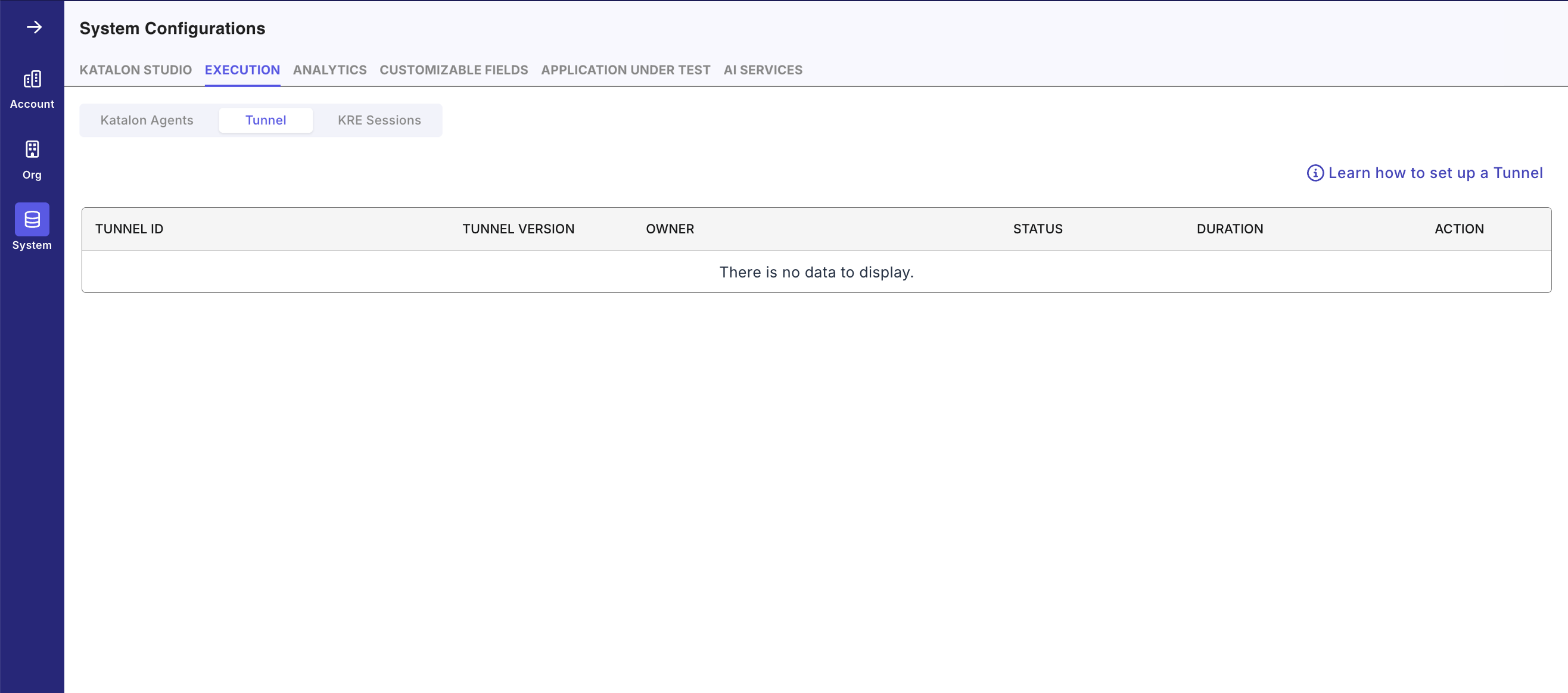
-
In the upper right corner, select Learn how to set up a Tunnel. This will open the set up dialog with instructions.
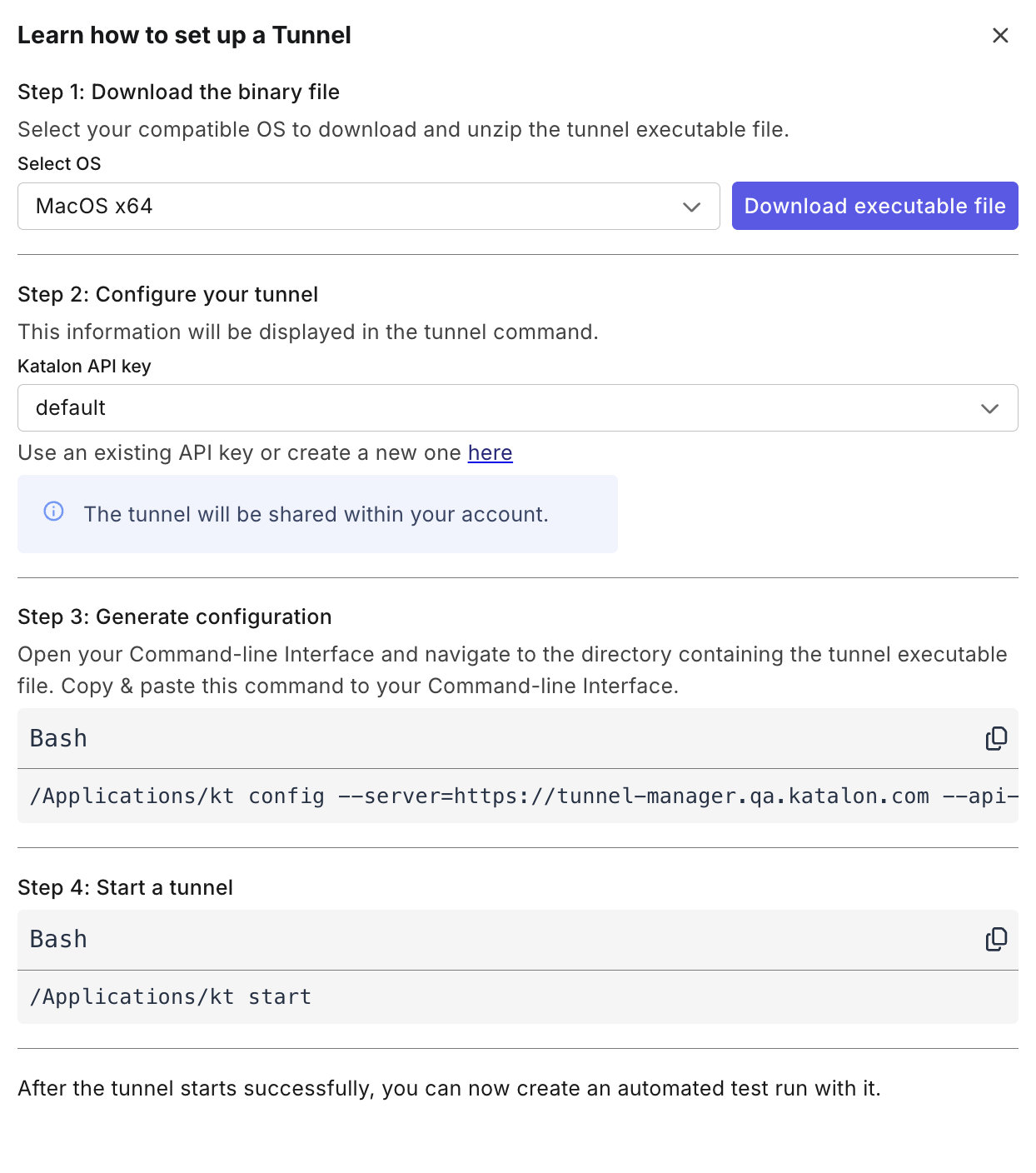
Follow the on-screen instructions:
- Select your OS, download the binary file, and unzip the file.
- Right-click on the file to open it in the terminal (for macOS), or open the file in cmd.exe (for Windows).
- Copy the command in the Generate configuration section, and open a Terminal or Command Prompt to run the command.
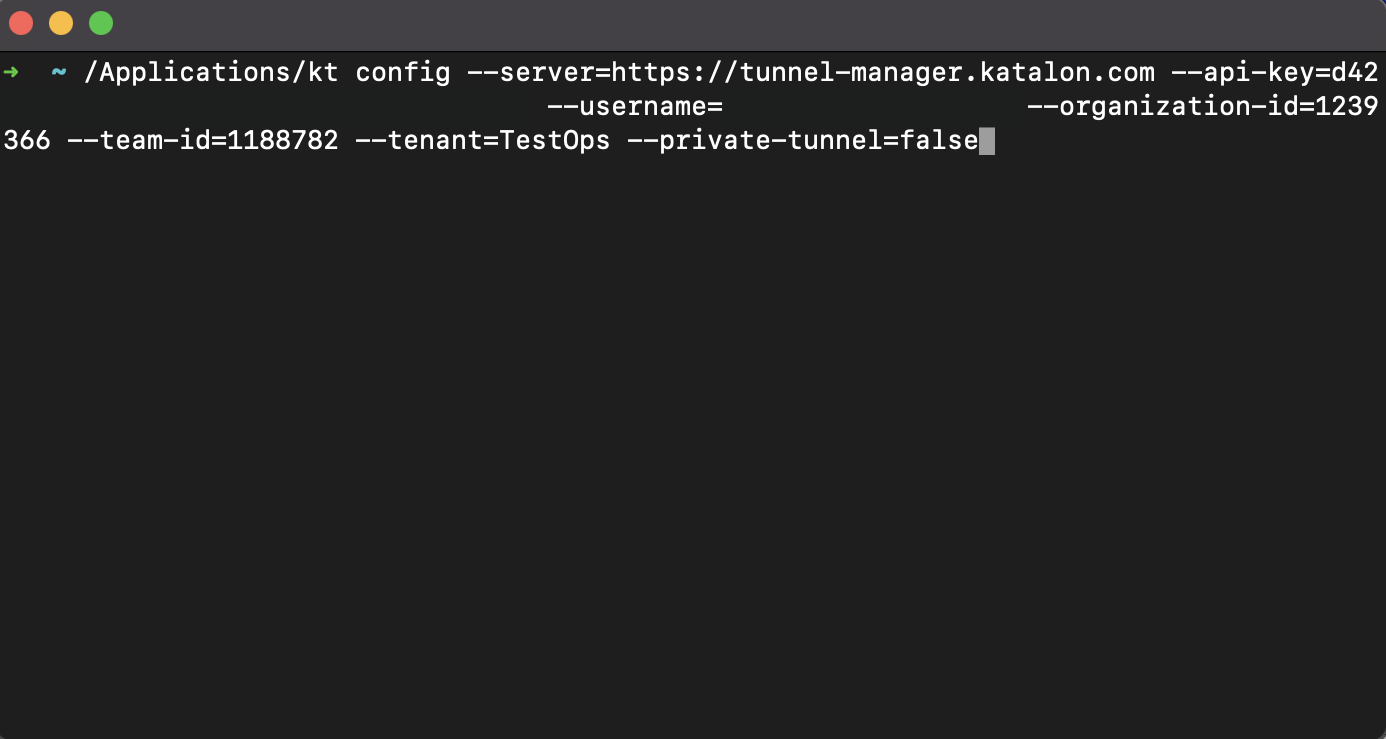
- Copy the command in the Start a tunnel section, and open a Terminal or Command Prompt to run the command.
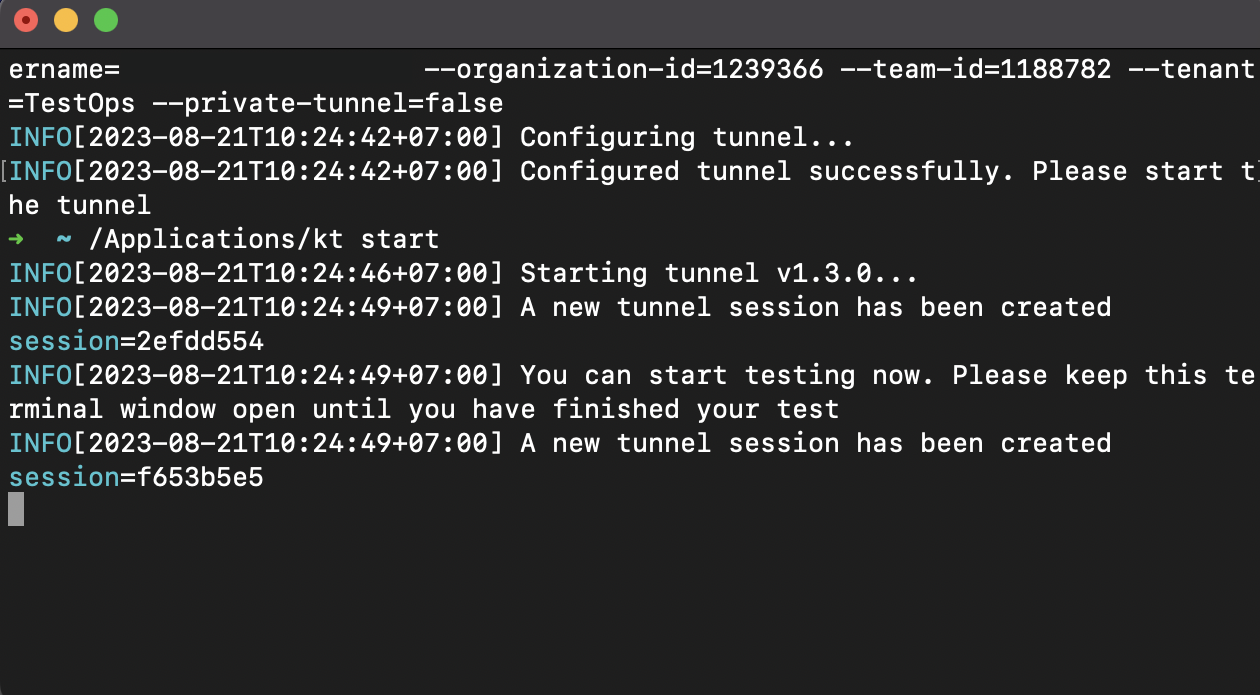
You have successfully configured the TestCloud Tunnel.
-
To validate your Tunnel configuration, the Tunnel should be in Active status as shown below.
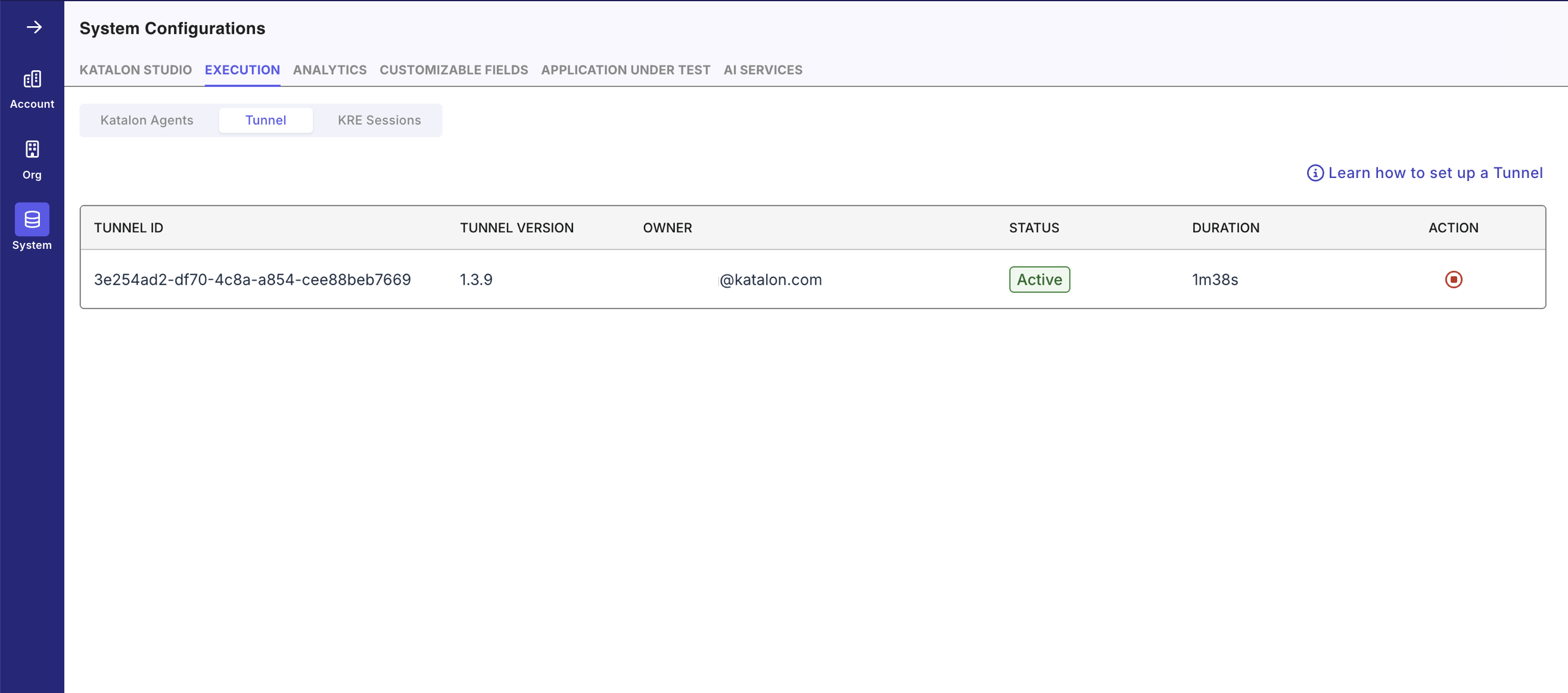
Create and run tests with TestCloud tunnel
-
Navigate to Executions and select + Create > Create Automated Test Run.
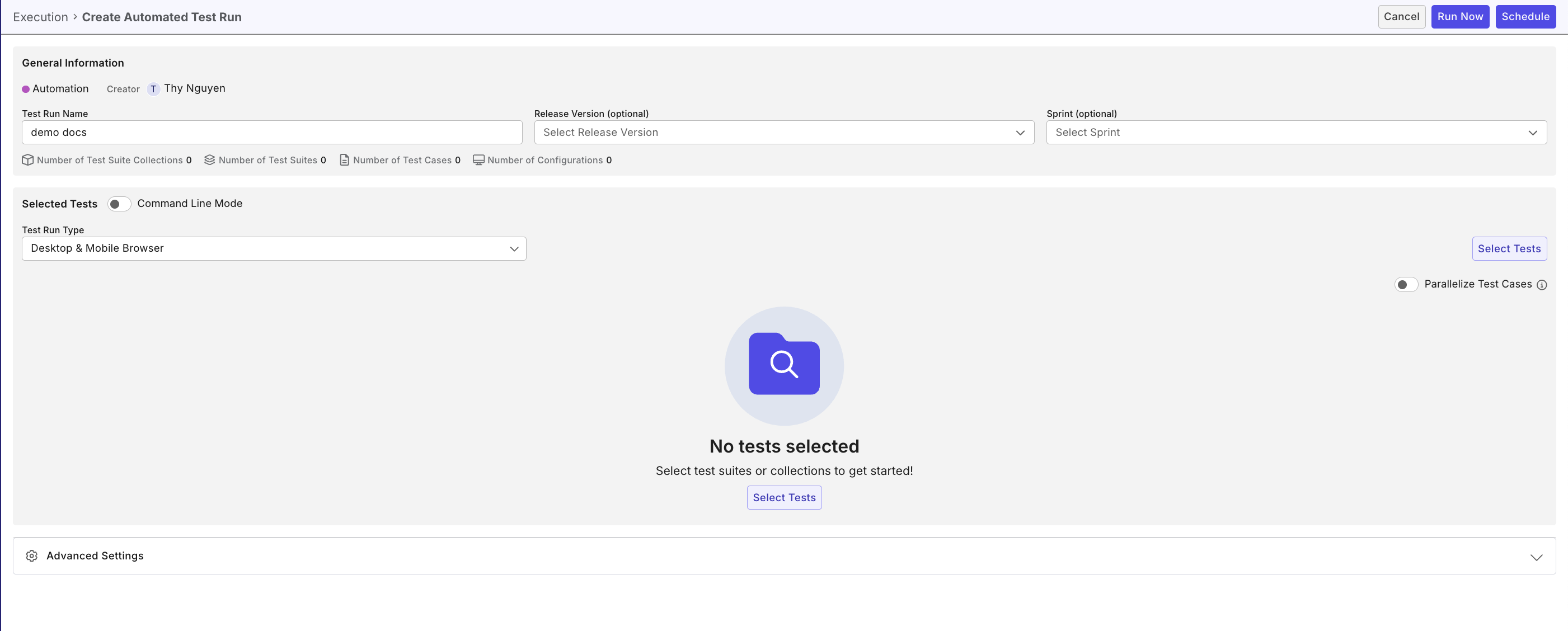
-
Specify the information and configuration for the test run. Refer to this guide for details instruction: Create automated test run.
-
In the Advanced Settings section, switch the Private/Local Testing toggle on.
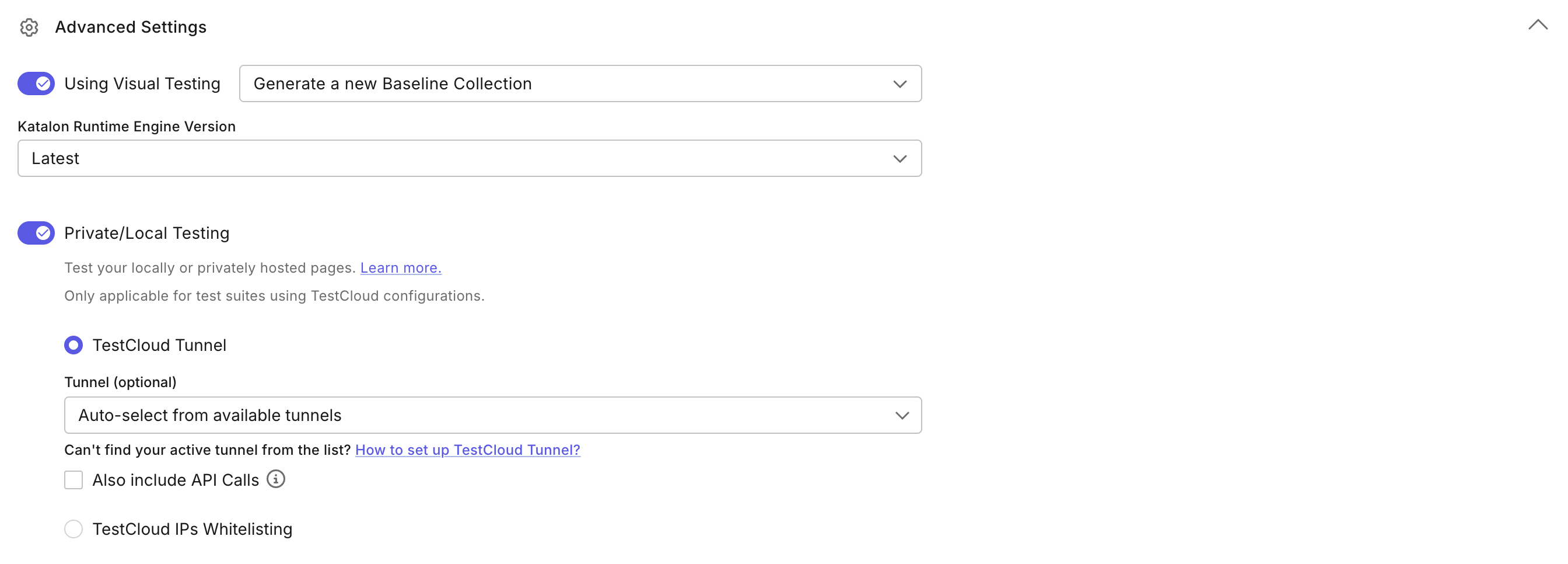
You can choose a specific tunnel to execute the test or use Auto-selected tunnel. With the auto-select option, TestCloud will use the most available tunnel, prioritizing private tunnels over shared tunnels. In case your tests also perform API calls, check the Also Include API Calls option.
-
Once you're done, click Run Now to execute instantly or Schedule to create a recurring schedule for it.