Local testing with TestCloud in TestOps (Legacy)
This document shows you how to set up TestCloud Tunnel in TestOps and perform local testing.
If your application under test is locally hosted in a private network, you can set up a tunnel for TestCloud server to access the application. See: Local testing with TestCloud.
- Download and configure the TestCloud Tunnel.
- Run tests with the Private/Local Testing option enabled.
Configure TestCloud Tunnel
- For detailed information on TestCloud Tunnel and how to use it, see TestCloud Tunnel.
- Whitelist the TestCloud Tunnel hostnames in your private network. See: Network configuration for TestCloud.
- To allow User Datagram Protocol (UDP) connections, the proxy must be configured.
- If you use a Man-in-the-Middle (MITM) proxy, it must be configured to allow Transport Layer Security (TLS) connections.
-
Go to Configurations > TestCloud Tunnels. The TestCloud Tunnels page appears.
-
Switch to the Setup tab. You will see an on-screen step-by-step instruction on how to set up your TestCloud Tunnel.
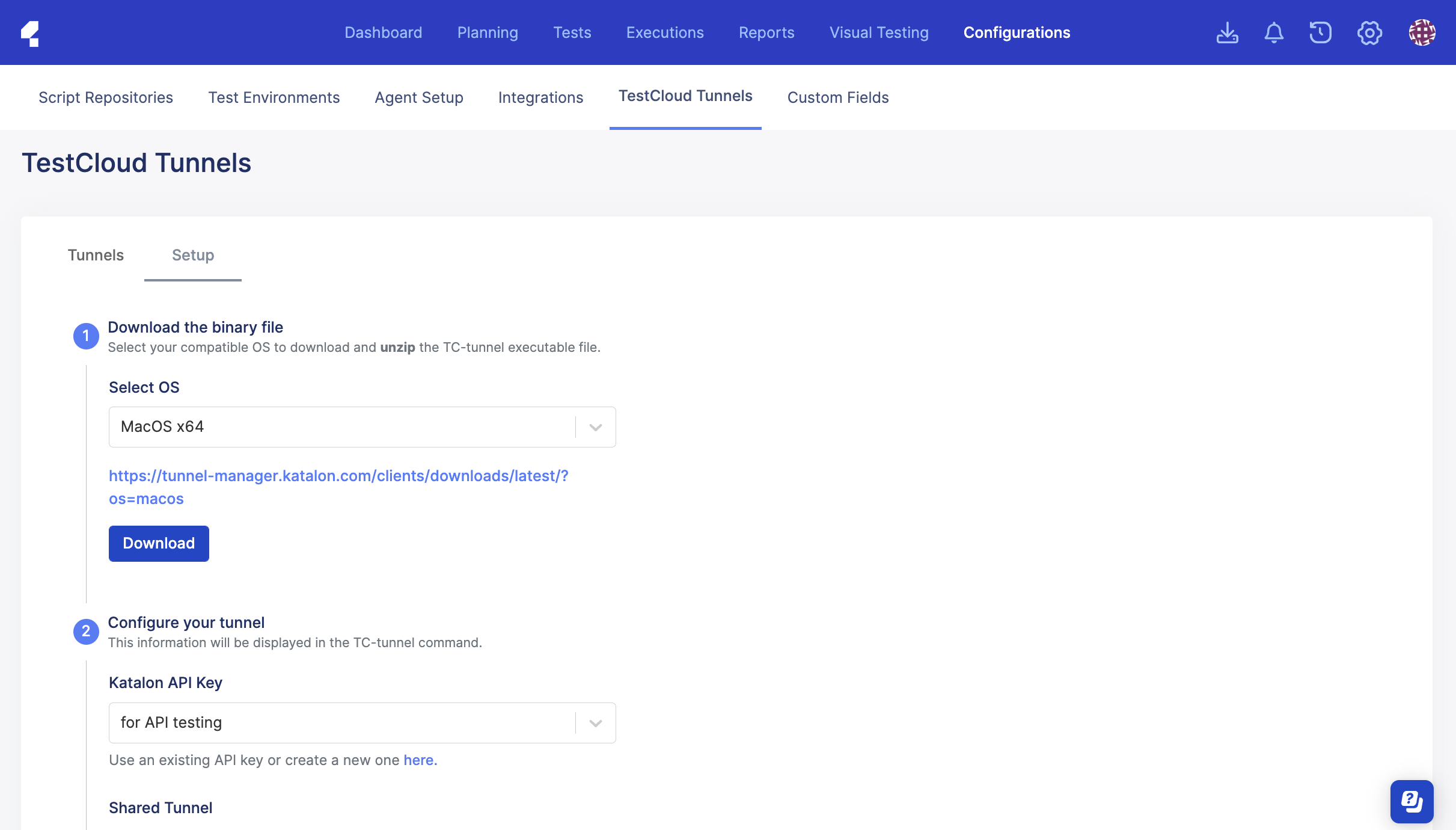
Follow the on-screen instructions:
- Select your OS, download the binary file, and unzip the file.
- Right-click on the file to open it in the terminal (for macOS), or open the file in cmd.exe (for Windows).
- Copy the command in the Generate configuration section, and open a Terminal or Command Prompt to run the command.
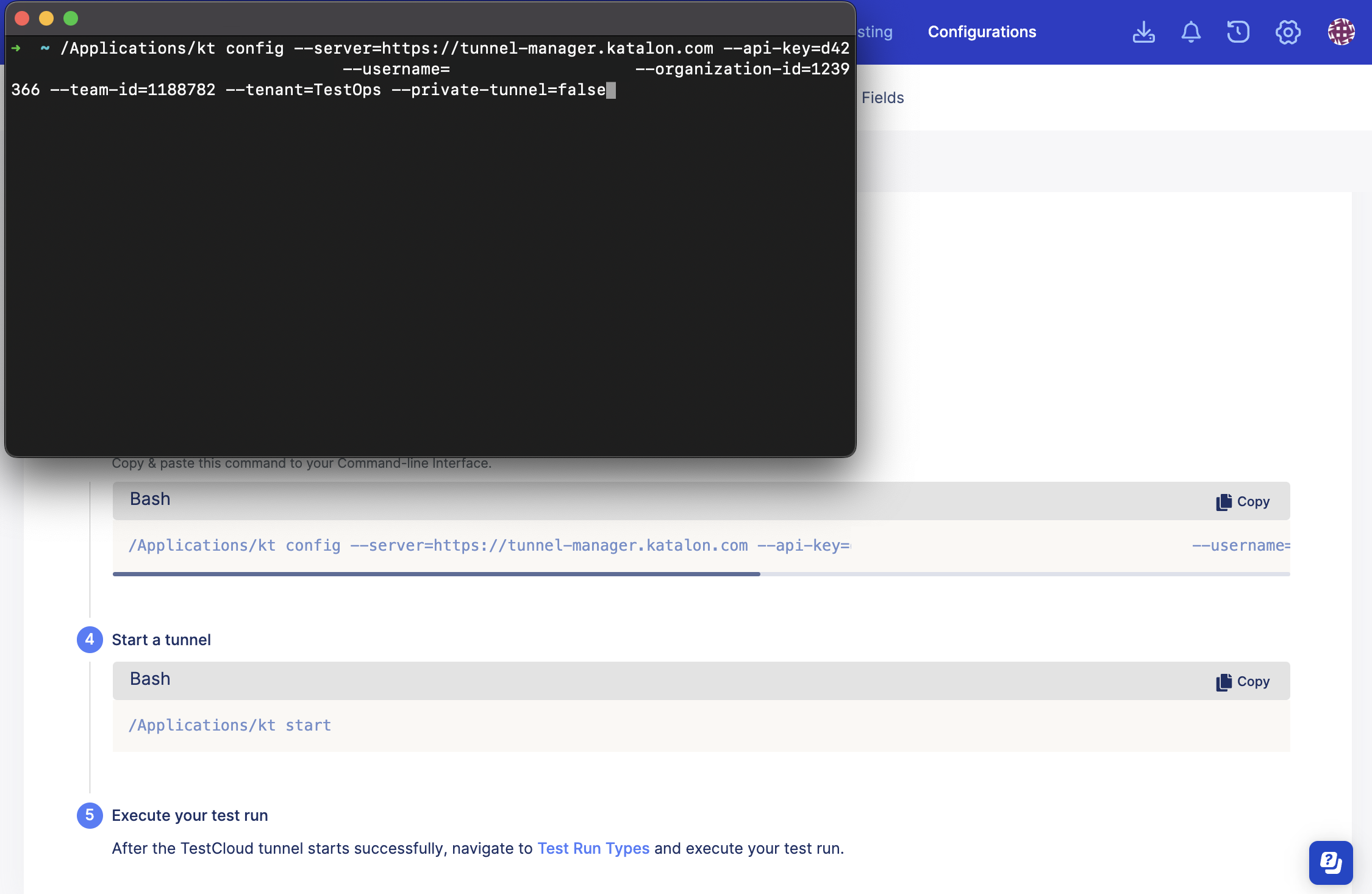
- Copy the command in the Start a tunnel section, and open a Terminal or Command Prompt to run the command.
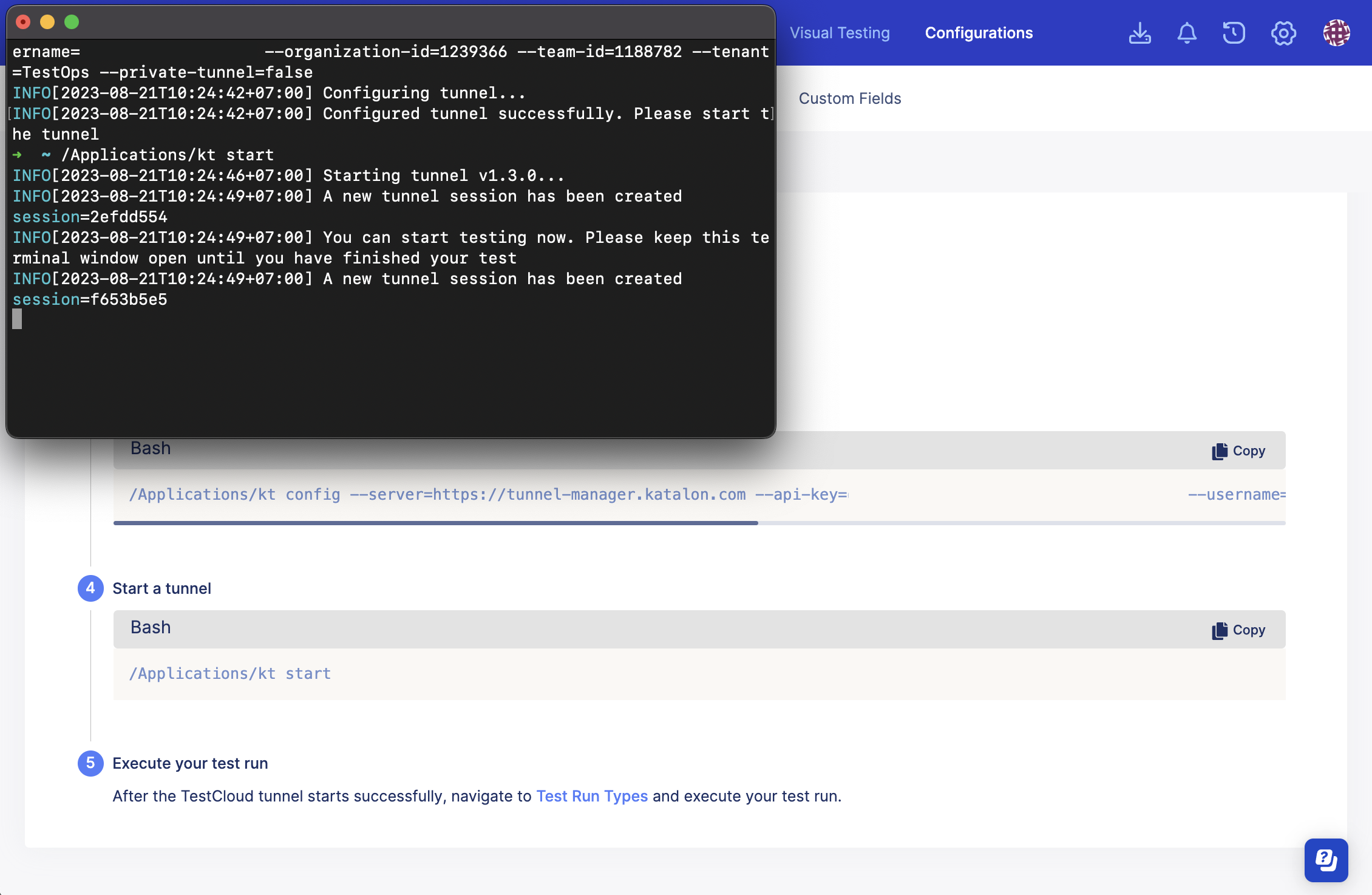
You have successfully configured the TestCloud Tunnel.
-
To validate your TestCloud Tunnel configuration, go to the TestCloud Tunnels page and select the Tunnels tab. The TestCloud Tunnel should be in Active status as shown below.
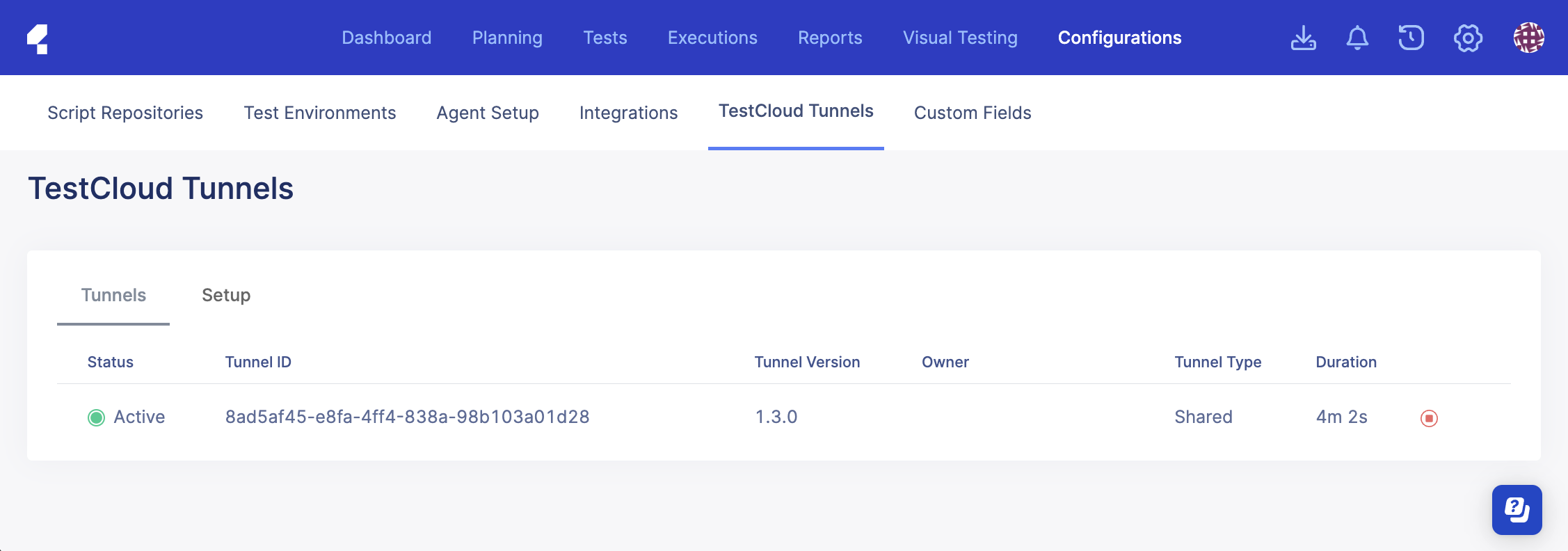
-
Go to the Test Run List page and click on the Play icon to run your tests.
Run tests with TestCloud Tunnel
-
Sign in to Katalon TestOps and go to your Project.
-
Go to Test Execution > Schedule Test Run. The Schedule Test Run dialog appears.
-
In the Environment section, click on the drop-down menu and select More options. The dialog displays as below.
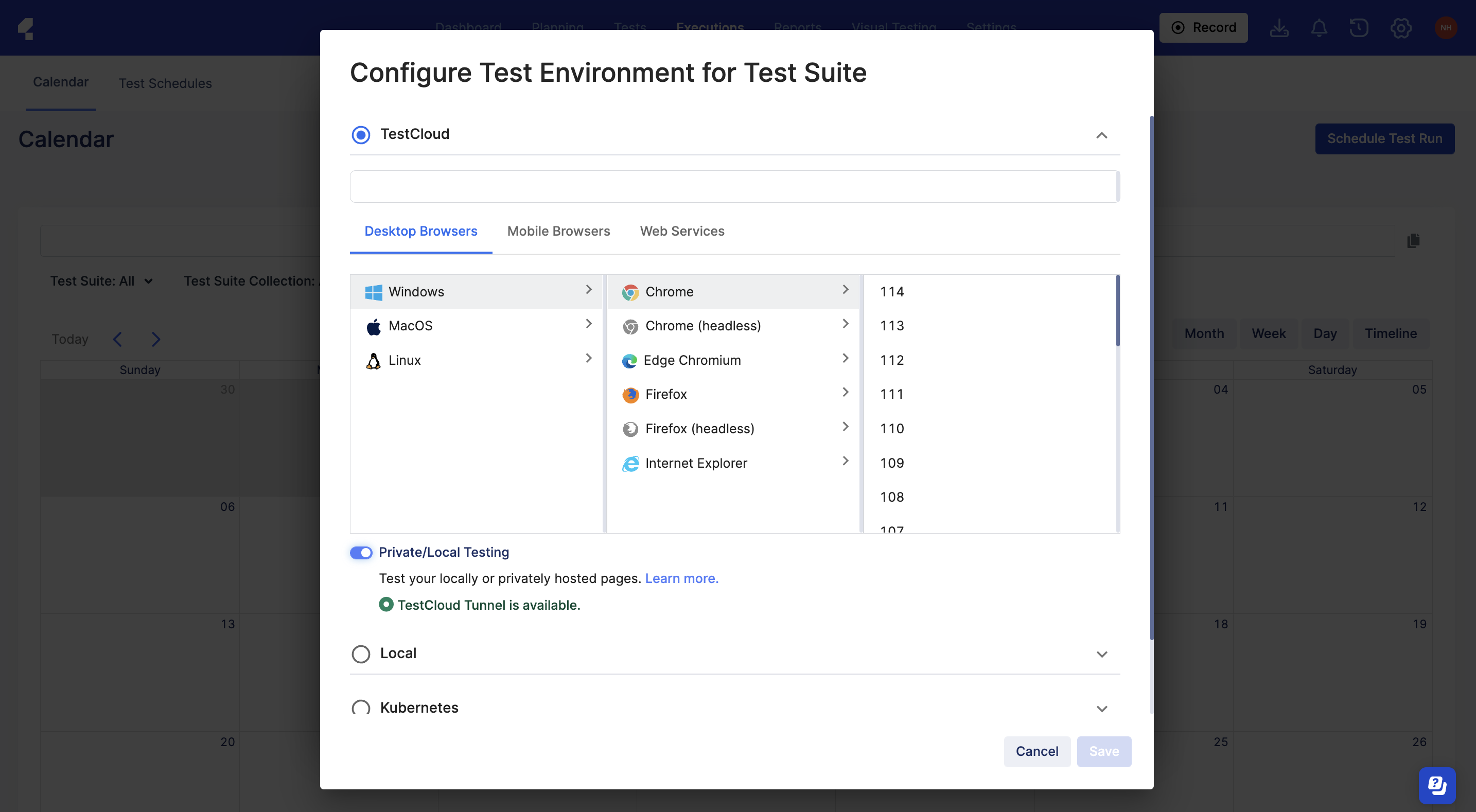
-
Switch the Private/Local Testing toggle on. You can choose a specific tunnel to execute the test or use Auto-selected tunnel. With the auto-select option, TestCloud will use the most available tunnel, prioritizing private tunnels over shared tunnels. In case your tests also perform API calls, check the Also Include API Calls option.
noteThis toggle is also applied when you whitelist TestCloud IPs instead of using Tunnel. See: Network configuration for TestCloud.
-
Select the testing environment in the TestCloud section.
-
Return to the Schedule Test Run dialog, then click Schedule / Run.