Access to Katalon Store from Katalon Studio
This article shows you how to access Katalon Store from Katalon Studio and what to do next after installing plugins from the Katalon Store.
Requirements
Katalon Studio installed in your system.
Access the Katalon Store
To access the Katalon Store via Katalon Studio, click on the dropdown next to the Profile icon and select Visit Plugin Store.
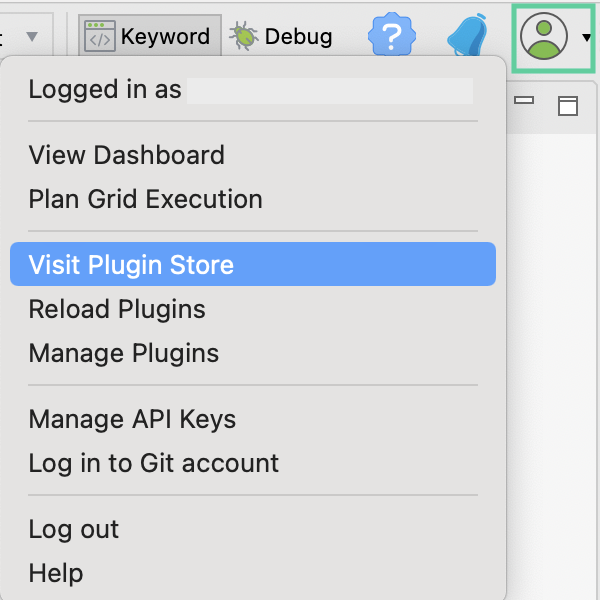
You are directed to the home page of Katalon Store.
Reload your plugins in Katalon Studio
Reload Plugins allows you to update a list of installed plugins in Katalon Studio, including newly installed plugins.
To reload plugins, click on the drop-down next to Profile and select Reload Plugins.
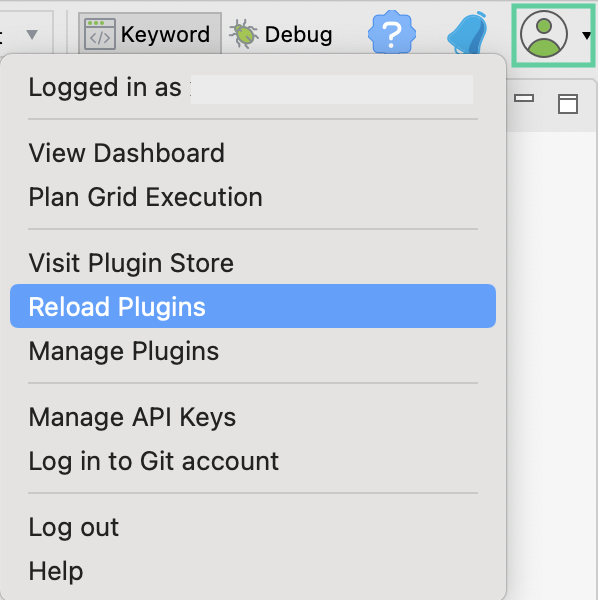
The Plugins dialog appears with a list of installed plugins, the plugin version, the link to review that plugin in Katalon Store, and the reload plugin status to let you know if the installation has succeeded or failed.

After you reload plugins, newly installed plugins are automatically activated. If you install a Katalon Studio plugin, you can see the logo of the plugin you have installed in the main toolbar. Custom Keywords plugins do not have logos. For Custom Keywords plugins, you can find a list of custom keywords ready for use added to the Keyword Browsers.
Manage your plugins in the Katalon Store
To view and manage Katalon Store plugins that you install in Katalon Studio, click on the dropdown next to the Profile icon at the top right corner of the Katalon Studio home page and select Manage Plugins.
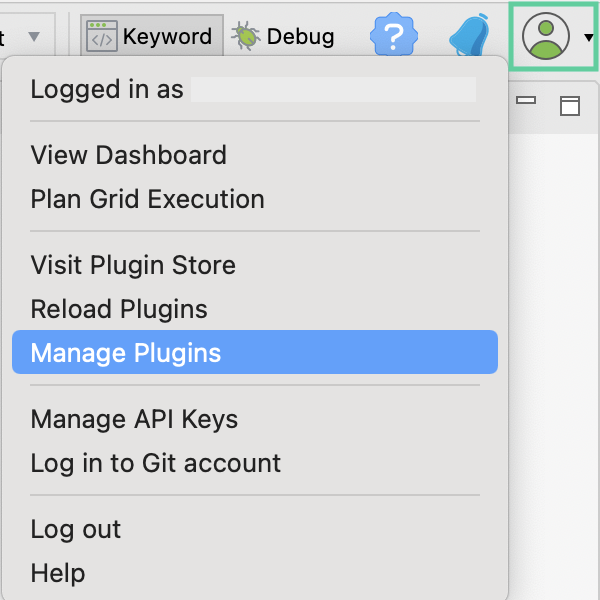
You are directed to the Katalon Store, where you can see a list of installed plugins.
Learn how you can manage your plugin at View and manage installed plugins.