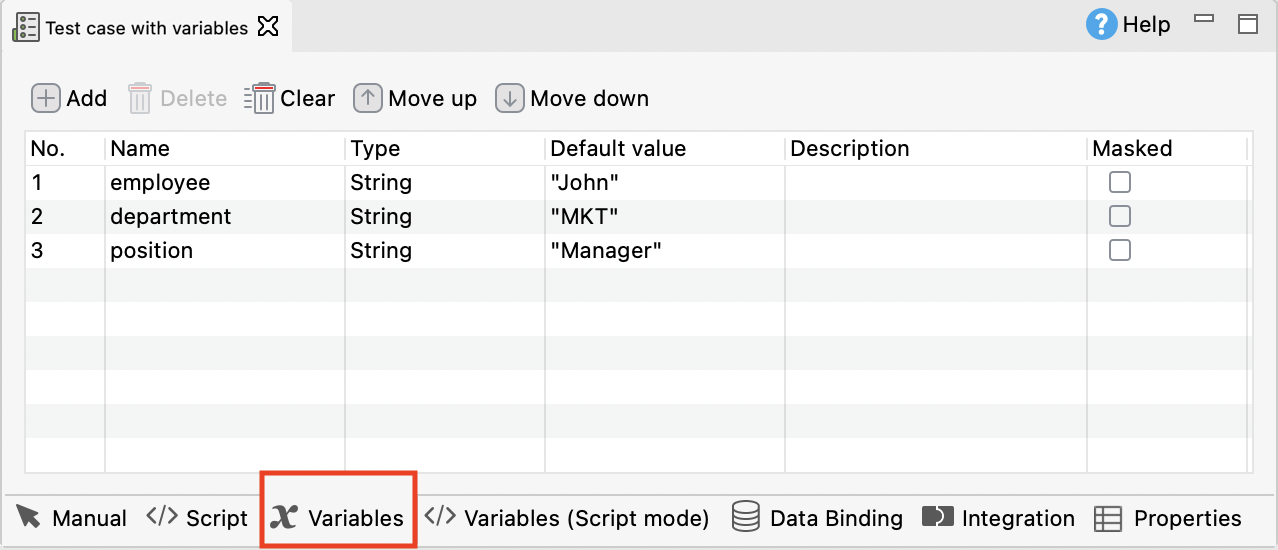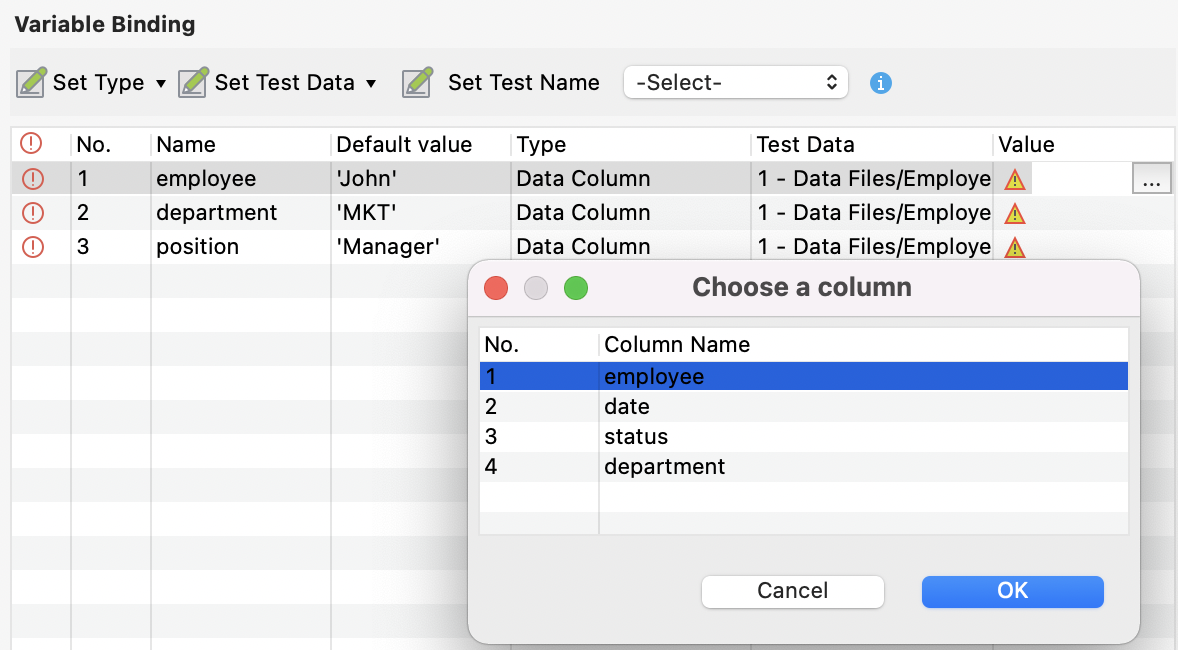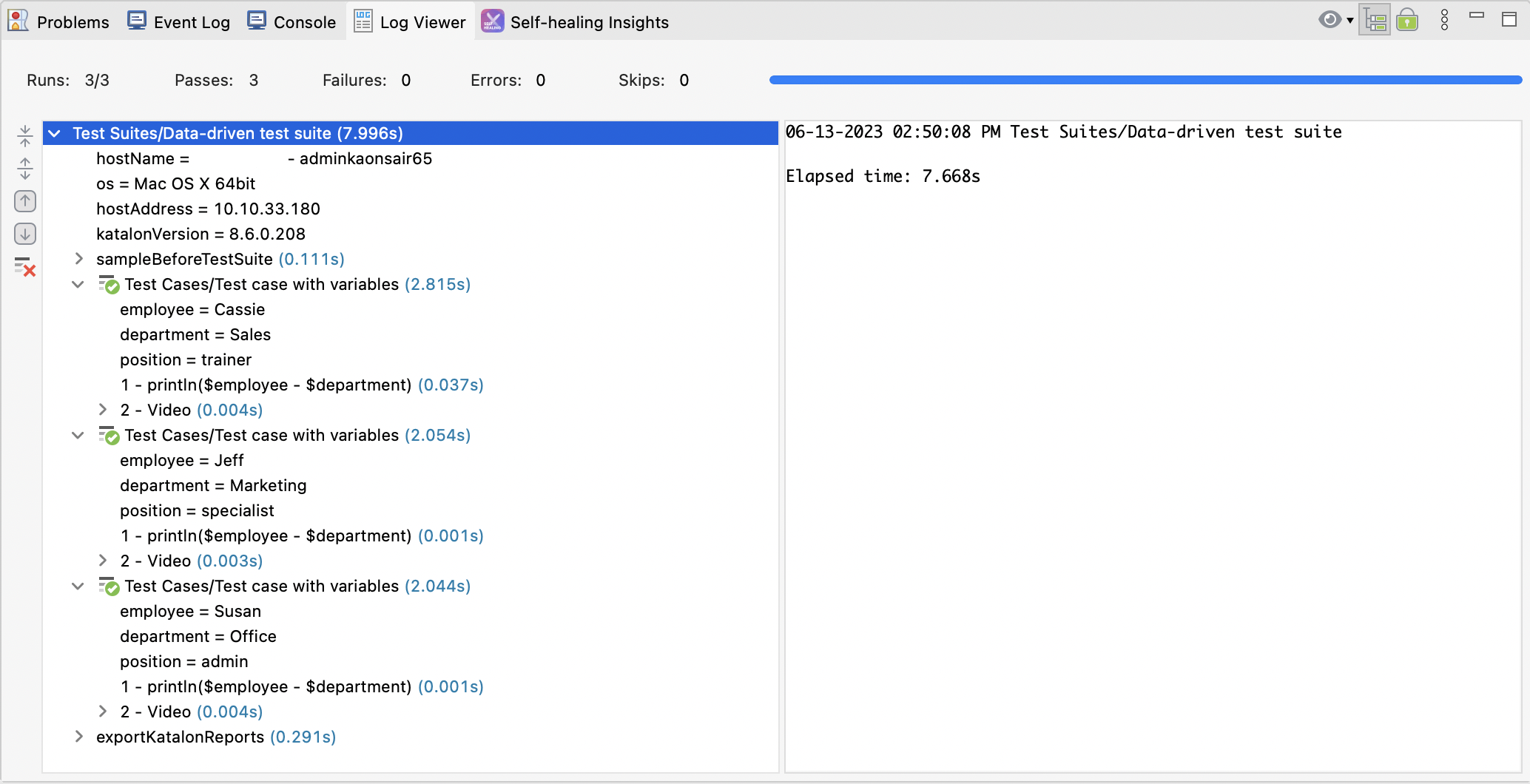This document shows you how to perform data-driven testing at the test suite.
Create a test data file
To create a test data file, go to File > New > Test Data. Katalon Studio allows you to use external or internal data sources. For this guide, you can create an internal data file with values as follows:

For detailed instruction on creating internal data file, see Create an internal data file.
Create a test suite with test case variables
For this step, you need to create test case variables, then add the test case to a test suite.
- Go to File > New > Test Case to create a new test case.
- Go to the Script view and input the following script:
println "${employee} - ${department} - ${position}"
- Switch to the Variables tab, click Add then input the following variables:
- When you're done, add the test case to a test suite.
To perform data binding in a test suite, do as follows:
- In the test suite editor, click Show Data Binding.
- Click on the test case, then select Use Variables and Binding at Suite Test Case.
With this option, Katalon Studio will execute with the suite test case data binding.
- In the Test Data table, click Add to select data file(s).
The selected file(s) is added to the table accordingly.

- In the Variable Binding table, select all rows, click Set Type , then select Data Column as their types.
- Click Set Test Data to select data files from the Test Data table.
- In the Value column, click on
... to specify the data field in the selected data file.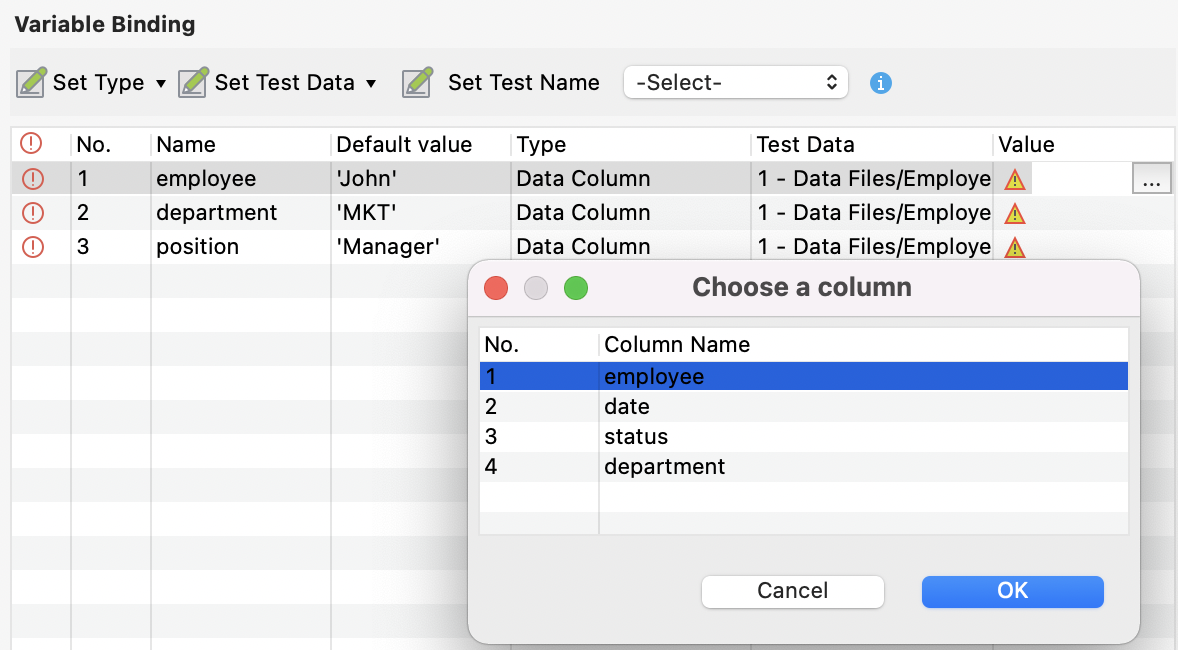
If the variables and selected data files column headers share the same name, you can click Map All to quickly map them together.

- Once you're finished, save and run your test suite to see the following result:
See also