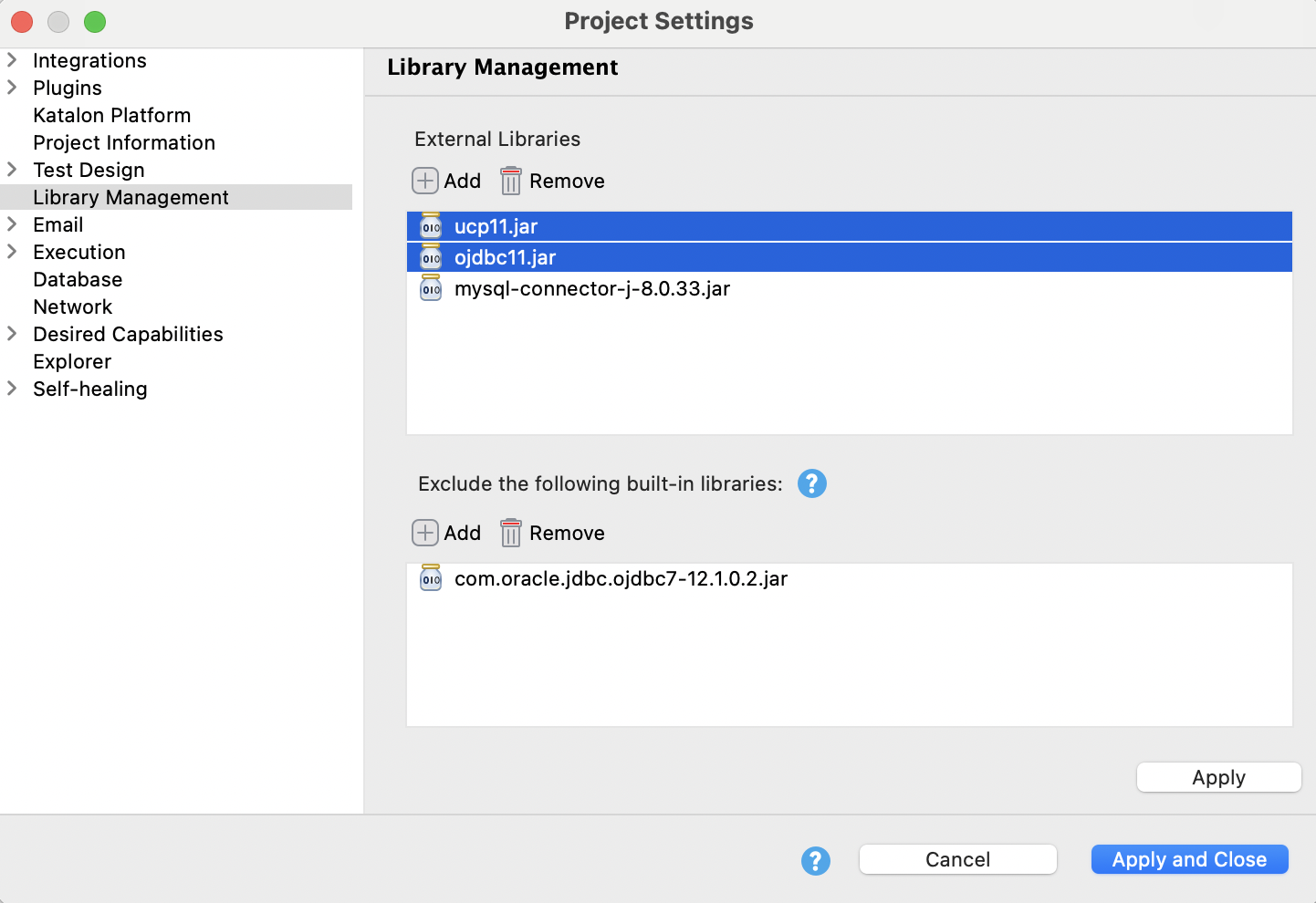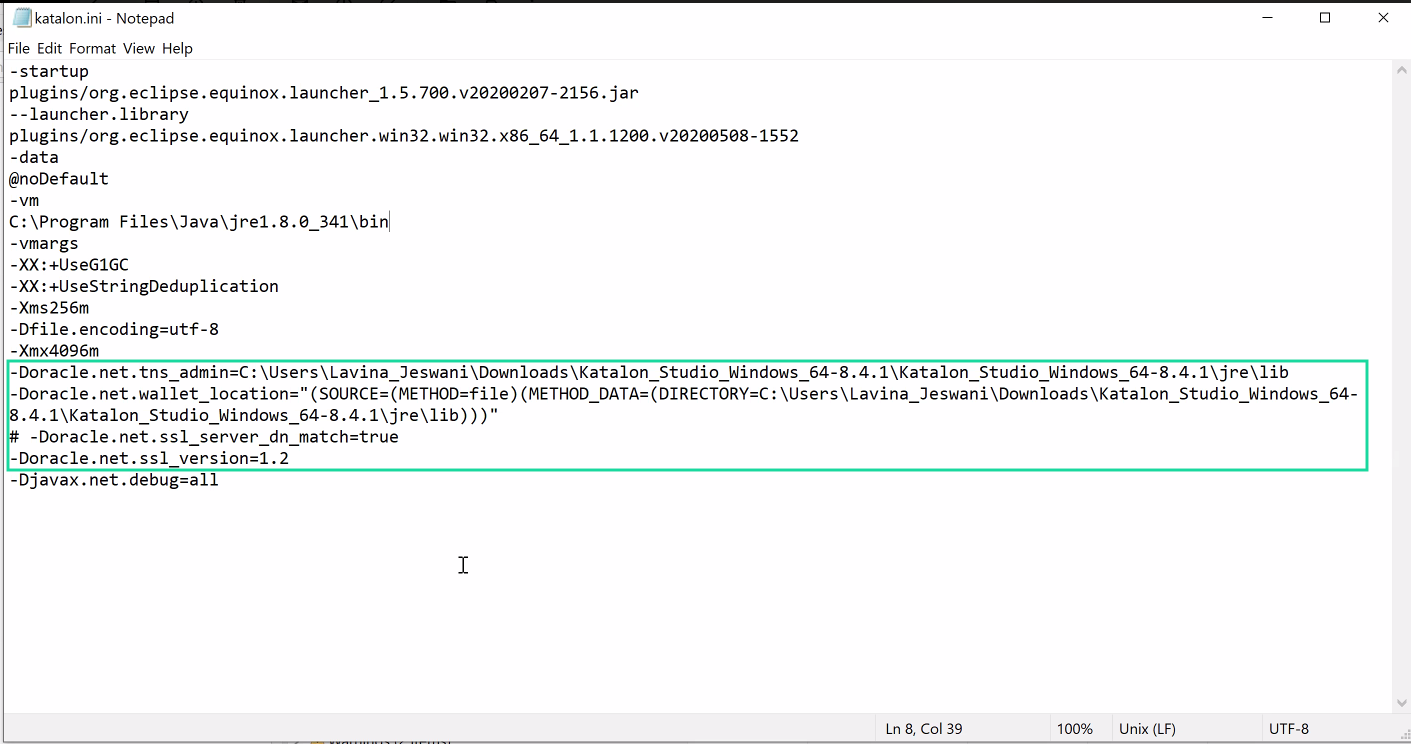Connect Katalon Studio to Oracle Wallet
Oracle Wallet is a method to manage database credentials across multiple domains. Connecting to Oracle databases using a Cloud Wallet is a secure method that leverages Oracle security features for accessing authentication and user credentials.
To incorporate Oracle Wallet for data-driven testing with Katalon Studio, do as follows: