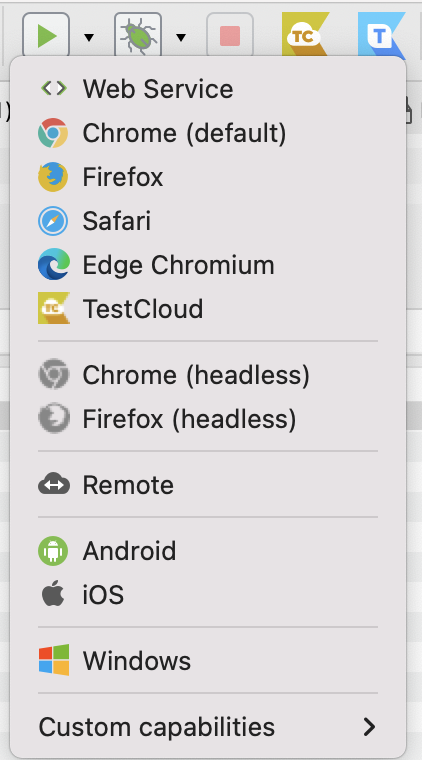Execute dynamic test suites in Katalon Studio
This guide shows you how to execute a dynamic test suite in Katalon Studio.
Modify execution information
Before executing a test suite or a dynamic test suite, you might want to modify the execution information, including timeout, retry, and email recipient list for test execution reports.
You can specify additional configurations for the test suite execution by expanding the Execution Information section as below:
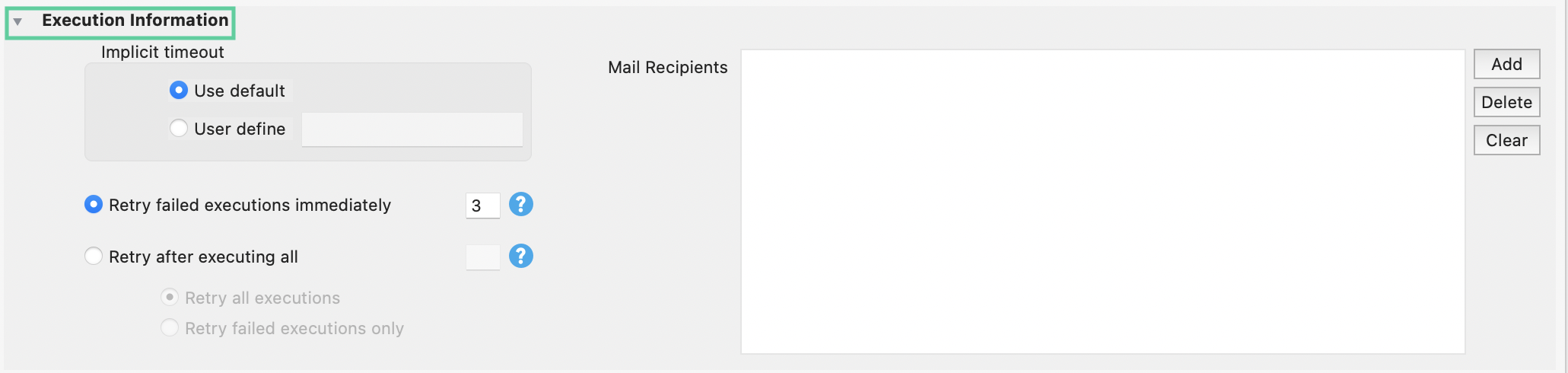
Set implicit timeout in a test suite execution
In Implicit timeout, you can decide the timeout period that Katalon Studio waits for a page to be loaded by choosing one of the following options:
- Use default: Use the predefined default value in Project Settings > Execution > Default wait for element to timeout (in seconds).
- User define: Set a custom waiting time. Input a value in seconds.
Retry after executing all
Katalon allows you to rerun test cases in a failed test suite execution to identify flaky tests.
To do so, in the Retry after executing all text field, set the desired number of retry times. By default, this is set to 0.

Choose one of the following options:
-
Retry all executions: Retry all test cases when the test suite fails.
-
Retry failed executions only: Retry only failed test cases when the test suite fails.
For example, when a test suite execution fails, we want to rerun failed test cases in that test suite twice.
In the Retry after executing all checkbox, we input 2 in the text field, then we choose the Retry failed executions only option.
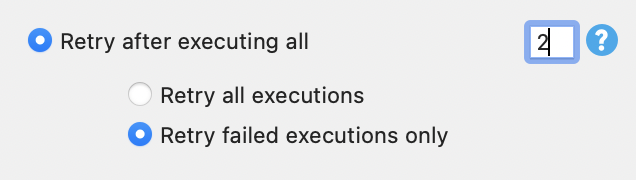
In this case, the test suite is executed three times in total. The first one is the main execution, while the latter two are the retried executions when the first execution fails.
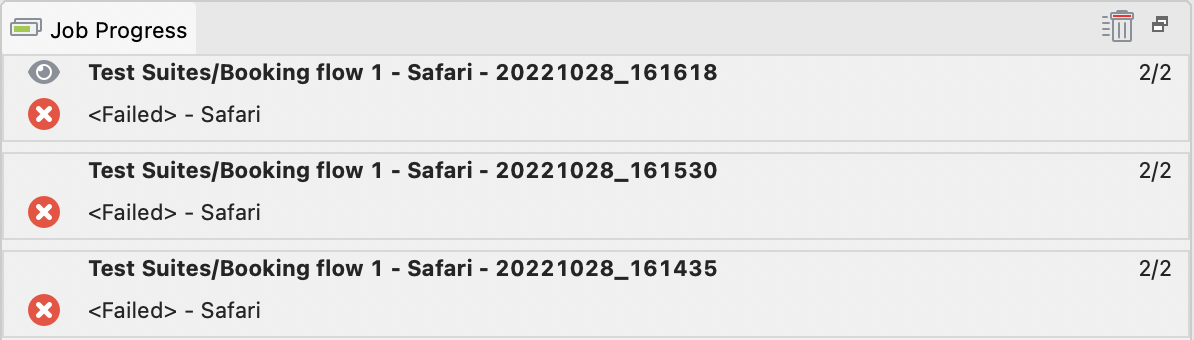
Katalon Studio automatically generates reports after each test execution.
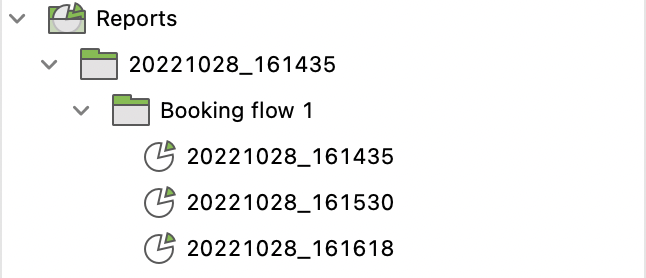
Execute a test suite
The Job Progress is triggered automatically to show the progress while your test suite is being executed.

You can also run a test suite or a dynamic test suite in console mode. For detailed instructions on test execution in console mode, you can refer to this document: Command-line syntax in Katalon Runtime Engine.