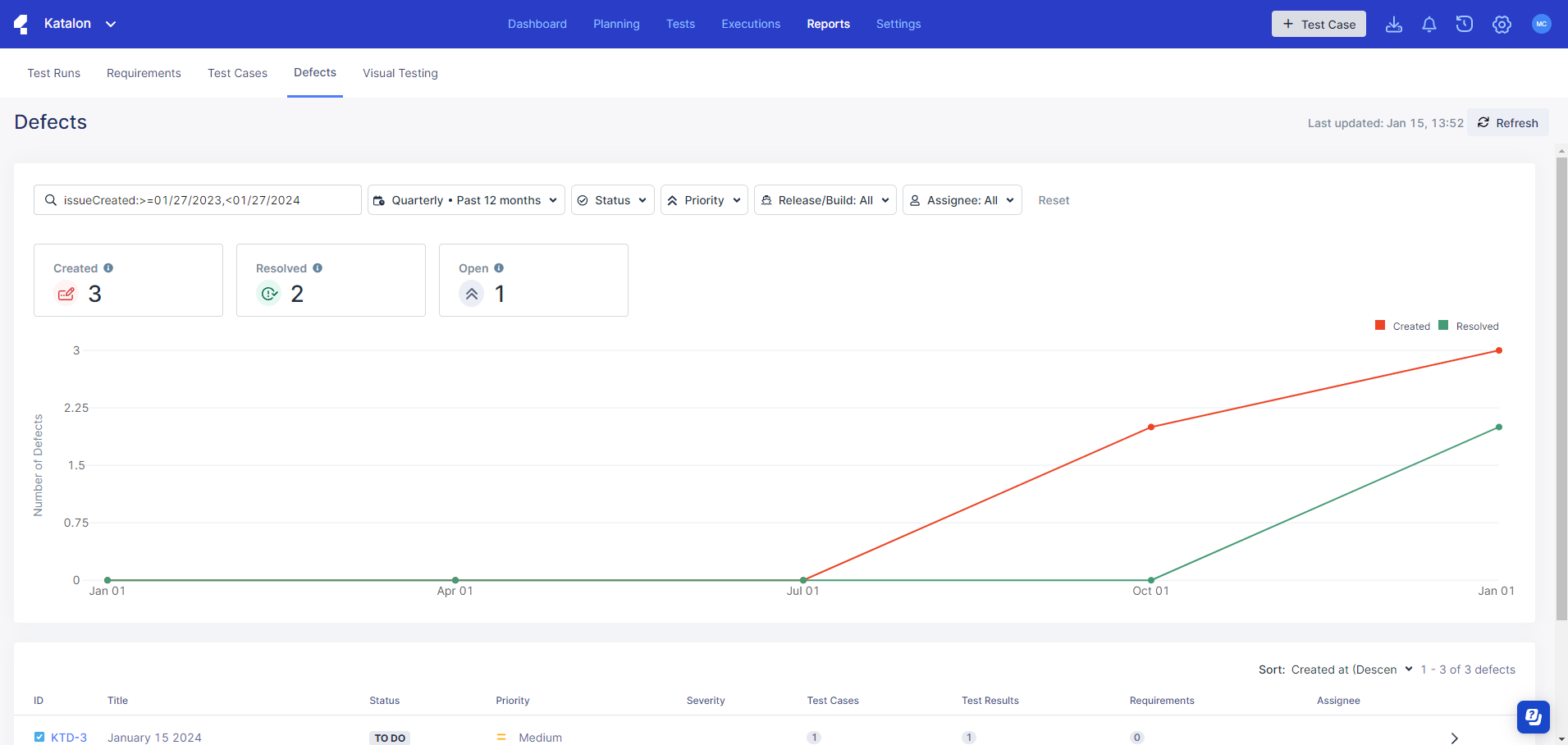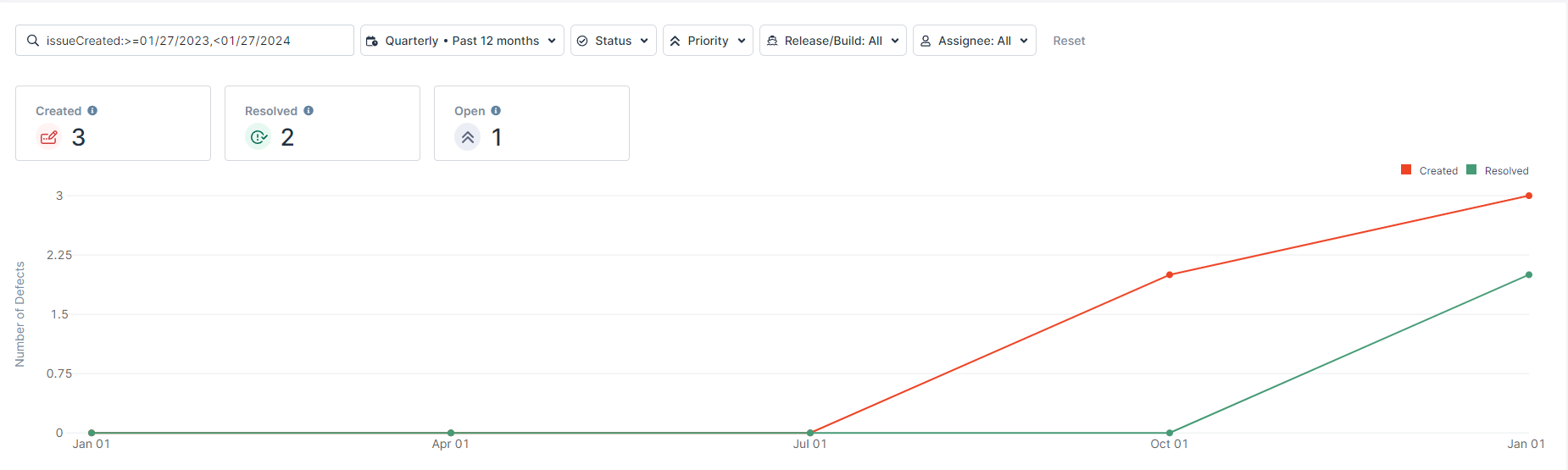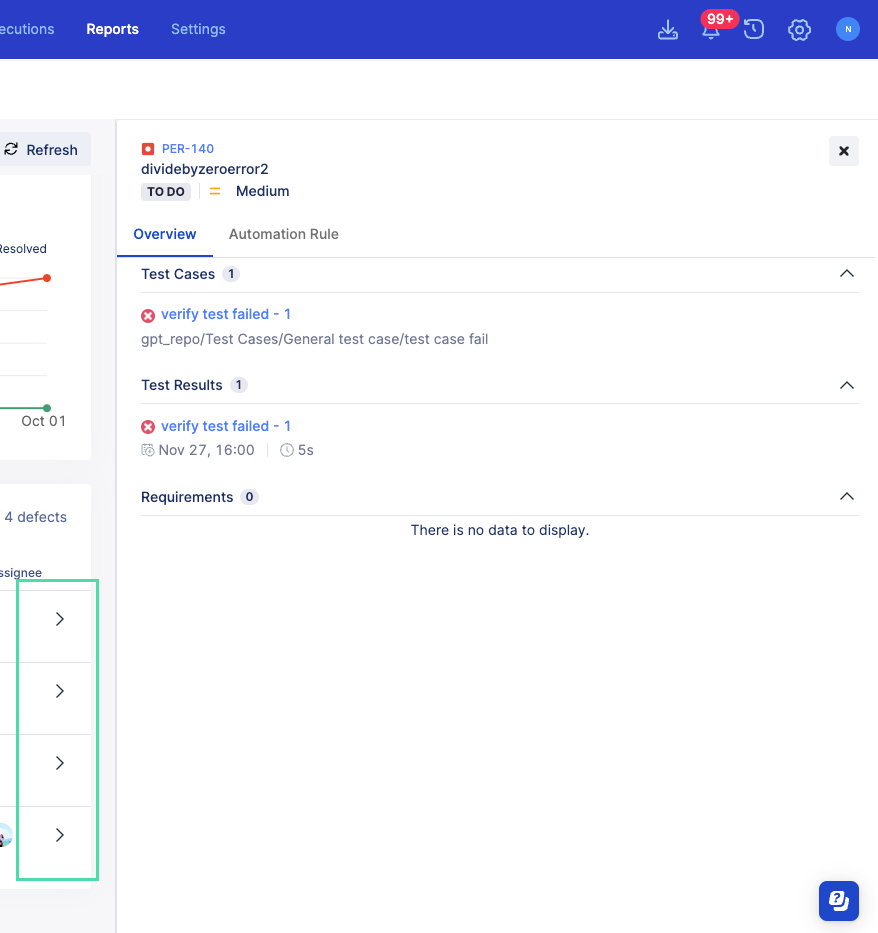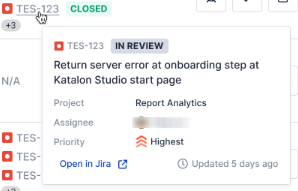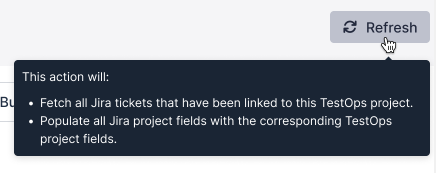Defects Report overview (Legacy)
Attention
This document covers TestOps Legacy version only.
A software defect is any deviation from the intended behavior or functionality of a program. Identifying and resolving defects promptly is crucial for ensuring software quality and preventing downstream issues.
The Defects Report feature streamlines this process by providing defect traceability as well as actionable insights. Additionally, comprehensive metrics such as a defects' assignee, status, priority, and other metadata are also available at a glance.
This makes it easy to manage software defects, which in turn promotes higher quality output and quicker development cycles.
How to use Defects Report
Users have enabled the Katalon Platform - Jira integration.