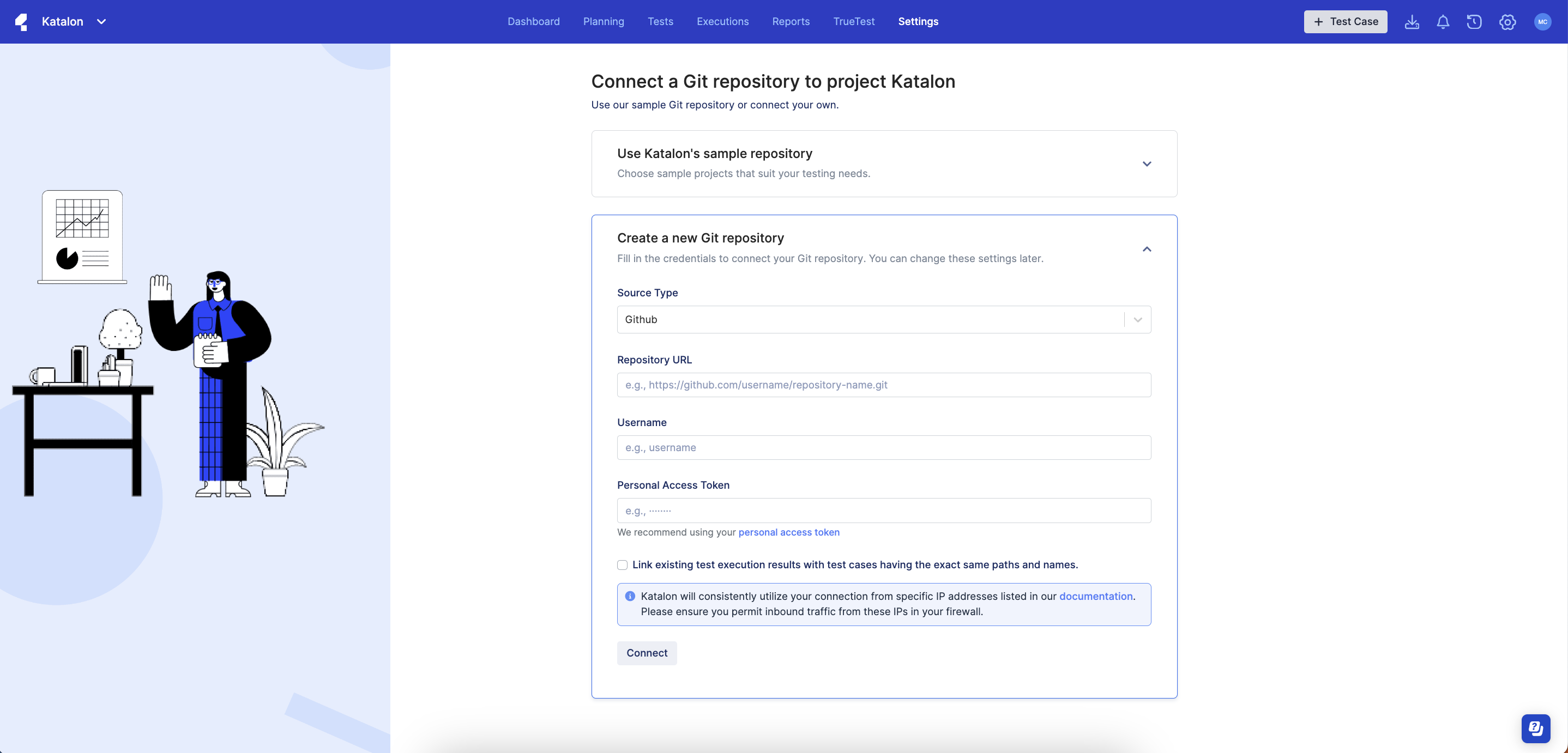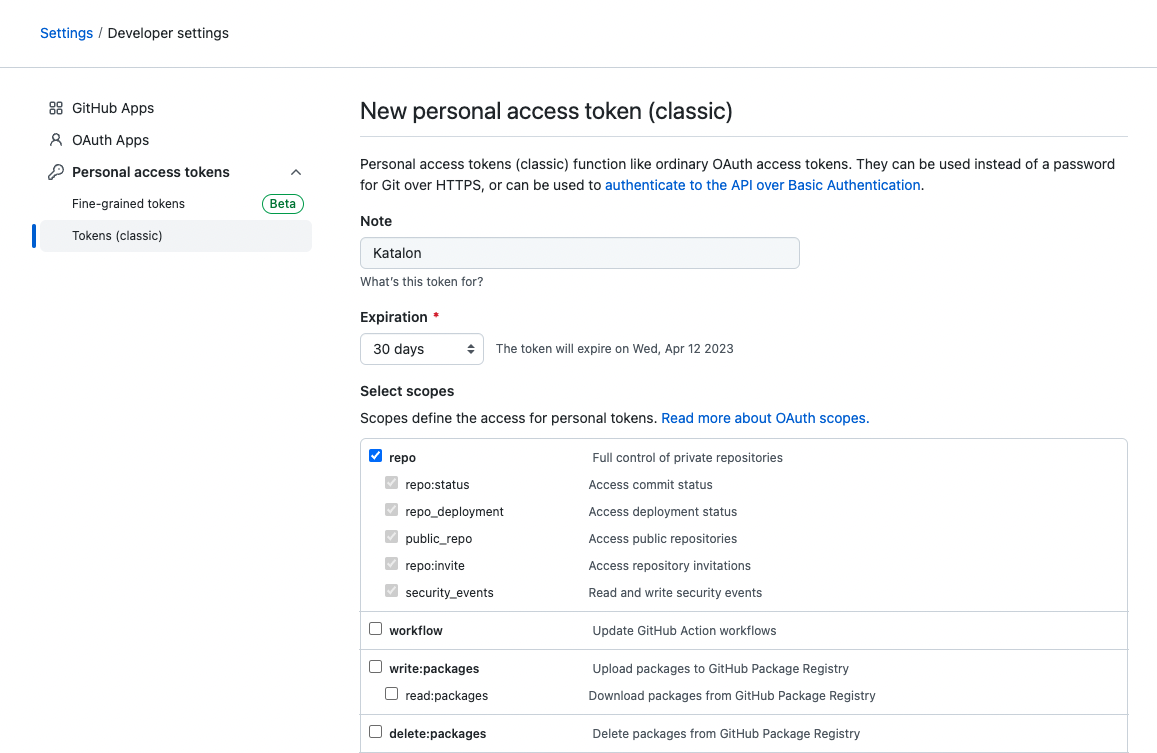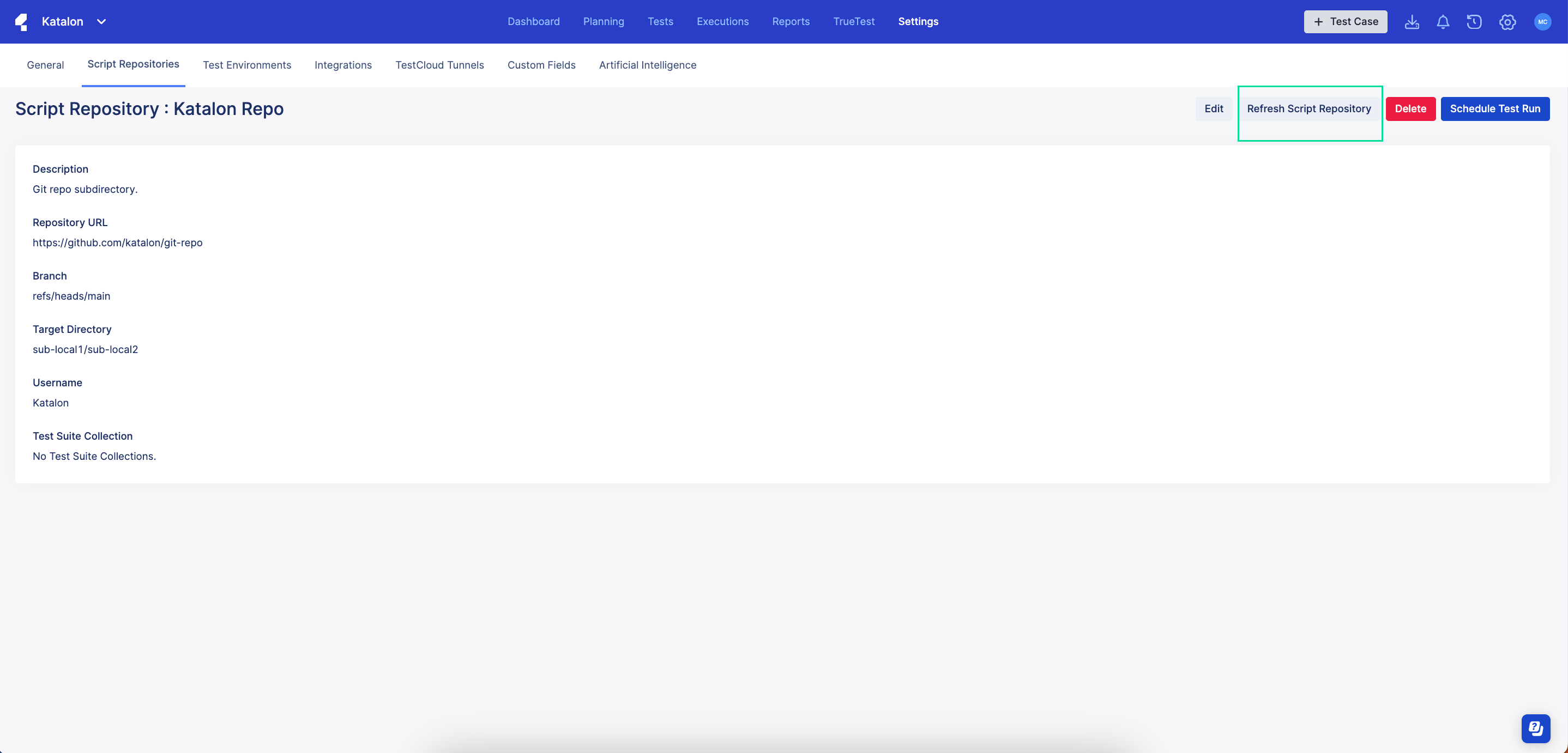Configure a Git repository in TestOps (Legacy)
Attention
This document covers TestOps Legacy version only.
requirements
Git repository configuration is a prerequisite step for scheduling or executing a test. Alternatively, you could also upload your own script repository.
Katalon TestOps supports connecting a Git repository to Katalon TestOps. This allows you to perform version control on test cases and test suites between different modules in Katalon TestOps.
Katalon supports the following integrations for Git repositories:
-
AWS CodeCommit
-
Azure Repos
-
Bitbucket
-
GitHub
-
GitLab
This article demonstrates how to configure a Git repository in Katalon TestOps.
Configure a Git repository in TestOps
You have an existing test project in Azure Repos / Bitbucket / GitHub / GitLab / AWS CodeCommit.
Sync your Git repository latest versions to Katalon TestOps
You must have Configured a Git Repository on TestOps.