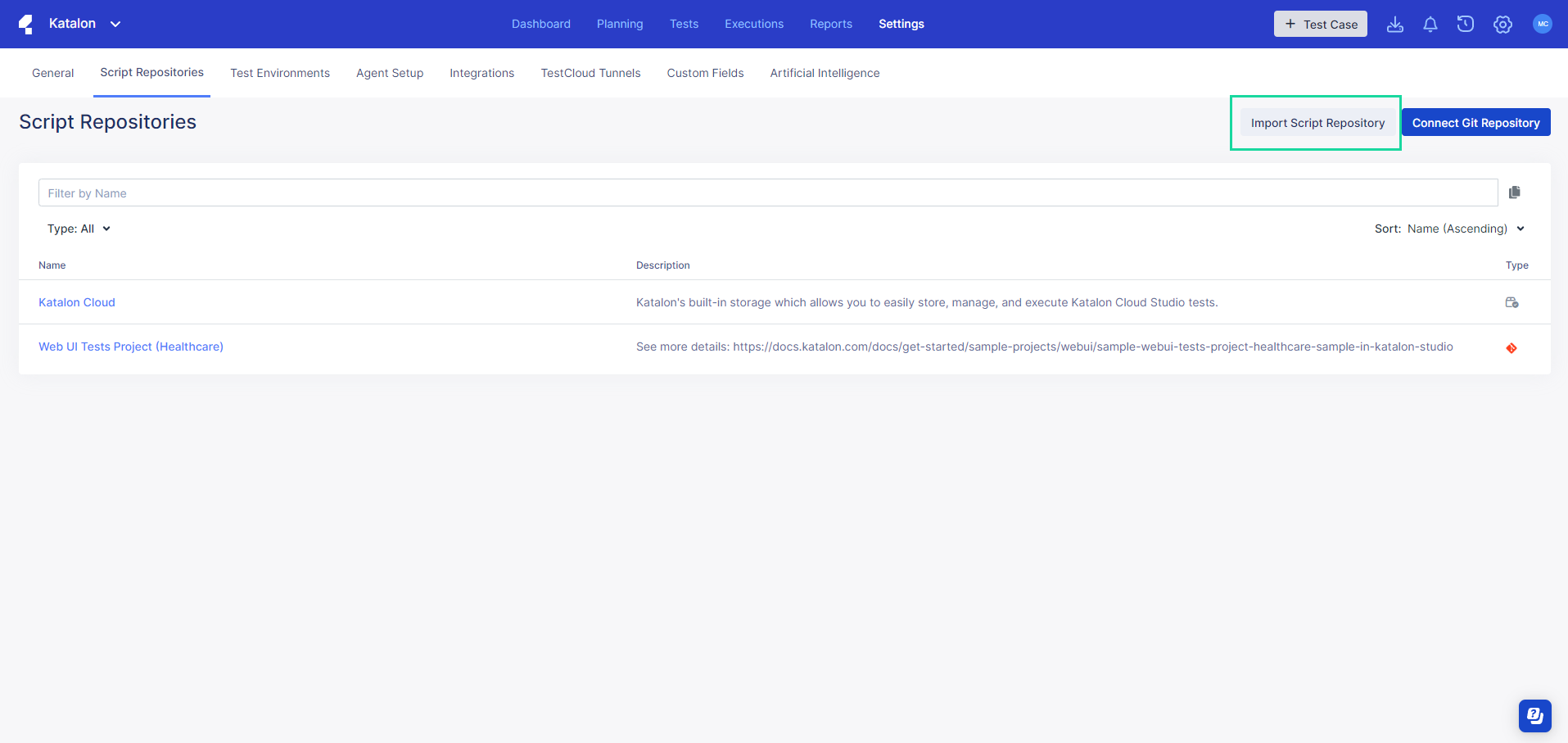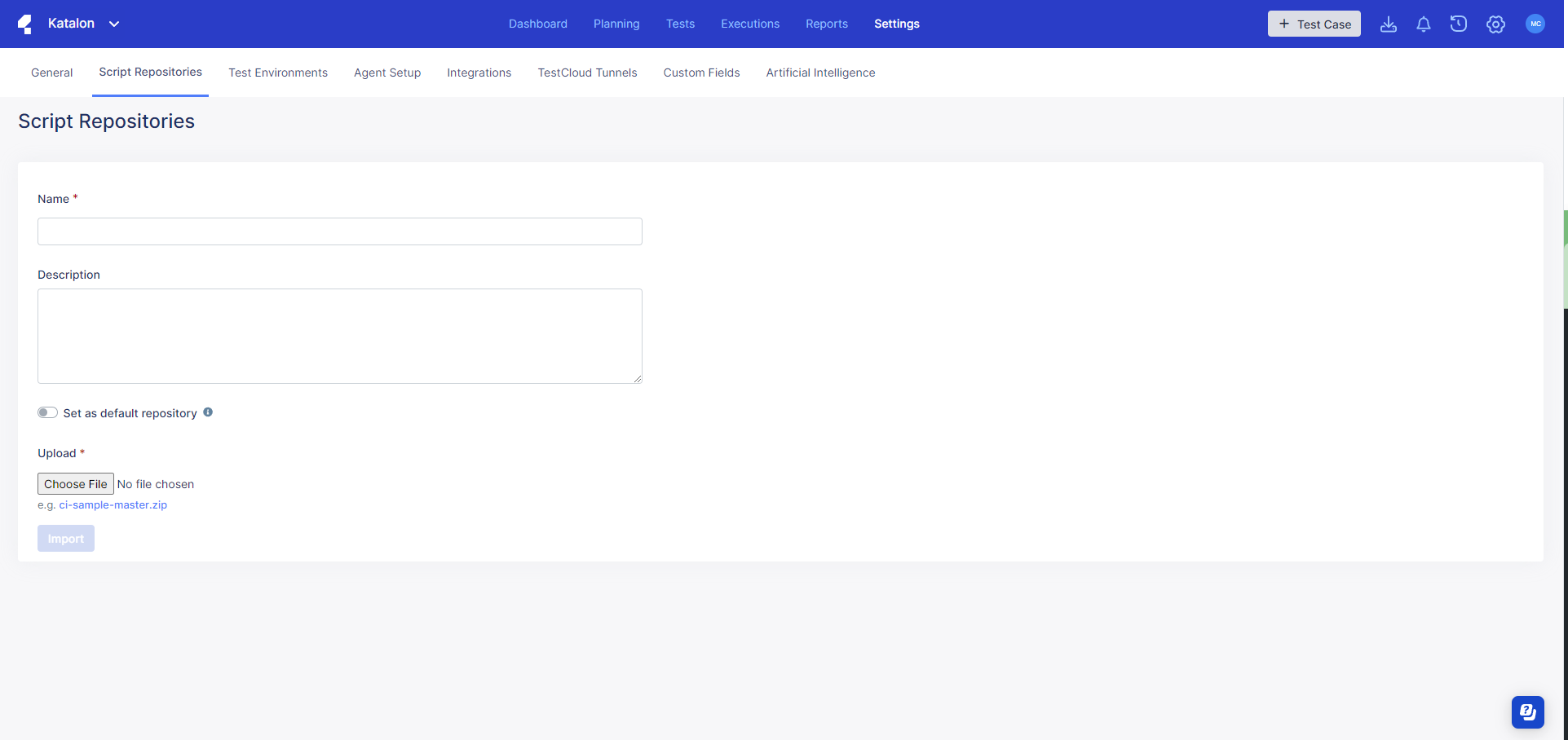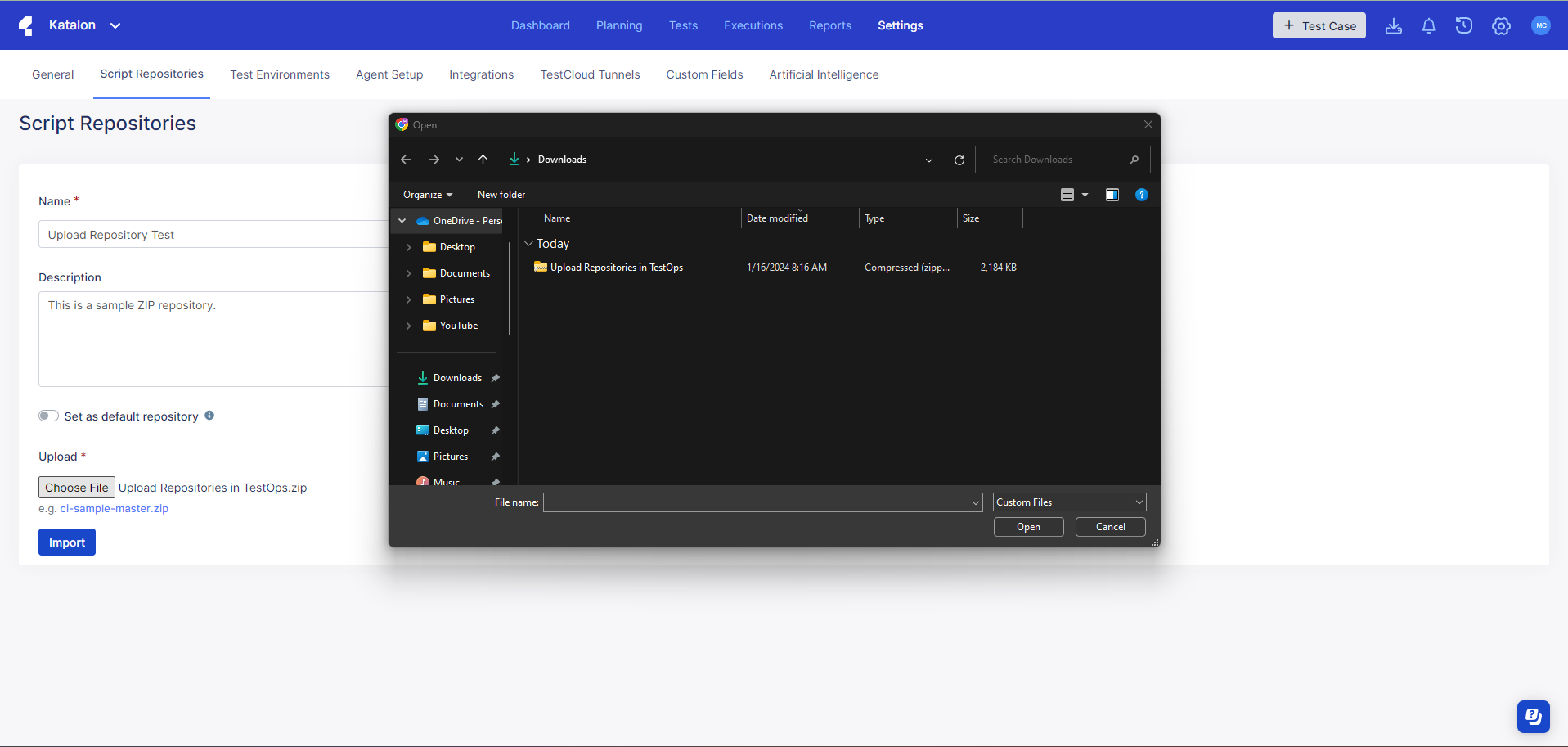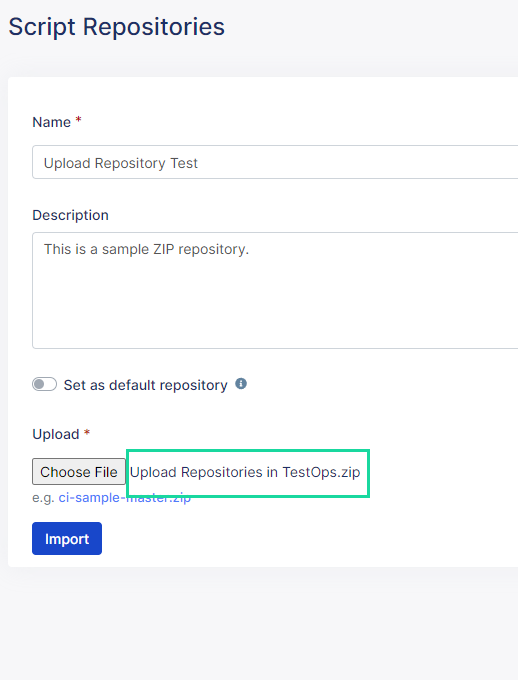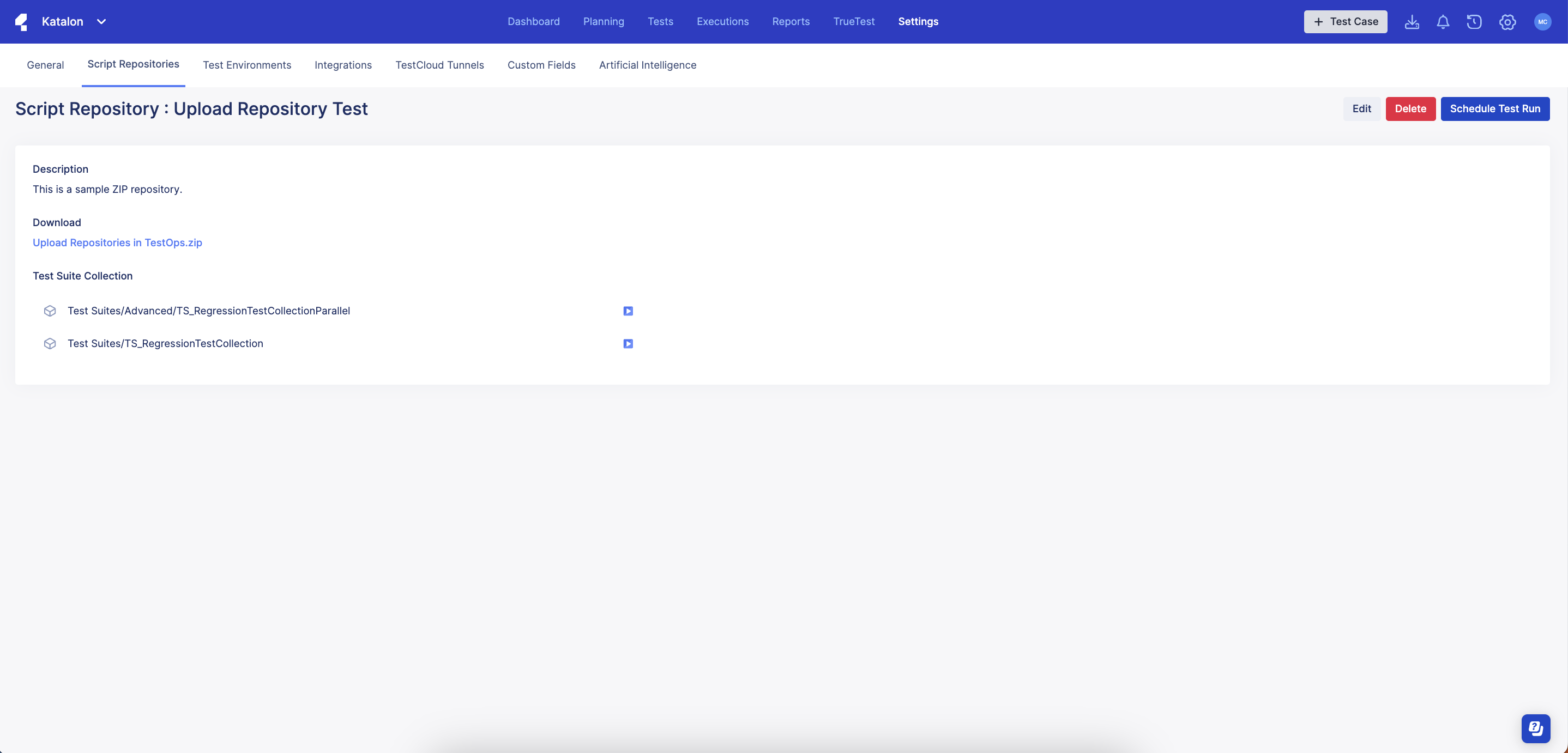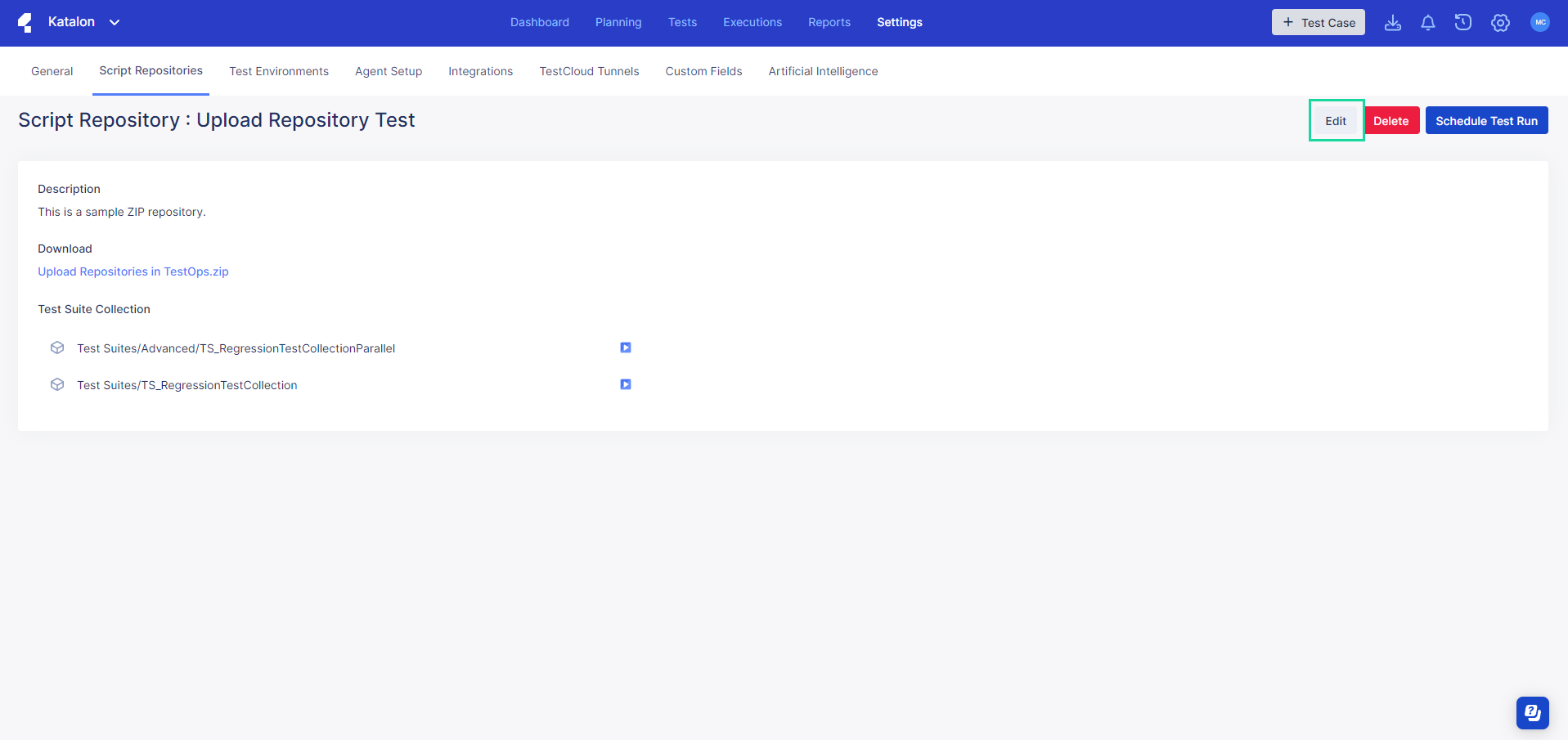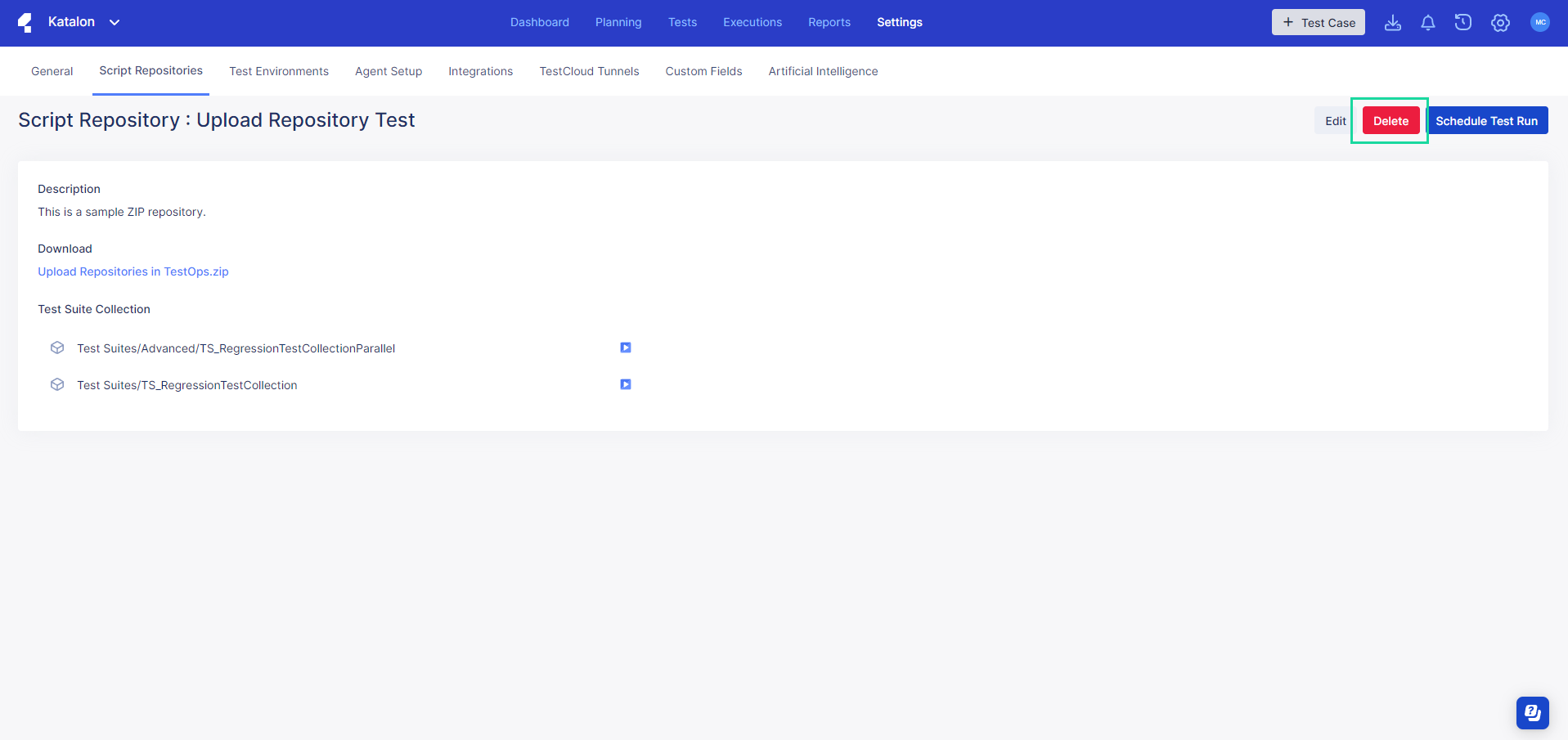Upload a Script Repository to TestOps (Legacy)
Attention
This document covers TestOps Legacy version only.
You can upload tests from Katalon Studio directly to Katalon TestOps via a ZIP file upload. This makes it easy to leverage features like scheduling or executing test runs and viewing reports without having to configure a git repository.
You can find your uploaded repository in the following places:
-
In the Tests browser.
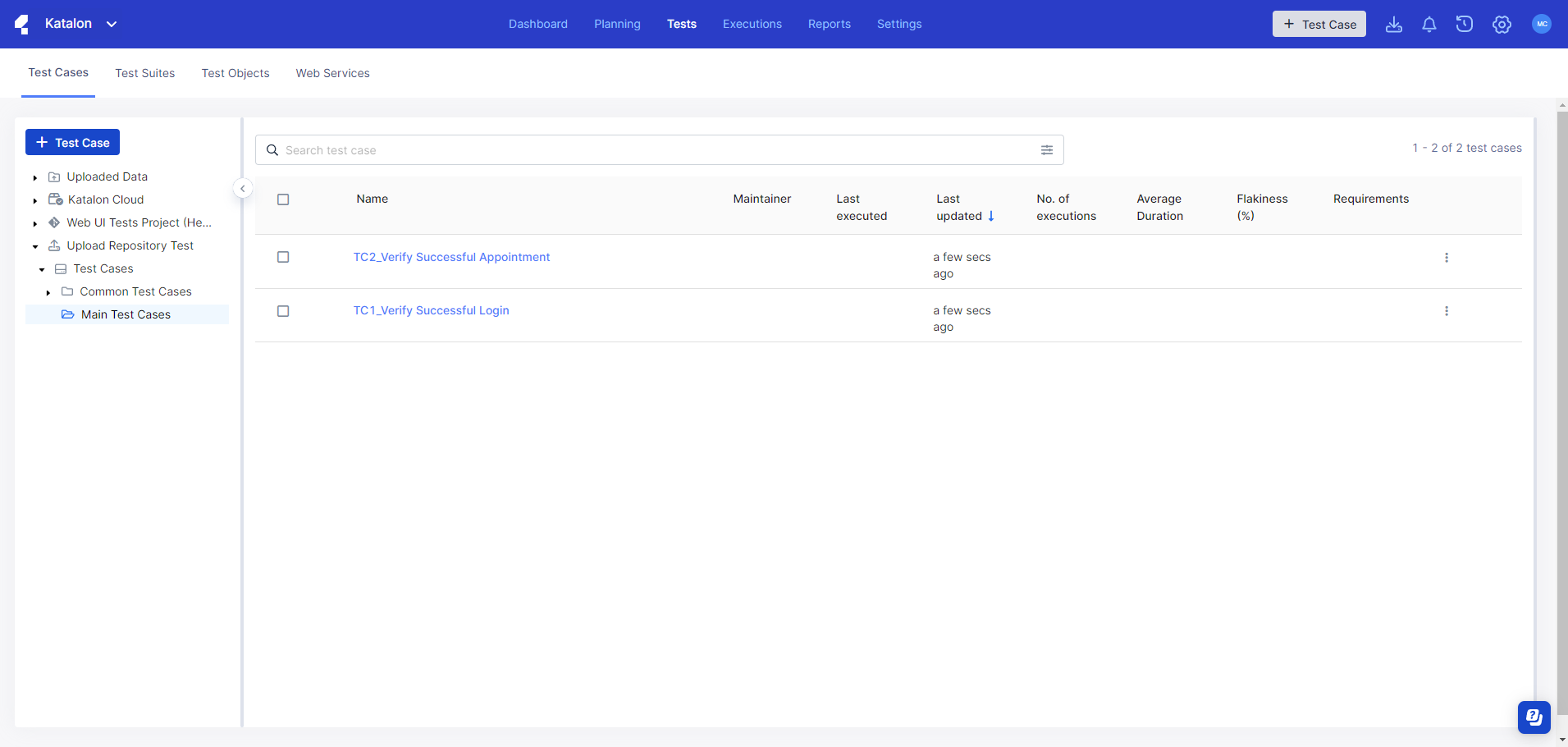
-
In .
Manage your Script Repository
Next steps
Once you have set your Script Repository up, it functions just like any other test case that was configured with Git. You can: