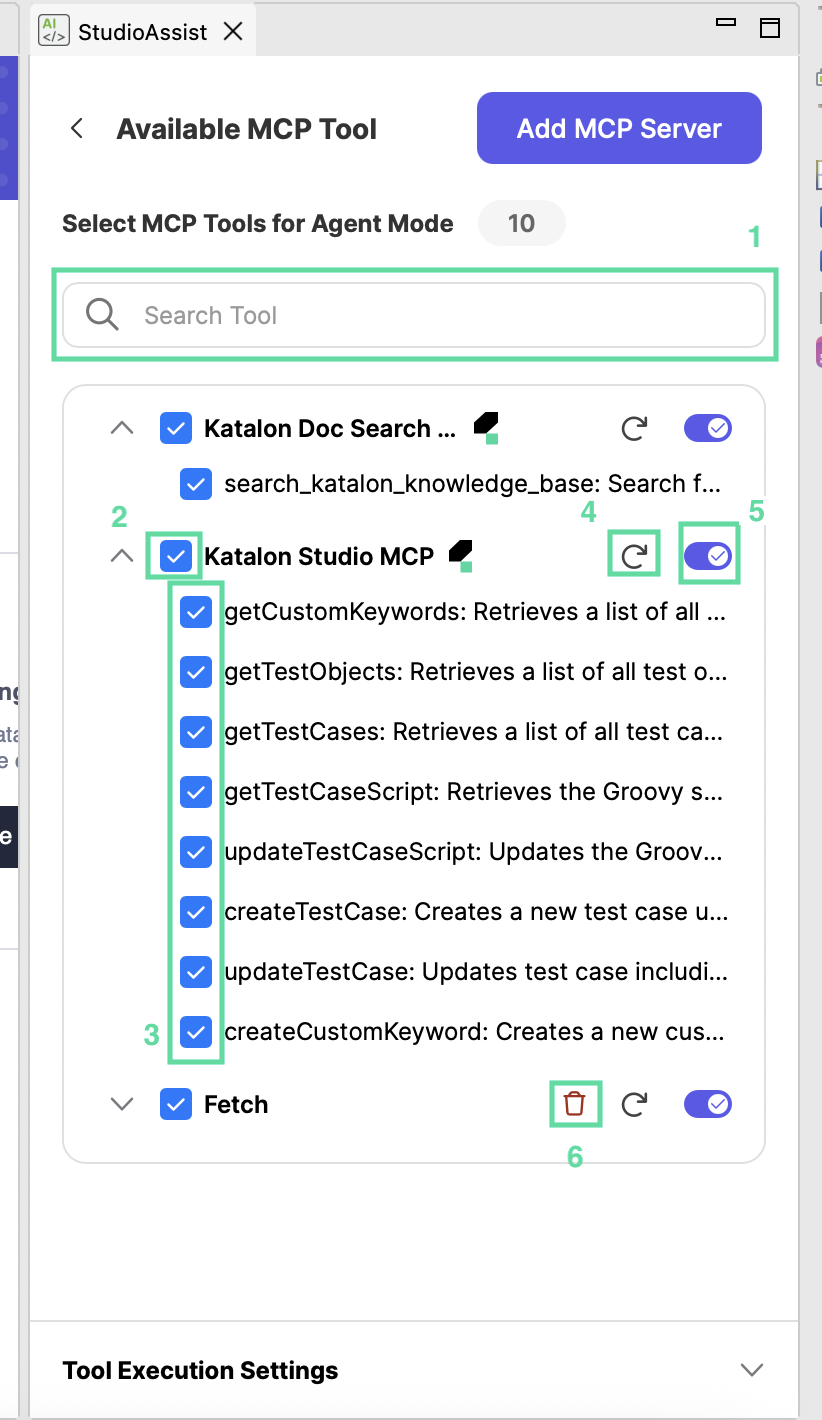Managing MCP Servers and Tools
This document shows you how to configure MCP servers and their tools in StudioAssist.
How to access the MCP server setup panel
-
At the bottom left of the chat window, click Chat mode and switch to Agent mode.
-
A new Tool Settings button appears next to Agent mode. Click on this icon.
- The setup panel for MCP servers appears. This is where you configure MCP servers, their tools, and have access to further settings.
Adding an external MCP Server
Apart from the MCP servers we built, Katalon Studio allows adding other MCP servers from external sources, so the agent can do more tasks.
-
Katalon's built-in MCP servers are included and enabled by default. You don't need to do anything further to use our built-in MCP servers.
-
We currently support MCP servers that use HTTP or SSE transport methods. See Supported Transport Methods for MCP Servers for more details.
-
You can consider adding these remote MCP servers. We currently don't support the ones that require authentication.
To add MCP servers, in your setup panel for MCP servers:
- Click Add MCP Server. A dialogue Connect to a remote HTTP Server will open.
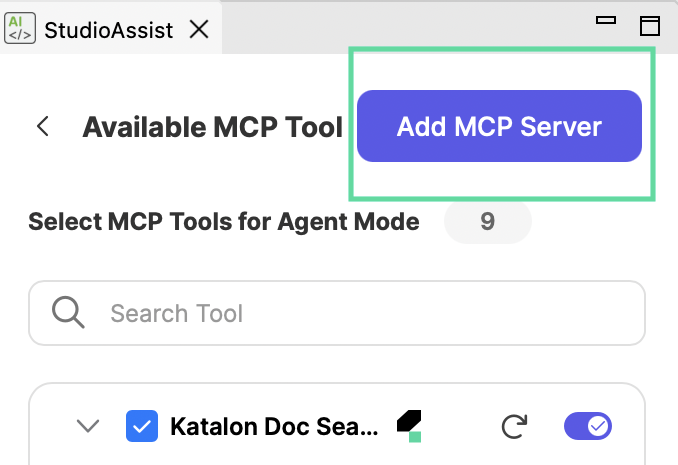
-
Fill in these fields:
-
Transport Type: either HTTP or SSE. The list of remote MCP servers specifies this.
-
Server URL: the MCP server's URL.
-
Name: the server's name that you specify. This name is used for Katalon's management purposes - there can't be two servers with the same name.
-
Title (Optional): the title is the display name of the server. You can have servers with the same name, but we highly recommend giving unique titles to servers.
-

-
Double-check the fields before saving. You can't edit after saving.
-
Click Save. Once loaded successfully, the server will expand to display its tool list.
Tips
-
If a server can't load properly due to connection issues, you can reload it. See how to reload an MCP server in the Manage MCP servers and tools section below.
-
By default, StudioAssist enables all tools when you add a server.
Manage MCP servers and tools
In the settings menu, you can:
-
(1) Search for an MCP tool: don't scroll through the tool list - search for it with the search bar at the top.
-
(2) Enable all/Disable all MCP tools in a server: this action interacts with the tools only, not the server itself.
-
(3) Enable/Disable an MCP tool: untick tools you don't need to disable them - the AI agent won't use the tool if it's disabled.
-
(4) Reload an MCP server: reload an MCP server to fetch its up-to-date tools.
-
(5) Connect/Disconnect an MCP server: StudioAssist will not connect to that MCP server anymore, and will not use any tools from that MCP server in the chat conversation.
-
(6) Remove: removing an MCP server helps de-clutter the list. Remove the ones you don't need - you can always add them back.