Configure StudioAssist Agent mode and MCP servers
This document explains how to configure:
- MCP servers and tools
- The behavior of StudioAssist's AI agent when using MCP servers.
Access the configuration panel by clicking the setup panel for MCP servers icon next to Agent Mode. This is where you configure settings:
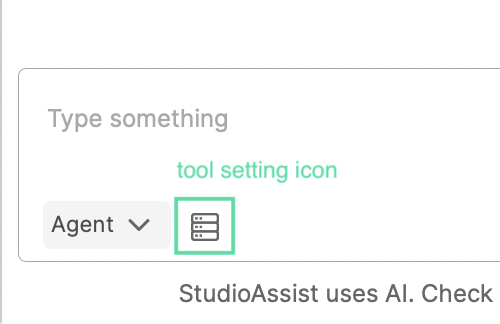
StudioAssist already has built-in MCP servers you can use right away. If you want to add an external MCP server to use in your workflow, learn more at Connect to an MCP server in StudioAssist.
Configure MCP servers and tools
In the settings menu, you can:
-
(1) Search for an MCP tool
-
(2) Enable all/Disable all MCP tools in a server
-
(3) Enable/Disable an MCP tool: disabling a tool means the AI agent won't use the tool.
-
(4) Reload an MCP server: reload an MCP server to fetch its up-to-date tools.
-
(5) Connect/Disconnect an MCP server: StudioAssist keeps the server's information, but no longer maintains a connection to it.
-
(6) Remove: StudioAssist removes an MCP server and its tools from the list. This helps with de-cluttering - you can always add them back later if needed.
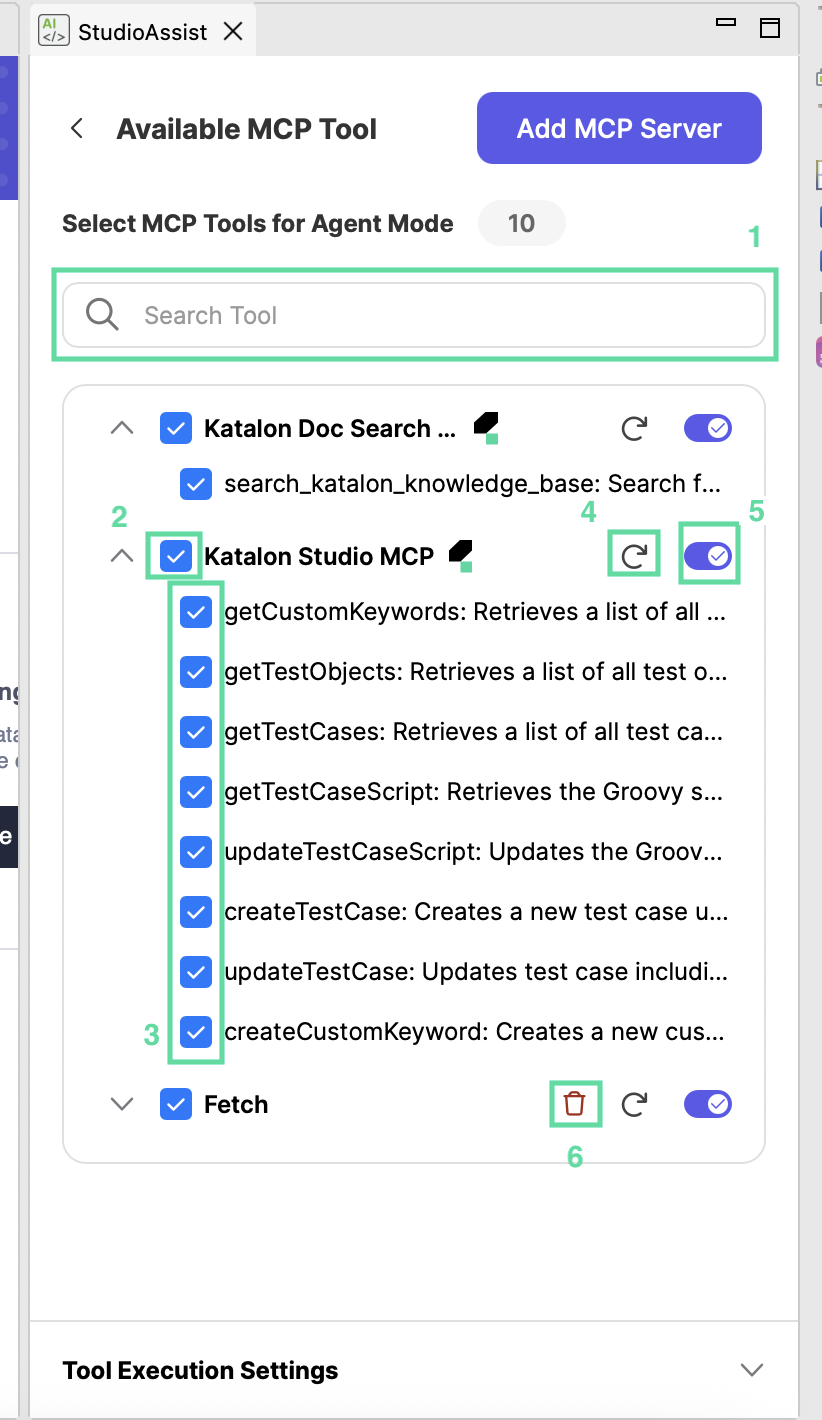
Access settings for agent mode behavior
In the MCP server setup panel, the Tool Execution Settings section is at the bottom:
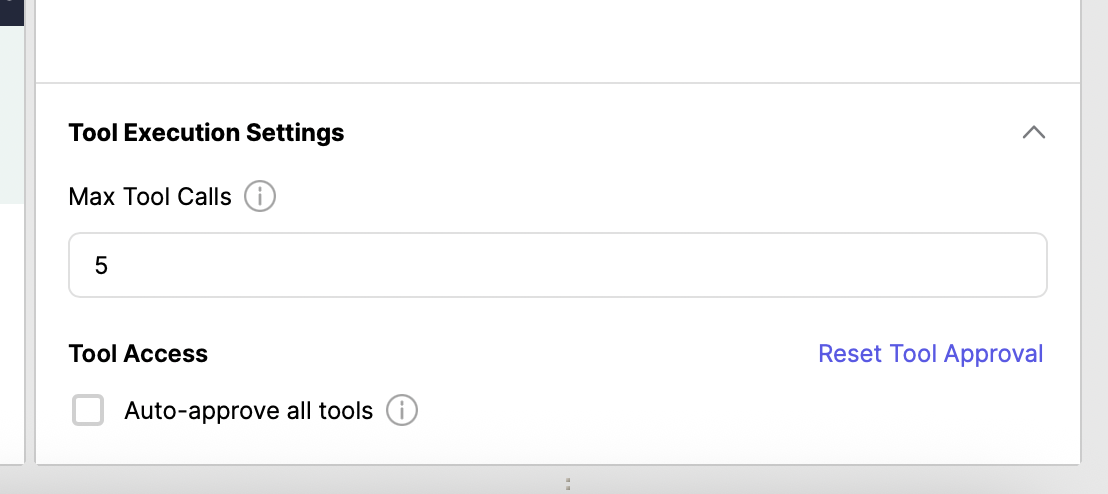
In here, you can adjust these behaviors:
-
Max tool calls (default is 5): the maximum number of times StudioAssist can call tools in a question
-
Always allow all tool calls: the agent won't ask for your permission when it wants to use a new tool. Use this with caution (see why below)
-
Reset tool approval: revoke your permission for certain tools. The agent will ask for your permission for a tool if you've revoked it
Setting max tool calls
This limit prevents the agent from calling tools too many times.
If the agent needs to call a tool and it's reached this limit, it will ask you to either Continue or Stop:
- Continue lets the agent bypass the max tool calls for the current response - it will continue to use tools it needs to complete the response. The limit will remain in effect for your next prompts.
- Stop forces the agent to generate a response without using more tools. Its response will be based on the number of tools it has used so far.
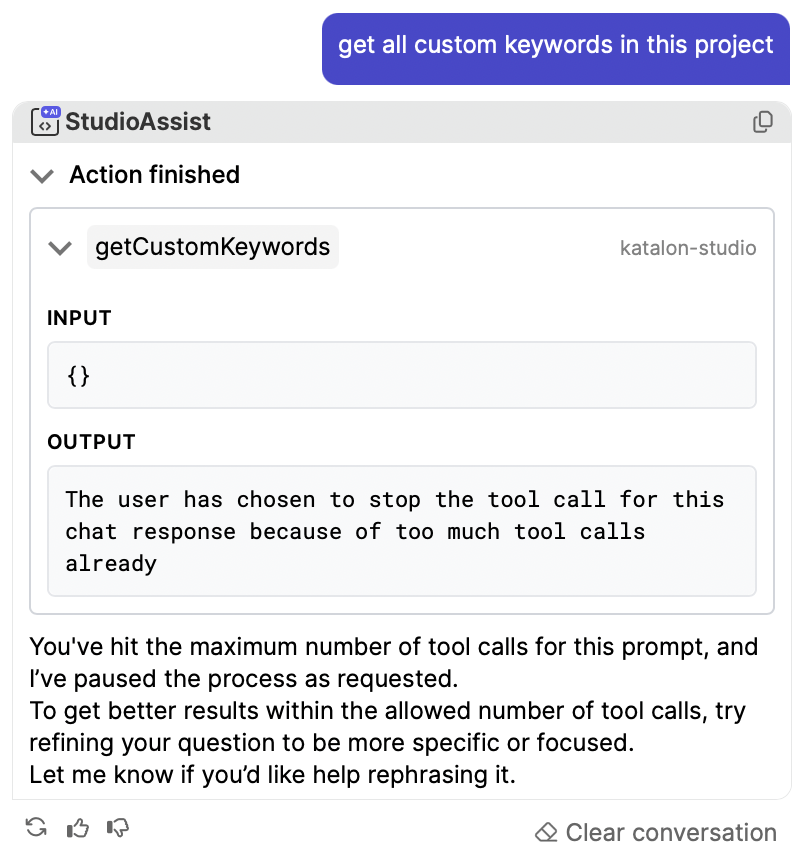
If you clicked Continue and then changed your mind, stop the agent by clicking the stop button here. In fact, you can stop the agent at any time, just like using any AI chat model.
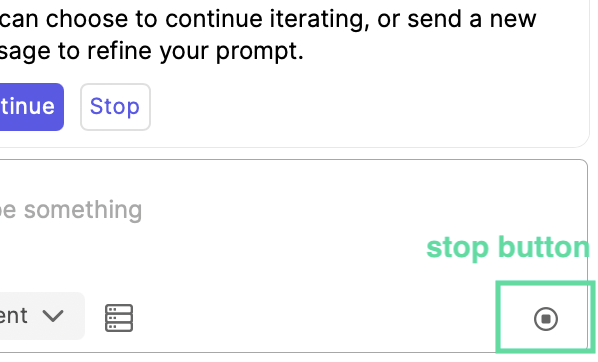
Always allow all tool calls
This setting automatically permits the agent to use any tool it needs.
By default, the Always allow all tool calls option is unselected and the agent asks for your permission before using a tool. By selecting Always allow all tool calls, you auto-grants StudioAssist the permission to use tools without asking, promoting a smoother workflow.
Some actions are considered to be destructive and irreversible. Auto-granting the AI agent these permissions could lead to unwanted results.
Reset tool approval
This setting helps you reset the tool permissions you have granted the AI agent.
Notes:
Reset tool approval is not available when:
-
You're enabling Always allow all tool calls
-
You haven't set any tools as Always allow before
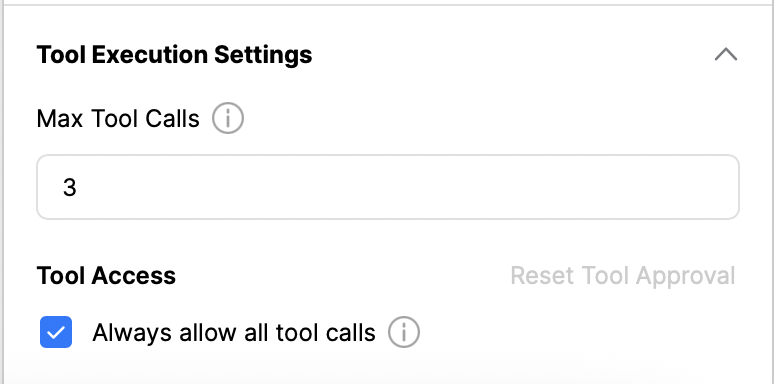
After clicking “Reset Tool Approval”, a new window appears, with a list of tools you have set to Always Allow:
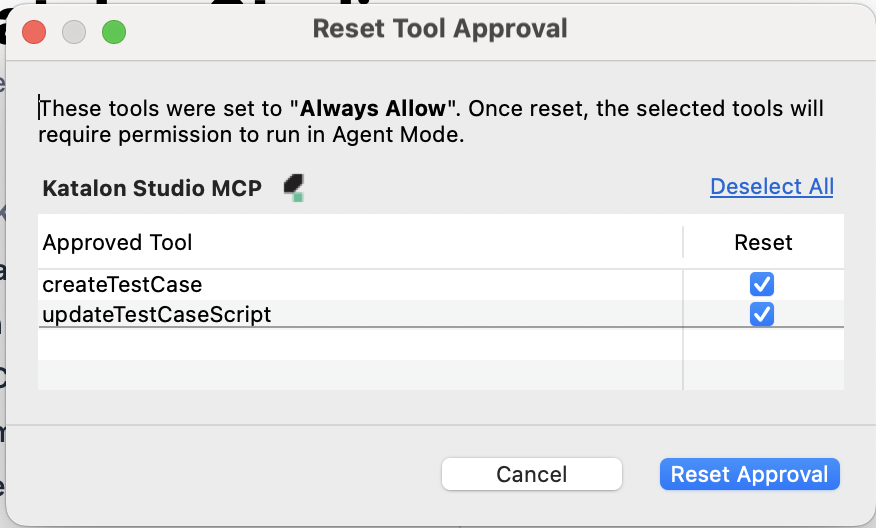
The tools will be displayed as groups, by servers. Tick/untick the boxes to select/deselect them individually, or perform a mass selection with Select All/Deselect All.
Once the tools you want to revoke are selected, click Reset Approval. StudioAssist autosaves your settings.