Add an external MCP server in StudioAssist
This document explains how to connect to an external MCP server in StudioAssist.
Supported MCP servers in StudioAssist
- Starting version 10.4.0, Katalon Studio supports MCP servers that require authentication (e.g. Atlassian, Linear, Asana, Notion, Webflow... )
Katalon Studio provides 3 built-in MCP servers. These servers can help you query Katalon's knowledge base, write/edit test cases in Katalon Studio, and interact with TestOps objects. See Katalon's built-in MCP servers for more details.
We also support adding external MCP servers for StudioAssist's AI agent (see Adding external MCP Servers in StudioAssist below for more details). Currently supported MCP servers are:
| Transport method | Execution environment | User type | Requirement |
|---|---|---|---|
| SSE (HTTP with Server-Sent Event) | Local or remote | Multiple users can access the MCP server | URL to the SSE endpoint |
| HTTP (Modern Streamable HTTP) | Local or remote | Multiple users can access the MCP servers | URL to the HTTP endpoint |
StudioAssist currently does not support integration to MCP servers with STDIO transport type. You can, however, set up MCP proxy as a workaround - it's a tool that lets you switch between server transports, so you can switch from STDIO to SSE/StreamableHTTP and then use it in StudioAssist.
Learn more at Set up MCP proxy for STDIO MCP servers below.
Add an external MCP Server
To add an external MCP server, first click on the setup panel for MCP servers icon next to Agent Mode. This is where you configure settings for MCP servers, their tools, and agent behavior when using MCP servers.
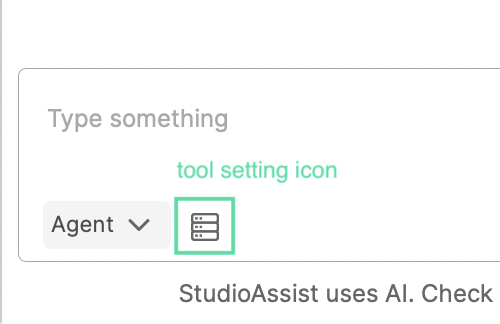
Follow our interactive guide to add an MCP server:
- Click Add MCP Server. A dialogue Connect to a remote HTTP Server will open.
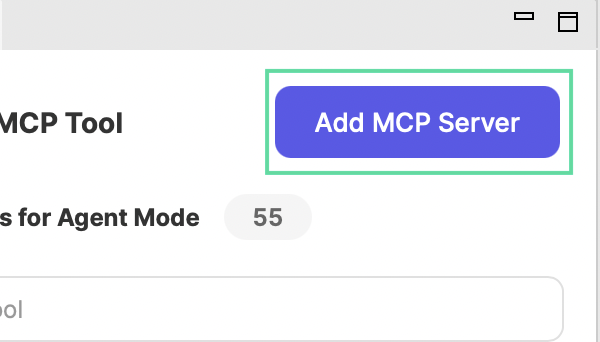
-
Fill in these fields:
- Transport Type: either HTTP or SSE. Your MCP server provider should specify this. You can consider adding these external MCP servers.
- Server URL: the MCP server's URL.
- Name: this name should contain no spaces or special characters (for example, "atlassian-mcp-server"). This name should be unique for the server list, and kept as short as possible (see limitation notes below).
- Title (Optional): the title is the display name of the server. You can have servers with the same name, but we highly recommend giving unique titles to servers.
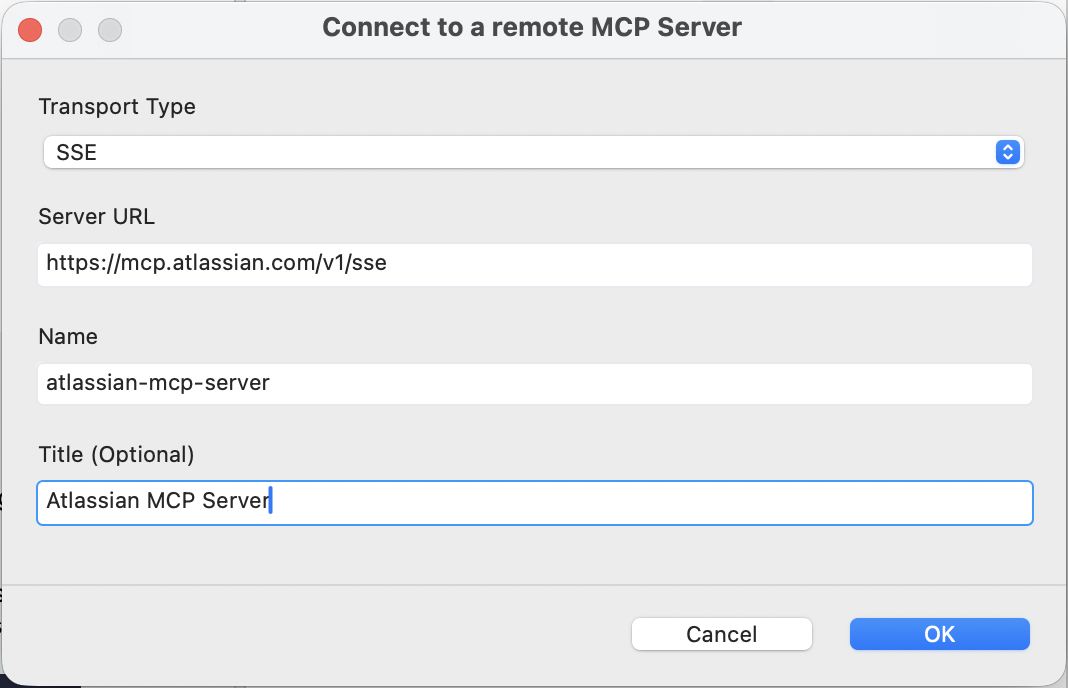
- Click OK. The server loads for a while then expands to display its tool list.
-
AI providers (OpenAI, Azure OpenAI, Gemini, and AWS Bedrock) enforce a limitation of 64 characters on the combined length of the MCP Server name and tool name (
{server_name}_ _ _{tool_name}). Exceeding this limit may cause StudioAssist Agent mode to fail when calling these APIs. -
To prevent this, try to keep the MCP Server name (or the tool's name if you host your own server) short, or temporarily disable the tool and revert back later. The Title of the MCP server is not affected by this limit, and can remain as long as needed.
If the MCP server you're adding requires authentication, like Atlassian's MCP server, an icon will display like so.
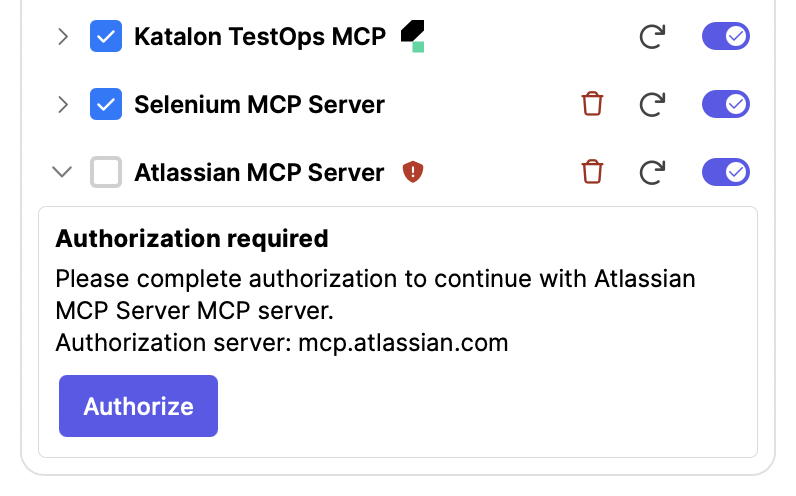
You'll need to click on the server to expand it, and click Authorize. You'll be redirected to the server's authentication site - simply follow through. Once authorized successfully, you can go back to Katalon Studio and see the server along with its tool list.
When a server's token expires, Katalon Studio reminds you to re-grant authorization. Simply click Authorize, and follow the steps above again. If it doesn't load properly due to connection issues, you can reload it with the Reload button.
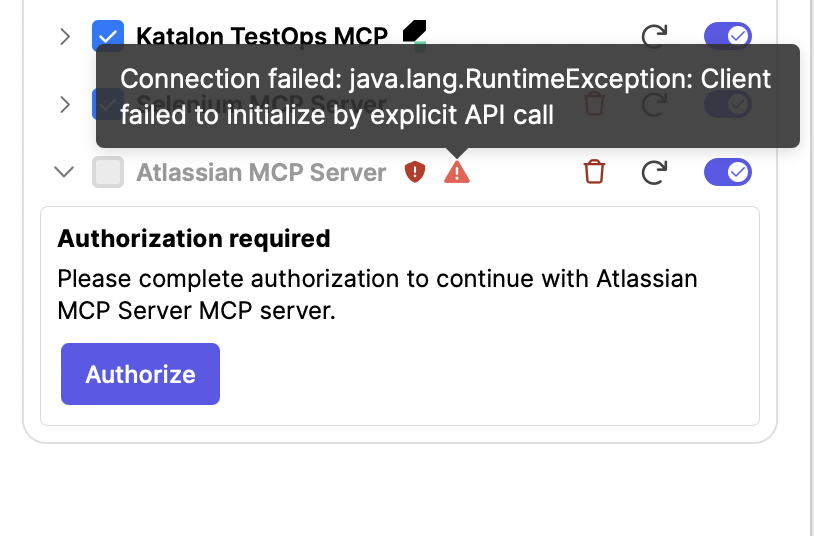
External MCP servers to add to StudioAssist
You can easily add any of the available open MCP servers from the remote MCP servers list.
See below some of the OAuth MCP servers we currently support, grouped by purposes.
Project management
Integrate with these MCP servers to enable StudioAssist to:
- Create and update ticket descriptions automatically
- Read requirements, documentation, and test plans as context for test generation
- Log and create bugs when tests fail
| Server | Transport type | Server URL |
|---|---|---|
| Atlassian | SSE | https://mcp.atlassian.com/v1/sse |
| Notion | HTTPSSE | https://mcp.notion.com/mcphttps://mcp.notion.com/sse |
| Linear | HTTP | https://mcp.linear.app/mcp |
| Asana | SSE | https://mcp.asana.com/sse |
| Azure DevOps MCP (ADO) | STDIO | Set up MCP proxy for STDIO MCP servers if you haven't, then see further setup instructions at Setting up MCP server for Azure DevOps. |
See how we use StudioAssist to create a test case from requirements, with Atlassian MCP server:
Testing and automation
Integrate with these MCP servers so StudioAssist can directly interact with browsers and automation tools — enabling test case generation, execution, and debugging.
| Server | Transport type | Server URL |
|---|---|---|
| Selenium | STDIO | Set up MCP proxy for STDIO MCP servers if you haven't, then see further setup instructions at Setting up MCP server for Selenium. |
| Playwright | HTTP | Setting up instructions to host this server locally: 1. Host Playwright MCP server with npx command:npx @playwright/mcp@latest --port 89312. The server will run locally at http://localhost:8931/mcp, and. Use this URL to set up connection in StudioAssist. Playwright MCP server has tools that can interact with your web app's AUT - you can leverage these tools to generate test objects and test cases faster. |
| Chrome DevTools | STDIO | Set up MCP proxy for STDIO MCP servers if you haven't, then see further setup instructions at Setting up MCP server for Chrome DevTools. |
See how we use StudioAssist to create a test case using Playwright MCP server and requirements pulled using Atlassian MCP server:
Design and prototyping
Connect to these MCP servers to allow StudioAssist to analyze design structures and use design assets as context for generating more accurate and visually aligned test cases.
| Server | Transport type | Server URL |
|---|---|---|
| Figma | HTTP | Figma's remote MCP Server URL is currently not supported. As an alternative, you can host the MCP server on your local machine, and connect to this server locally: 1. Open a Figma Design file (latest Figma version). 2. In the toolbar at the bottom, toggle to Dev Mode. 3. In the MCP server section of the inspect panel, click Enable desktop MCP server. A confirmation message will appear once the server is running. 4. The server runs locally at http://127.0.0.1:3845/mcp. Use this URL to set up connection in StudioAssist. |
| Webflow | SSE | https://mcp.webflow.com/sse |
Please note that some OAuth servers are not yet supported. We plan to include support for these in future updates.
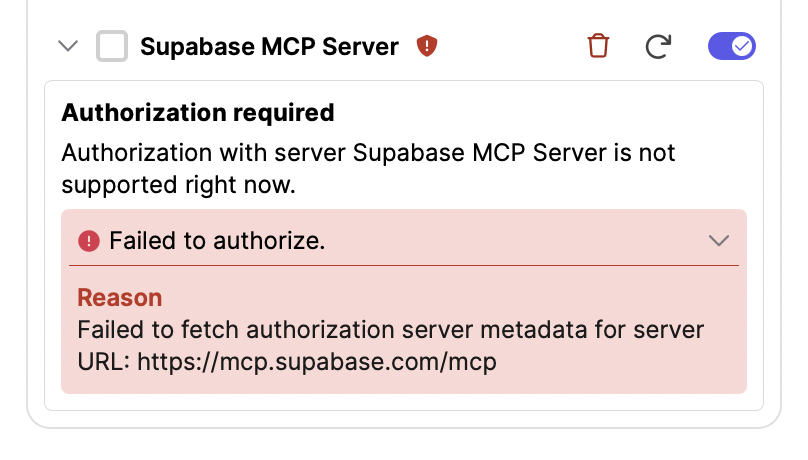
Set up MCP proxy for STDIO MCP servers
MCP proxy is a tool that acts as an intermediate and handles communication between an LLM model and the target MCP server. Once you set up MCP proxy, you can host multiple MCP servers with STDIO transport type on your local machine.
- Node.js (version 14 or higher) - Download here.
npxis included automatically with Node.js - Python - Download here.
- Either
UV(installation guide here) orpipx(installation guide here) to installmcp-proxy
Run the following command in your terminal to install mcp-proxy. You can choose either UV:
uv tool install mcp-proxy
or pipx:
pipx install mcp-proxy
Once the MCP proxy is installed, you can host an MCP server with a command line (replace {{ package }} with the MCP server's package, e.g. @angiejones/mcp-selenium for Selenium's MCP server)
mcp-proxy --port 3000 --host 127.0.0.1 --stateless --allow-origin "*" -- npx -y {{ package }}
Customize the parameters if you wish:
| Parameter | Description |
|---|---|
--port 3000 | Server port (customize as needed) |
--host 127.0.0.1 | Server host (localhost) |
--stateless | Enable stateless mode |
--allow-origin '*' | Allow all CORS origins (use specific origin in production) |