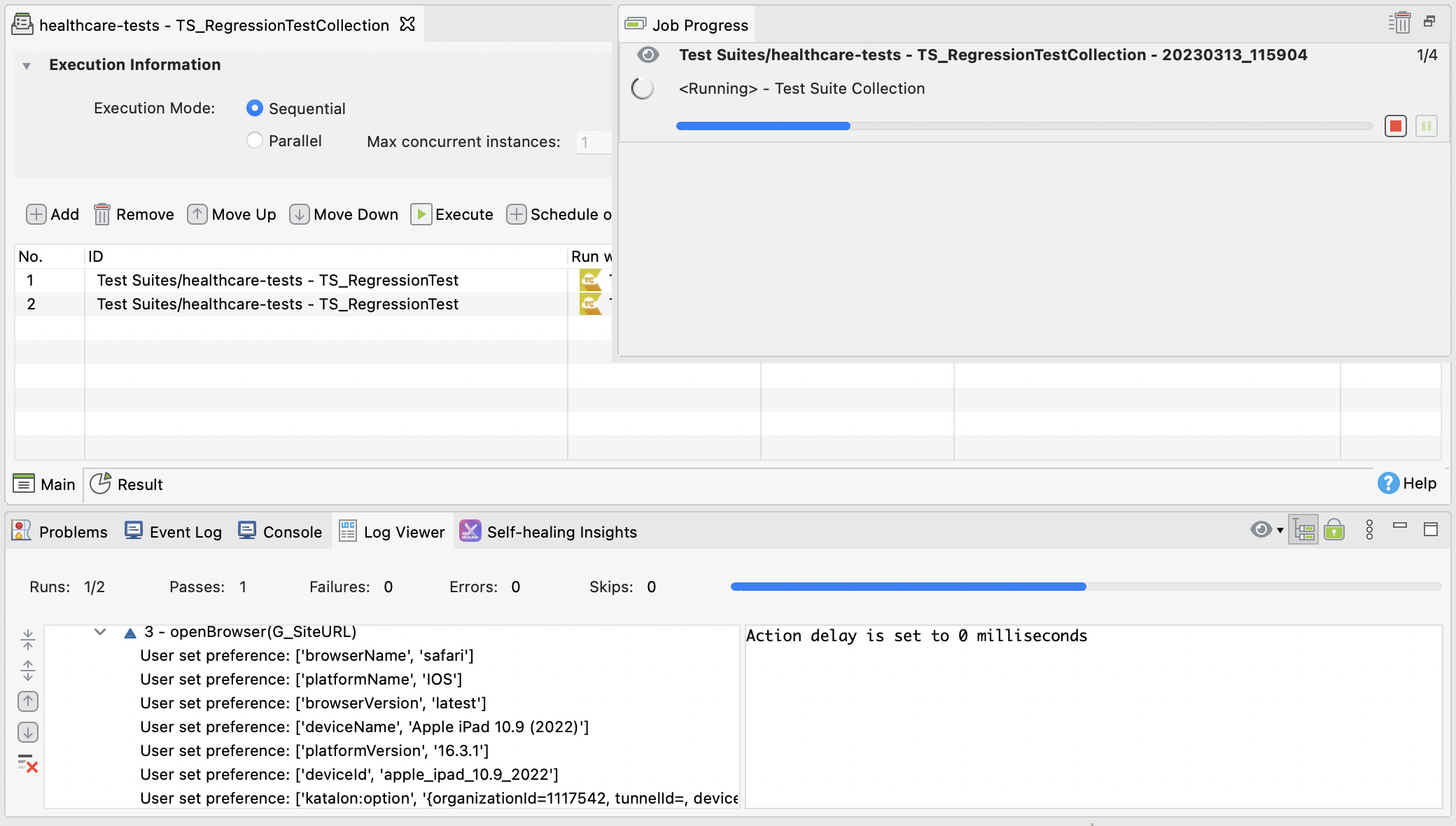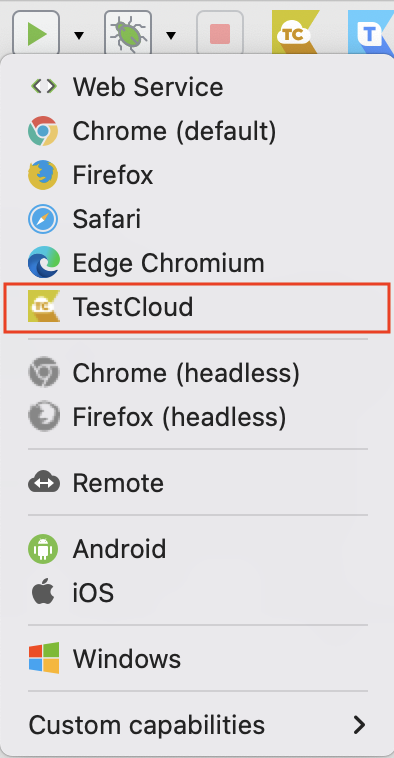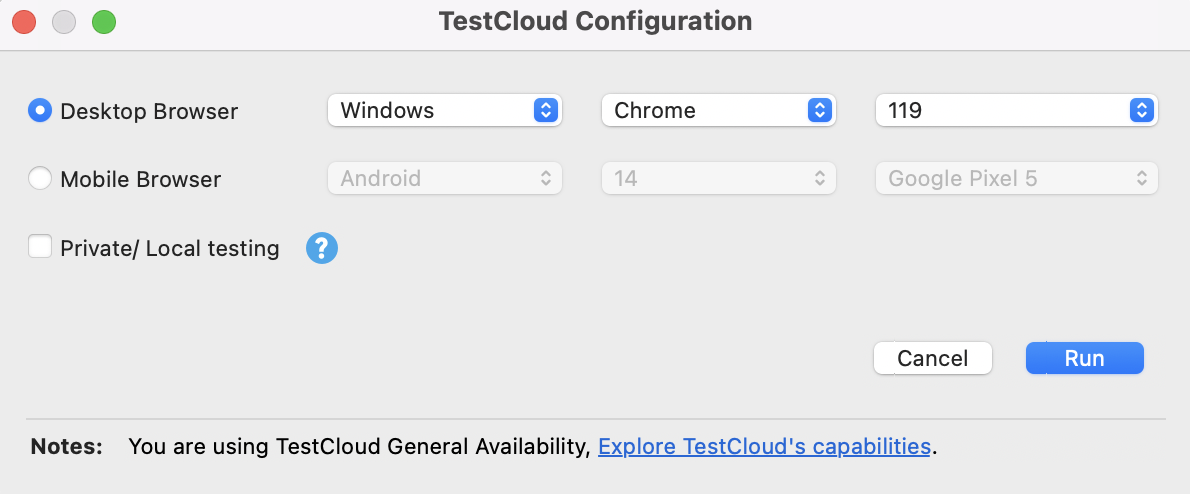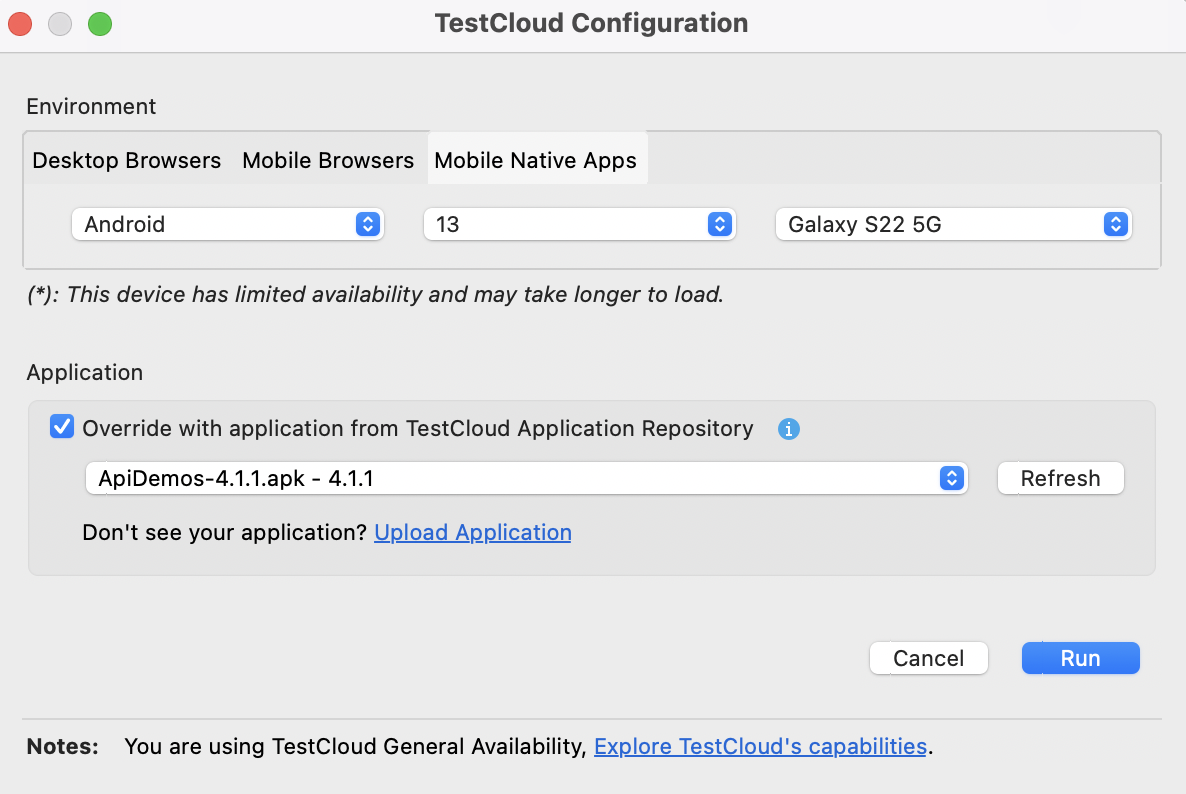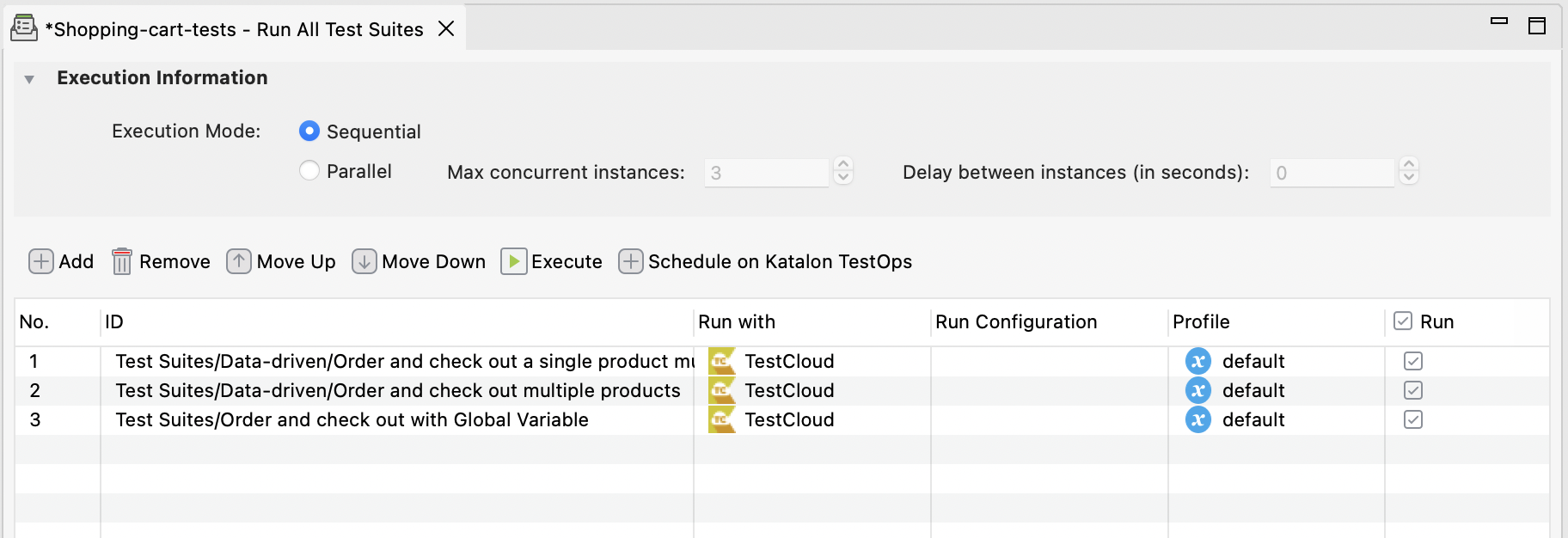Use TestCloud in Katalon Studio
Katalon TestCloud is a test automation service that allows you to execute tests on a wide range of operating systems, browsers and mobile devices, on the cloud. With Katalon TestCloud, you can easily configure those test environments.
This guide shows you how to configure TestCloud environments in Katalon Studio, execute tests, and view test reports.
From version 9.5.0, particularly with mobile test case, you can execute individual mobile test cases without having to organize them within a test suite.
Requirements
- An active Katalon TestCloud subscription or trial. See TestCloud Trial.
- Katalon Studio version 8.2.5 onwards.
- TestCloud integration enabled in Katalon Studio. To learn how to enable the integration, see: Integrate Katalon Platform with Katalon Studio.
Run test suites with TestCloud
Follow these steps to execute a test suite with TestCloud in Katalon Studio:
You can view the execution progress in Log Viewer with detailed information on the status of each test step: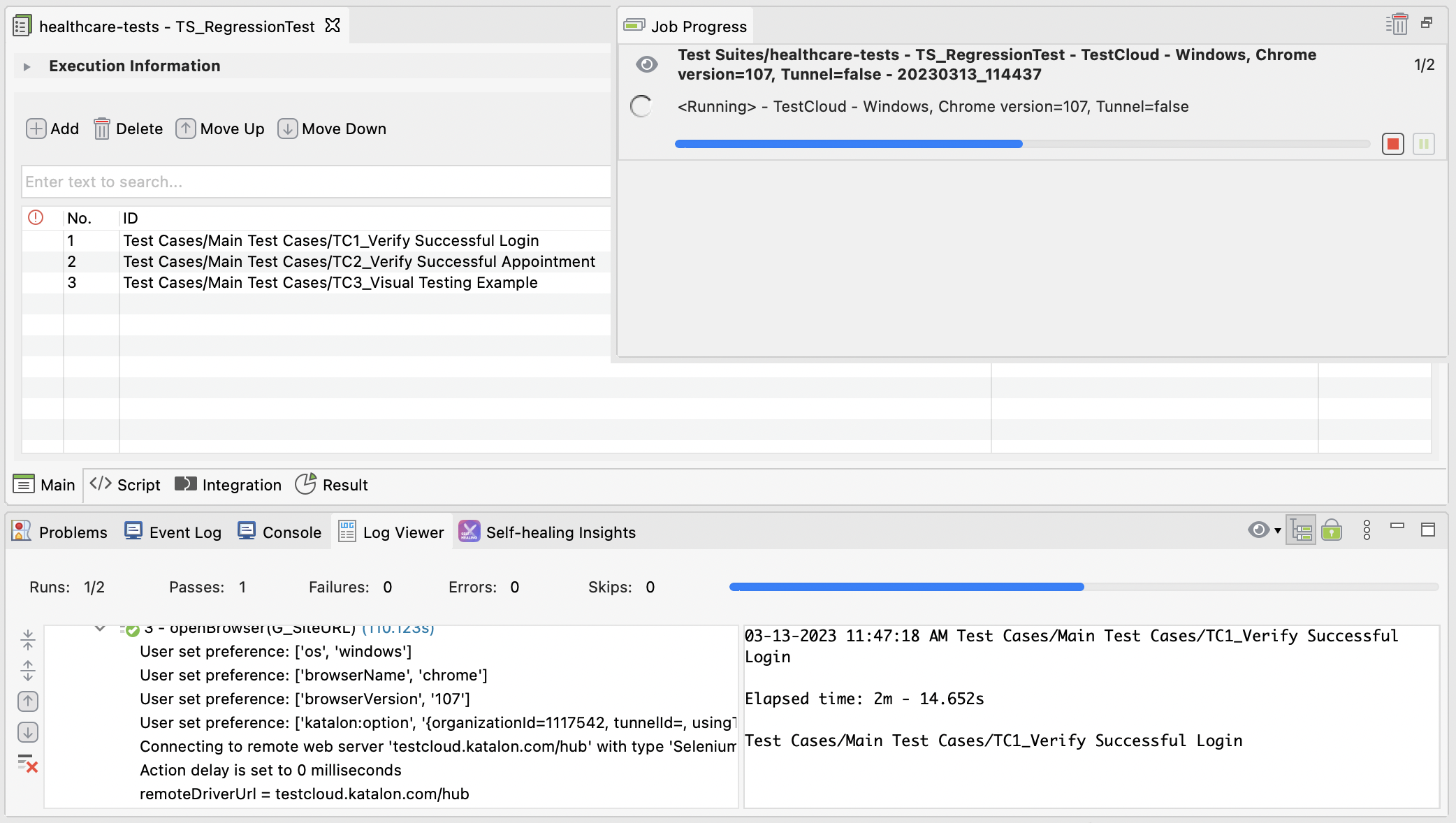
Run test suite collections with TestCloud
You can view the execution progress in Log Viewer with detailed information on the status of each test step: