Create and manage builds in Katalon TestOps (Legacy)
This document covers TestOps Legacy version only.
During the release cycle, you commonly need to test different builds to easily track production issues. In TestOps, the Build function allows you to associate and orchestrate the test runs relevant to each build.
Create a build
Follow these steps:
-
Sign in to Katalon TestOps and go to your Project.
-
Go to Planning > Releases.
-
Select a Release (e.g., 7.3.7).
The Test Cases page of the 7.3.7 Release appears as below.

-
Click on the Create Build button at the top right corner.
The Create Build page appears.
-
Fill in the required information.
- Name: enter the Build's name.
- Description: add a note about your Build.
- Date: enter the creation date for this Build.
-
Click Create.
You have created a new Build. This Build now appears in the Builds section of the 7.3.7 Release.

Link Test Runs to a build
You can link a Test Run to a Build (or a Release). See: Link Test Runs to a Release.
You can link multiple Test Runs to a Build.
After linking, you can view the linked Test Runs on the Build page.
Manage a build
View a build
-
Go to Planning > Releases.
-
Select a Release.
-
Scroll down to view a list of Builds in the Builds section.
-
Select a Build.
The Build page appears.
You can view a list of Test Runs you have linked to this Build.
You can also see all Test Cases associated with this Build.
Update a build
-
Go to Planning > Releases.
-
Select a Release.
-
Scroll down to view a list of Builds in the Builds section.
-
Click on the Extension icon of the Build you want to update.

-
Click Edit.
-
Update the Build's information.
-
Click Save.
You have updated a Build.
Delete a build
- Go to Planning > Releases.
- Select a Release.
- Scroll down to view a list of Builds in the Builds section.
- Click on the Extension icon of the Build you want to delete.
- Click Delete. The Delete Build box pops up as below.
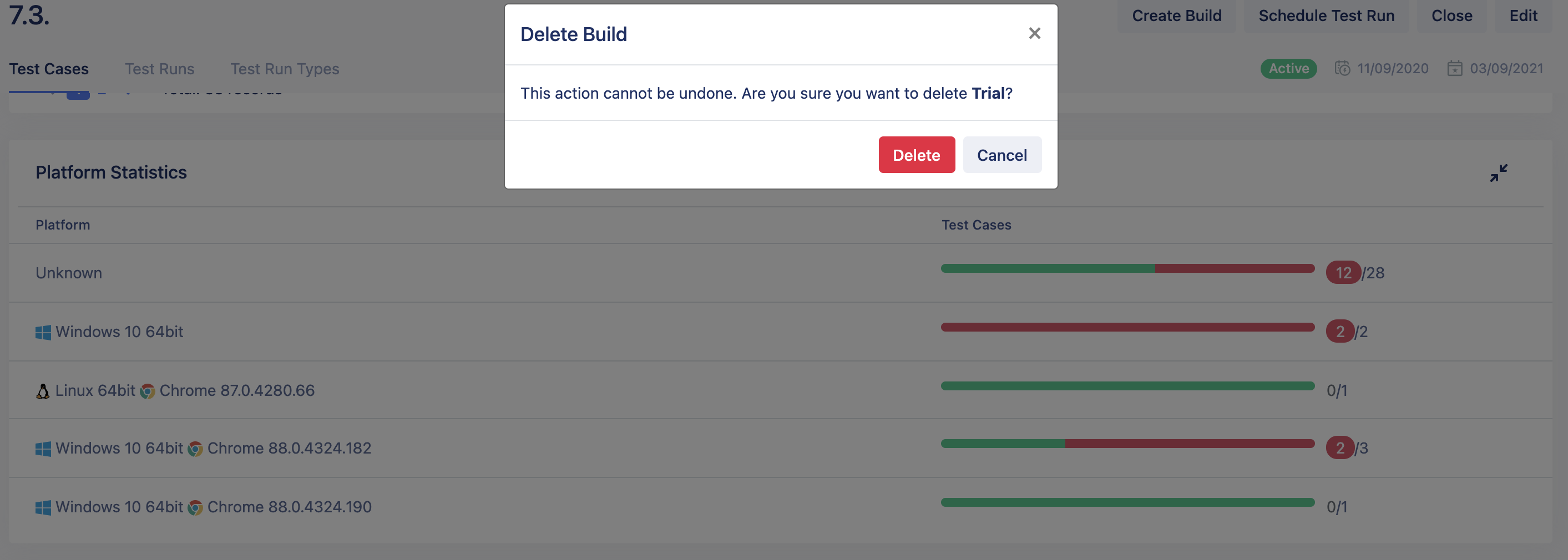
- Click Delete to confirm your action.
You cannot undo this action.
See also: Manage Test Runs by Release.