Sample WebUI project (Healthcare sample) in Katalon Studio
This sample demonstrates WebUI testing fundamentals in Katalon Studio. The Application Under Test (AUT) is the CURA Healthcare Service website: https://katalon-demo-cura.herokuapp.com/. You can learn more about WebUI testing in this document: Introduction to WebUI testing.
Open the Healthcare sample project
To open the Healthcare sample project, in Katalon Studio, go to File > New Sample Project > Sample Web UI Tests Project (Healthcare).

To open the Healthcare sample project, in Katalon Studio, go to File > New Sample Project > Sample Web UI Tests Project (Healthcare).

Alternatively, you can download the Healthcare sample project from our GitHub repository: Healthcare sample.
Trust dialog on first open
When you open a sample project for the first time, Katalon Studio will show a "Trust and open this project" dialog. This security prompt ensures you’re aware of the source before opening and potentially executing harmful scripts.
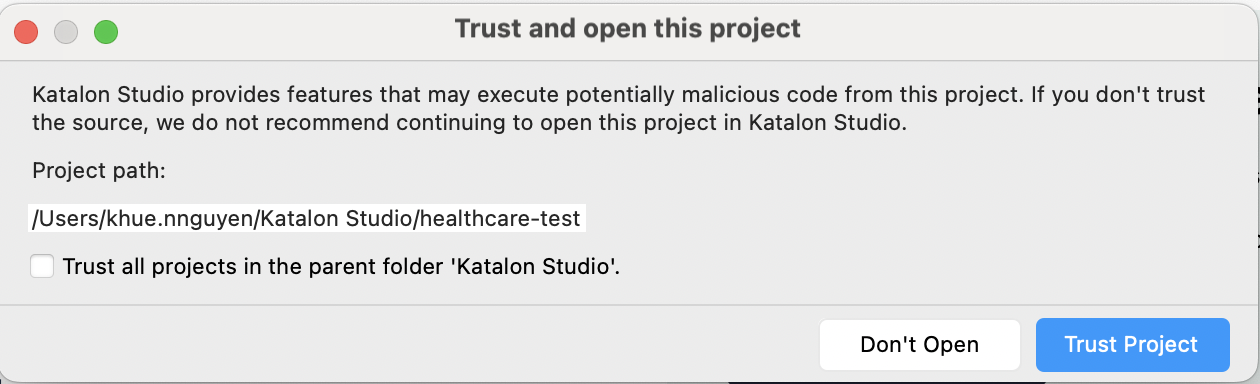
In this dialog, you can:
- Review the project path.
- Decide whether to trust this project or all projects inside the parent folder.
- Trusting a parent folder also trusts all projects directly inside it, including the one you're opening.
- However, if this project contains subfolders with separate project files, those sub-projects won’t be trusted automatically. You'll still see the trust dialog when opening them.
- Click Trust Project to continue, or Don't Open if you’re unsure.
Healthcare sample project components
Profiles
To open the execution profile, go to Profiles > default.

You can create and save all global variables in the execution profile. They can be used across test cases in your project. To learn more about execution profile, you can refer to this document: Execution profile.
Katalon creates three global variables in this sample project as follows:
| Name | Value |
|---|---|
| G_Timeout | 10 |
| G_SiteURL | http://demoaut.katalon.com |
| G_ShortTimeOut | 5 |
Custom keywords
You can use custom keywords in the test case. To learn more about custom keywords, you can refer to this document: Introduction to custom keywords.
Katalon creates three custom keywords in this sample project. To see the custom keywords, in the Test Explorer panel, go to Keywords > com.example > WebUICustomKeywords.groovy.

-
com.example.WebUICustomKeywords.isElementPresent
Description
This keyword is to check if an element displays within a predefined time limit.
Parameters
Parameter Type Mandatory Description to TestObject Required A Katalon test object timeout int Required The timeout to wait for the element to appear (in seconds). Returns
Param Type Type boolean ◦ true: if the element presents. ◦ false: if the element does not present. Example
In this example, we want to check whether the Make Appointment button displays within 10 seconds.
import static com.kms.katalon.core.checkpoint.CheckpointFactory.findCheckpoint
import static com.kms.katalon.core.testcase.TestCaseFactory.findTestCase
import static com.kms.katalon.core.testdata.TestDataFactory.findTestData
import static com.kms.katalon.core.testobject.ObjectRepository.findTestObject
import com.kms.katalon.core.checkpoint.Checkpoint as Checkpoint
import com.kms.katalon.core.checkpoint.CheckpointFactory as CheckpointFactory
import com.kms.katalon.core.mobile.keyword.MobileBuiltInKeywords as MobileBuiltInKeywords
import com.kms.katalon.core.model.FailureHandling as FailureHandling
import com.kms.katalon.core.testcase.TestCase as TestCase
import com.kms.katalon.core.testcase.TestCaseFactory as TestCaseFactory
import com.kms.katalon.core.testdata.TestData as TestData
import com.kms.katalon.core.testdata.TestDataFactory as TestDataFactory
import com.kms.katalon.core.testobject.ObjectRepository as ObjectRepository
import com.kms.katalon.core.testobject.TestObject as TestObject
import com.kms.katalon.core.webservice.keyword.WSBuiltInKeywords as WSBuiltInKeywords
import com.kms.katalon.core.webui.keyword.WebUiBuiltInKeywords as WebUiBuiltInKeywords
import internal.GlobalVariable as GlobalVariable
import com.kms.katalon.core.webui.keyword.WebUiBuiltInKeywords as WebUI
import com.kms.katalon.core.mobile.keyword.MobileBuiltInKeywords as Mobile
import com.kms.katalon.core.webservice.keyword.WSBuiltInKeywords as WS
/Open browser and navigate to the AUT website./
WebUI.openBrowser(GlobalVariable.G_SiteURL)
/Check to see whether the Make Appointment button presents within 10 seconds/
CustomKeywords.'com.example.WebUICustomKeywords.isElementPresent'(findTestObject('Page_CuraHomepage/btn_MakeAppointment'), 10)
WebUI.closeBrowser() -
com.example.WebUICustomKeywords.getHtmlTableRows
Description
This keyword retrieves web elements from all rows in an HTML table. To learn more about the HTML element of a table, you can refer to this Mozilla developer document: HTML table basics.
Parameters
Parameter Type Mandatory Description table TestObject Required A Katalon test object represents an HTML table. outerTagName string Required The outer tagname of the trtag, usuallytbodyReturns
The web elements of all rows in the HTML table.
Example
In this example, we want to retrieve the web elements of all rows in an HTML table body.
After creating a test object representing the HTML table, apply the
com.example.WebUICustomKeywords.getHtmlTableRowscustom keyword as follows:import static com.kms.katalon.core.checkpoint.CheckpointFactory.findCheckpoint
import static com.kms.katalon.core.testcase.TestCaseFactory.findTestCase
import static com.kms.katalon.core.testdata.TestDataFactory.findTestData
import static com.kms.katalon.core.testobject.ObjectRepository.findTestObject
import static com.kms.katalon.core.testobject.ObjectRepository.findWindowsObject
import com.kms.katalon.core.checkpoint.Checkpoint as Checkpoint
import com.kms.katalon.core.cucumber.keyword.CucumberBuiltinKeywords as CucumberKW
import com.kms.katalon.core.mobile.keyword.MobileBuiltInKeywords as Mobile
import com.kms.katalon.core.model.FailureHandling as FailureHandling
import com.kms.katalon.core.testcase.TestCase as TestCase
import com.kms.katalon.core.testdata.TestData as TestData
import com.kms.katalon.core.testng.keyword.TestNGBuiltinKeywords as TestNGKW
import com.kms.katalon.core.testobject.TestObject as TestObject
import com.kms.katalon.core.webservice.keyword.WSBuiltInKeywords as WS
import com.kms.katalon.core.webui.keyword.WebUiBuiltInKeywords as WebUI
import com.kms.katalon.core.windows.keyword.WindowsBuiltinKeywords as Windows
import internal.GlobalVariable as GlobalVariable
import org.openqa.selenium.Keys as Keys
/Open the website contains the table/
WebUI.openBrowser('https://docs.katalon.com/katalon-studio/docs/webui-click.html'){"\n"}{"\n"}/*Get web elements of all rows of the table body*/
CustomKeywords.'com.example.WebUICustomKeywords.getHtmlTableRows'(findTestObject('Object Repository/Table/New Test Object'), 'tbody')
WebUI.closeBrowser() -
com.example.WebUICustomKeywords.getHtmlTableColumns
Description
This keyword retrieves web elements of all cells of a row in an HTML table. To learn more about the HTML element of a table, you can refer to this Mozilla developer document: HTML table basics.
Parameters
Parameter Type Mandatory Description table WebElement Required A WebElement represents a row of an HTML table tagName string Required The HTML column tagname, usually td/thReturns
The web elements of all cells of a row in the HTML table.
Example
In this example, we want to retrieve the web elements of all cells of the first row in the following HTML table body.

As shown in the above picture, the row index starts at
0. Here, to get the first line of the table body, we set parameter asrow[0]and use thecom.example.WebUICustomKeywords.getHtmlTableRowscustom keyword as follows:import static com.kms.katalon.core.checkpoint.CheckpointFactory.findCheckpoint
import static com.kms.katalon.core.testcase.TestCaseFactory.findTestCase
import static com.kms.katalon.core.testdata.TestDataFactory.findTestData
import static com.kms.katalon.core.testobject.ObjectRepository.findTestObject
import static com.kms.katalon.core.testobject.ObjectRepository.findWindowsObject
import com.kms.katalon.core.checkpoint.Checkpoint as Checkpoint
import com.kms.katalon.core.cucumber.keyword.CucumberBuiltinKeywords as CucumberKW
import com.kms.katalon.core.mobile.keyword.MobileBuiltInKeywords as Mobile
import com.kms.katalon.core.model.FailureHandling as FailureHandling
import com.kms.katalon.core.testcase.TestCase as TestCase
import com.kms.katalon.core.testdata.TestData as TestData
import com.kms.katalon.core.testng.keyword.TestNGBuiltinKeywords as TestNGKW
import com.kms.katalon.core.testobject.TestObject as TestObject
import com.kms.katalon.core.webservice.keyword.WSBuiltInKeywords as WS
import com.kms.katalon.core.webui.keyword.WebUiBuiltInKeywords as WebUI
import com.kms.katalon.core.windows.keyword.WindowsBuiltinKeywords as Windows
import internal.GlobalVariable as GlobalVariable
import org.openqa.selenium.Keys as Keys
/Open the website contains the table/
WebUI.openBrowser('https://docs.katalon.com/katalon-studio/docs/webui-click.html'){"\n"}{"\n"}/*Get web elements of all rows of the table body*/
Rows = CustomKeywords.'com.example.WebUICustomKeywords.getHtmlTableRows'(findTestObject('Object Repository/Table/New Test Object'), 'tbody')
/Get web elements of all cells of the first row of the table body/
TableColumns = CustomKeywords.'com.example.WebUICustomKeywords.getHtmlTableColumns'(Rows[0], 'td')
WebUI.closeBrowser()
Test cases
To access the main test cases in this project, in the Test Explorer panel, go to Test Cases > Main Test Cases.

There are three test cases for different purposes:
-
The test case TC1_Verify Successful Login is to verify if a person can log in successfully with a valid account. The flow in this test case is as follows:
-
Go to the CURA Healthcare Service website:
https://katalon-demo-cura.herokuapp.com/. Here, we use theG_SiteURLglobal variables. -
Click the Make Appointment button.
-
Fill in the Username and Password. Here, we set the value type of Username and Password as Variable. You can change the Username and Password value in the Variable tab. To learn more about test case variables, you can refer to this document: Test Case Variables.

-
Click the Login button.
-
Verify if the account is logged in successfully. Here, we use the
G_Timeoutvariables. If the page Appointment appears within 10 seconds, the login is successful. -
Close browser.

You can see the test script as follows:
import static com.kms.katalon.core.checkpoint.CheckpointFactory.findCheckpoint
import static com.kms.katalon.core.testcase.TestCaseFactory.findTestCase
import static com.kms.katalon.core.testdata.TestDataFactory.findTestData
import static com.kms.katalon.core.testobject.ObjectRepository.findTestObject
import com.kms.katalon.core.checkpoint.Checkpoint as Checkpoint
import com.kms.katalon.core.checkpoint.CheckpointFactory as CheckpointFactory
import com.kms.katalon.core.mobile.keyword.MobileBuiltInKeywords as MobileBuiltInKeywords
import com.kms.katalon.core.model.FailureHandling as FailureHandling
import com.kms.katalon.core.testcase.TestCase as TestCase
import com.kms.katalon.core.testcase.TestCaseFactory as TestCaseFactory
import com.kms.katalon.core.testdata.TestData as TestData
import com.kms.katalon.core.testdata.TestDataFactory as TestDataFactory
import com.kms.katalon.core.testobject.ObjectRepository as ObjectRepository
import com.kms.katalon.core.testobject.TestObject as TestObject
import com.kms.katalon.core.webservice.keyword.WSBuiltInKeywords as WSBuiltInKeywords
import com.kms.katalon.core.webui.keyword.WebUiBuiltInKeywords as WebUiBuiltInKeywords
import internal.GlobalVariable as GlobalVariable
import com.kms.katalon.core.webui.keyword.WebUiBuiltInKeywords as WebUI
import com.kms.katalon.core.mobile.keyword.MobileBuiltInKeywords as Mobile
import com.kms.katalon.core.webservice.keyword.WSBuiltInKeywords as WS
WebUI.comment('Story: Login to CURA system')
WebUI.comment('Given that the user has the valid login information')
WebUI.openBrowser(GlobalVariable.G_SiteURL)
WebUI.click(findTestObject('Page_CuraHomepage/btn_MakeAppointment'))
WebUI.setText(findTestObject('Page_Login/txt_UserName'), Username)
WebUI.setText(findTestObject('Page_Login/txt_Password'), Password)
WebUI.comment('When he logins to CURA system')
WebUI.click(findTestObject('Page_Login/btn_Login'))
WebUI.comment('Then he should be able to login successfully')
landingPage = WebUI.verifyElementPresent(findTestObject('Page_CuraAppointment/div_Appointment'), GlobalVariable.G_Timeout)
WebUI.closeBrowser()
-
-
The test case TC2_Verify Successful Appointment is to verify if that person can successfully make an appointment after logging in. The flow in this test case is as follows:
- Go to the CURA Healthcare Service website:
https://katalon-demo-cura.herokuapp.com/and sign in. Instead of re-recording the login steps, we call the Common Test Cases/Login test case. To learn more about calling test cases, you can refer to this document: Call test cases. - To make an appointment, fill in the valid value for Facility, Healthcare Program, and Visit Date. Click the Book Appointment button.
- Verify if the appointment is successfully confirmed. Here, we consider an appointment is successfully confirmed when the Appointment Confirmation text appears.
- Verify if the booking information is matched with the confirmation information.
- Take screenshot.
note- You can only see the screenshot after executing a test suite. See below: Test suite and test suite collection.

You can see the test script as follows:
import static com.kms.katalon.core.checkpoint.CheckpointFactory.findCheckpoint
import static com.kms.katalon.core.testcase.TestCaseFactory.findTestCase
import static com.kms.katalon.core.testdata.TestDataFactory.findTestData
import static com.kms.katalon.core.testobject.ObjectRepository.findTestObject
import com.kms.katalon.core.checkpoint.Checkpoint as Checkpoint
import com.kms.katalon.core.checkpoint.CheckpointFactory as CheckpointFactory
import com.kms.katalon.core.mobile.keyword.MobileBuiltInKeywords as MobileBuiltInKeywords
import com.kms.katalon.core.model.FailureHandling as FailureHandling
import com.kms.katalon.core.testcase.TestCase as TestCase
import com.kms.katalon.core.testcase.TestCaseFactory as TestCaseFactory
import com.kms.katalon.core.testdata.TestData as TestData
import com.kms.katalon.core.testdata.TestDataFactory as TestDataFactory
import com.kms.katalon.core.testobject.ObjectRepository as ObjectRepository
import com.kms.katalon.core.testobject.TestObject as TestObject
import com.kms.katalon.core.webservice.keyword.WSBuiltInKeywords as WSBuiltInKeywords
import com.kms.katalon.core.webui.keyword.WebUiBuiltInKeywords as WebUiBuiltInKeywords
import internal.GlobalVariable as GlobalVariable
import com.kms.katalon.core.webui.keyword.WebUiBuiltInKeywords as WebUI
import com.kms.katalon.core.mobile.keyword.MobileBuiltInKeywords as Mobile
import com.kms.katalon.core.webservice.keyword.WSBuiltInKeywords as WS
WebUI.comment('Story: Book an appointment')
WebUI.comment('Given that the user has logged into their account')
WebUI.openBrowser(GlobalVariable.G_SiteURL)
WebUI.callTestCase(findTestCase('Common Test Cases/Login'), [('Username') : 'John Doe', ('Password') : 'ThisIsNotAPassword'],
FailureHandling.STOP_ON_FAILURE)
WebUI.comment('And Appointment page is displayed')
if (true) {
WebUI.selectOptionByLabel(findTestObject('Page_CuraAppointment/lst_Facility'), 'Hongkong CURA Healthcare Center', false)
WebUI.check(findTestObject('Page_CuraAppointment/chk_Medicaid'))
WebUI.check(findTestObject('Page_CuraAppointment/chk_Readmission'))
WebUI.setText(findTestObject('Page_CuraAppointment/txt_VisitDate'), '27/12/2016')
WebUI.setText(findTestObject('Page_CuraAppointment/txt_Comment'), 'Please make appointment as soon as possible.')
}
WebUI.comment('When he fills in valid information in Appointment page')
WebUI.click(findTestObject('Page_CuraAppointment/btn_BookAppointment'))
WebUI.verifyTextPresent('Appointment Confirmation', false)
WebUI.comment('Then he should be able to book a new appointment')
if (true) {
WebUI.verifyMatch('Hongkong CURA Healthcare Center', WebUI.getText(findTestObject('Page_AppointmentConfirmation/lbl_Facility')),
false)
WebUI.verifyMatch('Yes', WebUI.getText(findTestObject('Page_AppointmentConfirmation/lbl_HospitalReadmission')), false)
WebUI.verifyMatch('Medicaid', WebUI.getText(findTestObject('Page_AppointmentConfirmation/lbl_Program')), false)
WebUI.verifyMatch('27/12/2016', WebUI.getText(findTestObject('Page_AppointmentConfirmation/lbl_VisitDate')), false)
WebUI.verifyMatch('Please make appointment as soon as possible.', WebUI.getText(findTestObject('Page_AppointmentConfirmation/lbl_Comment')),
false)
}
WebUI.takeScreenshot() - Go to the CURA Healthcare Service website:
-
The test case TC3_Visual Testing Example utilizes the Visual Testing feature in Katalon TestOps to compare images captured during test executions. You can see the instructions for this feature here: Visual Testing in Katalon TestOps.
Test suite and test suite collection
There are two test suites in this project. To access them, in the Test Explorer panel, go to Test Suites.

-
The test suite Healthcare-tests - TS_RegressionTest combines the three test cases shown above.

-
The test suite collection Healthcare-tests - TS_RegressionTestCollection combines two Healthcare-tests - TS_RegressionTest test suites with different testing environments. In this project, we run the test suites with Firefox and Chrome.

Execute selected test case or test suite/test suite collection
To execute a test case or a test suite/test suite collection in the sample project:
-
Select the test case/test suite/test suite collection you want to execute.
-
Click Run or press Ctrl + Shift + A (macOS: Cmd+Shift+A).
You can choose different browsers to execute your test in the dropdown list next to Run.

-
Observe the test result in the Log Viewer tab. To learn more about analyzing test execution logs, you can refer to this document: [WebUI] Analyze Test Execution Logs and Debug the Test Case.

Notes- You can view test results in the Result tab at the test suite or test suite collection level. The test results can be Passed, Failed, Error, or Incomplete. To learn more about the test status, you can refer in this document: View and Customize Execution Log.
- After executing test suites or test suite collections, you can view your reports and details in
<your-project-folder>/Reports. Katalon Studio also supports exporting test reports into different formats, such as HTML, CSV, PDF, and JUnit. - For real-time monitoring and better reporting capabilities, consider integrating your project with Katalon TestOps. Learn more about test result reports here: Upload Test Results to Katalon TestOps from Katalon Studio.