BrowserStack integration
The BrowserStack integration helps you execute your tests on BrowserStack Selenium Grid from Katalon Studio instance. To integrate with BrowserStack, you need to execute your test scripts on a remote web server configured in desired capabilities. To learn more about setting up the remote server in desired capabilities, you can refer to this document: Set up remote server in desired capabilities.
This article demonstrates how to set up BrowserStack integration.
-
In Katalon Studio, go to Project Settings > Desired Capabilities > Remote. Add the following information:
- Remote server URL: use the syntax
http://YOUR_USERNAME:YOUR_ACCESS_KEY@hub-cloud.browserstack.com/wd/hub. You can findYOUR_USERNAMEandYOUR_ACCESS_KEYvalues on the BrowserStack Dashboard.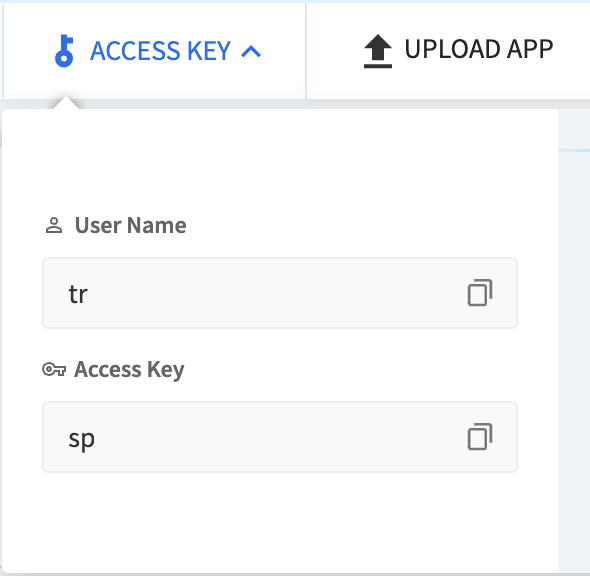
- Remote server type: Choose Appium server, then iOS/Android Driver.
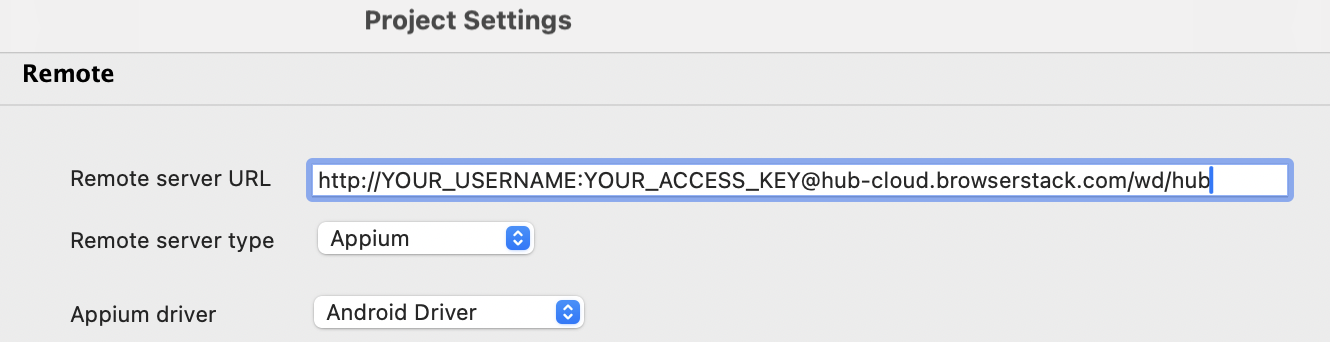
- Remote server URL: use the syntax
-
Refer to Browserstack Capabilities Generator page to generate your desired caps. Make sure you select Legacy and W3C Protocol integration methods.
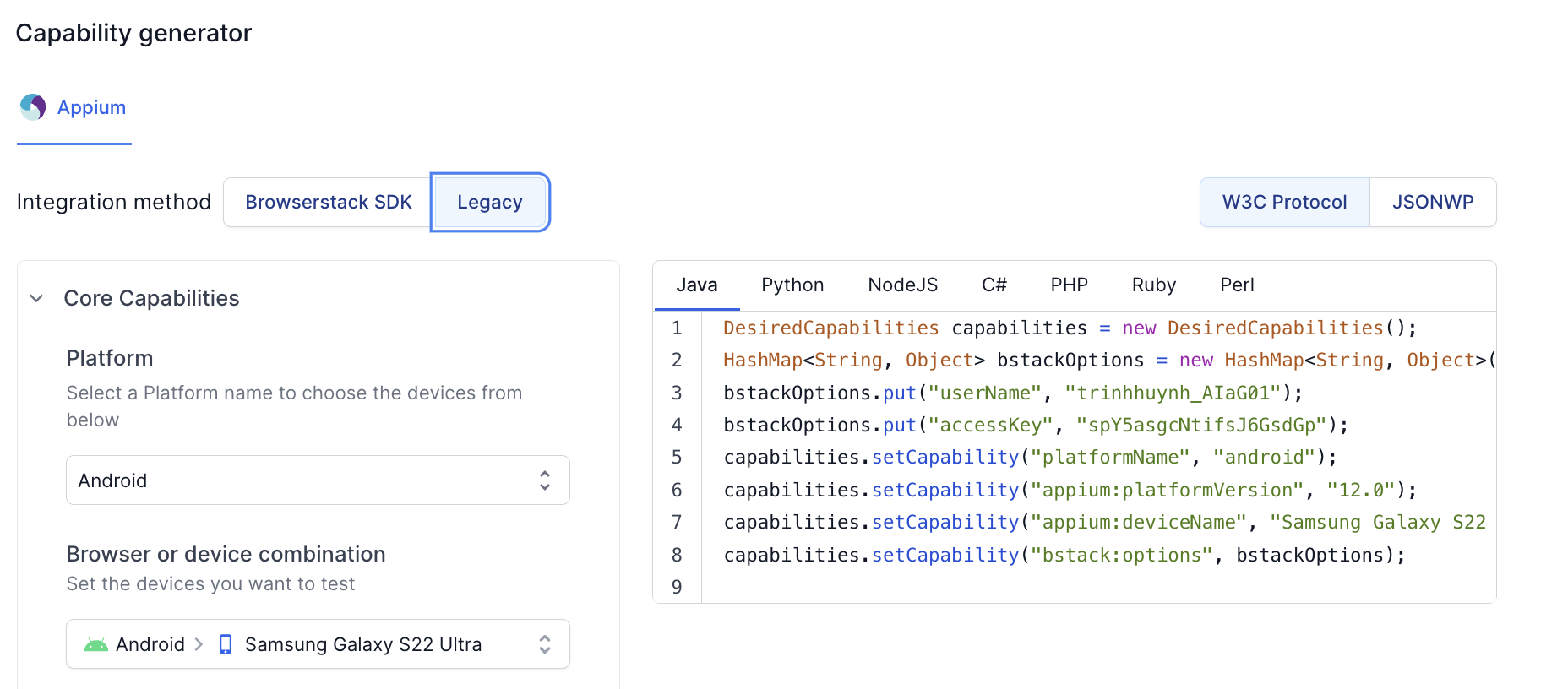
-
Click Add to add the
appium:deviceNameandplatformNamevalues. Add other desired capabilities under a Dictionary-type property namedbstack:options.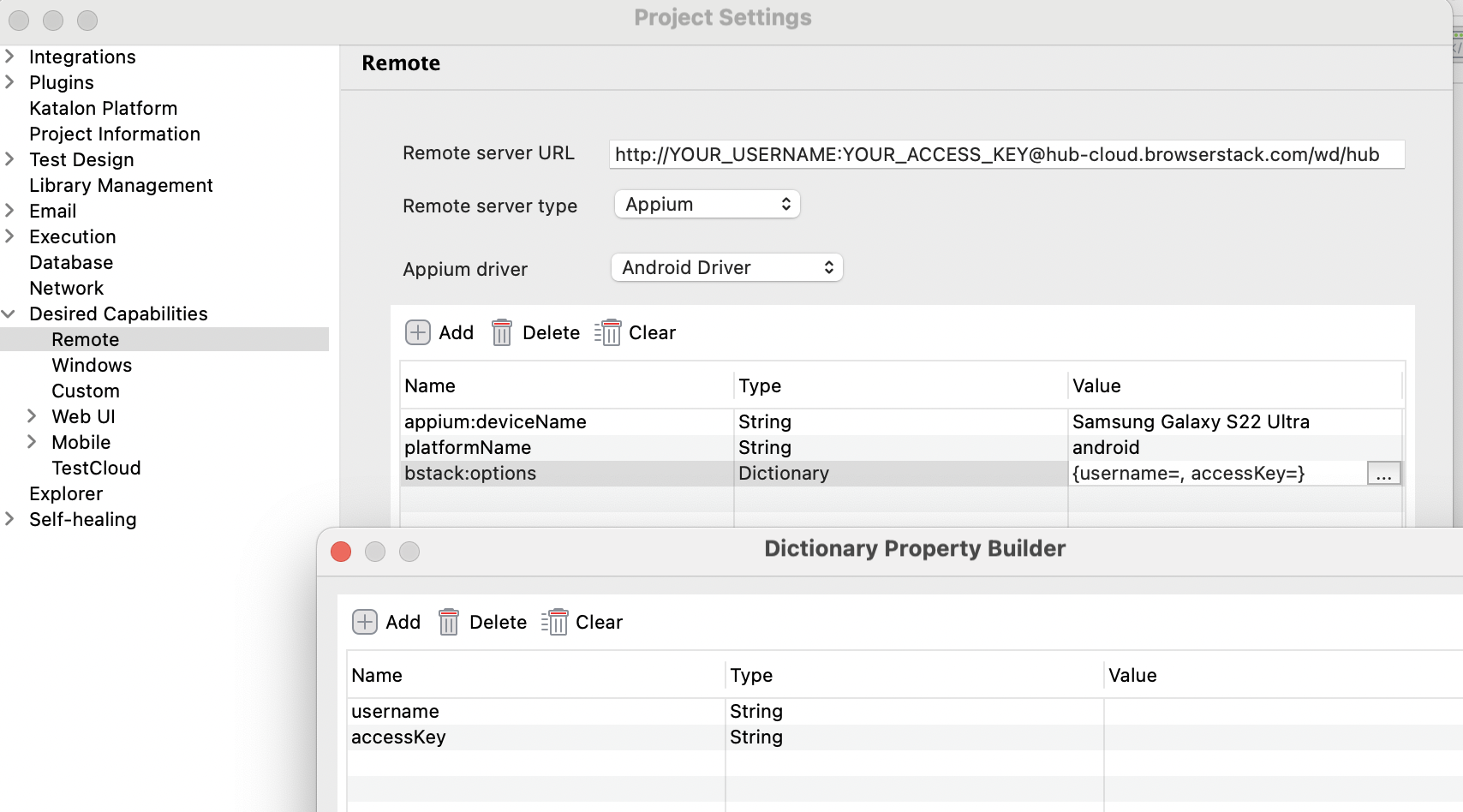
-
Click Apply and Close to save the settings.
-
Upload your mobile app to BrowserStack here: Upload your app. Then, copy the application value.
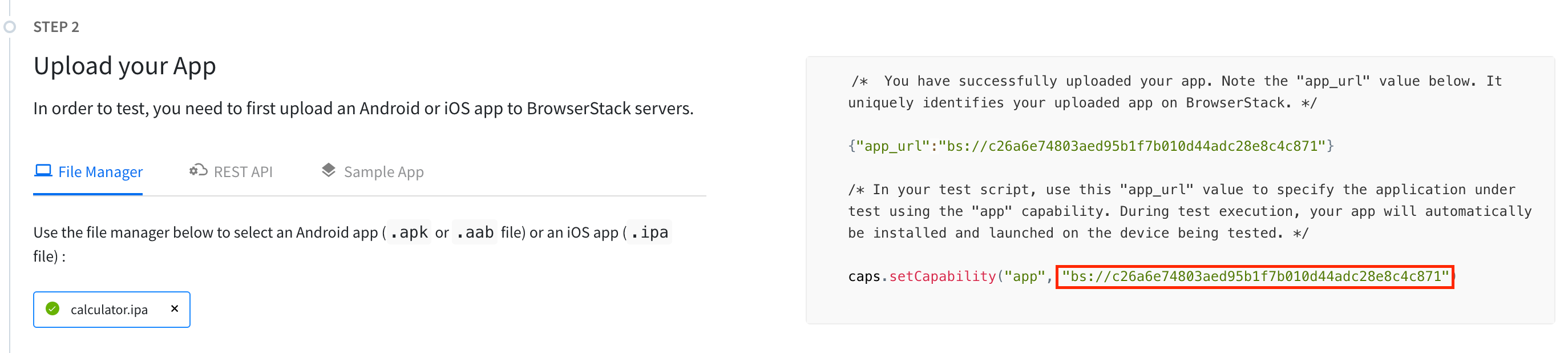
-
To execute your tests with Browserstack Selenium Grid, select Record Mobile > Remote Devices.
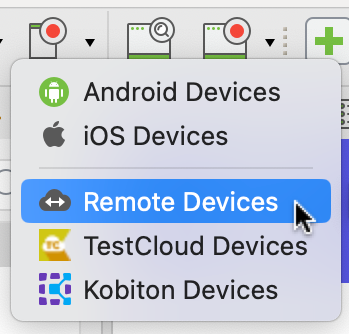
- Paste the application ID that you copied into the Cloud Application ID. Then you can start recording your test case.
Result
You have successfully configured your BrowserStack integration.