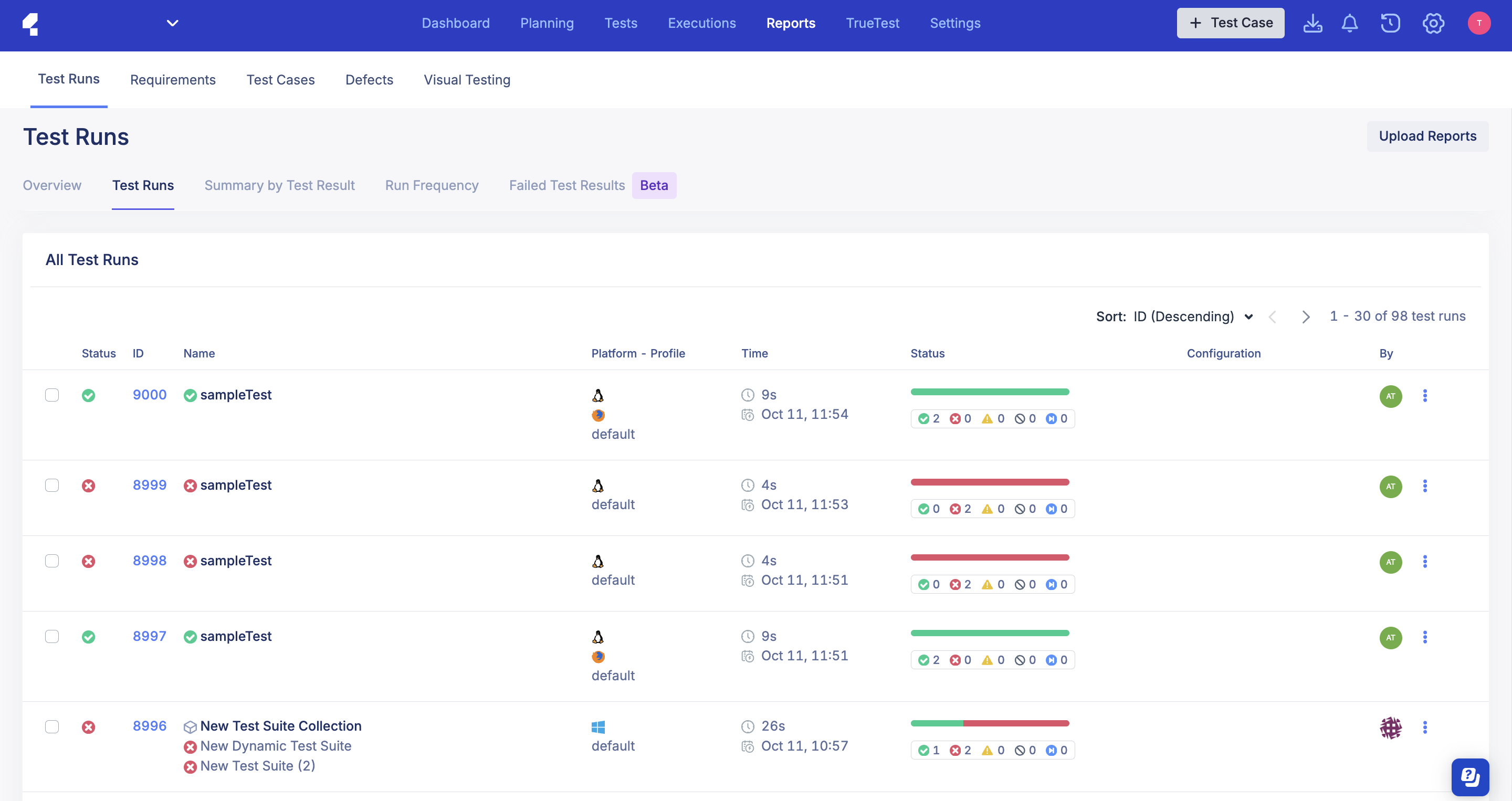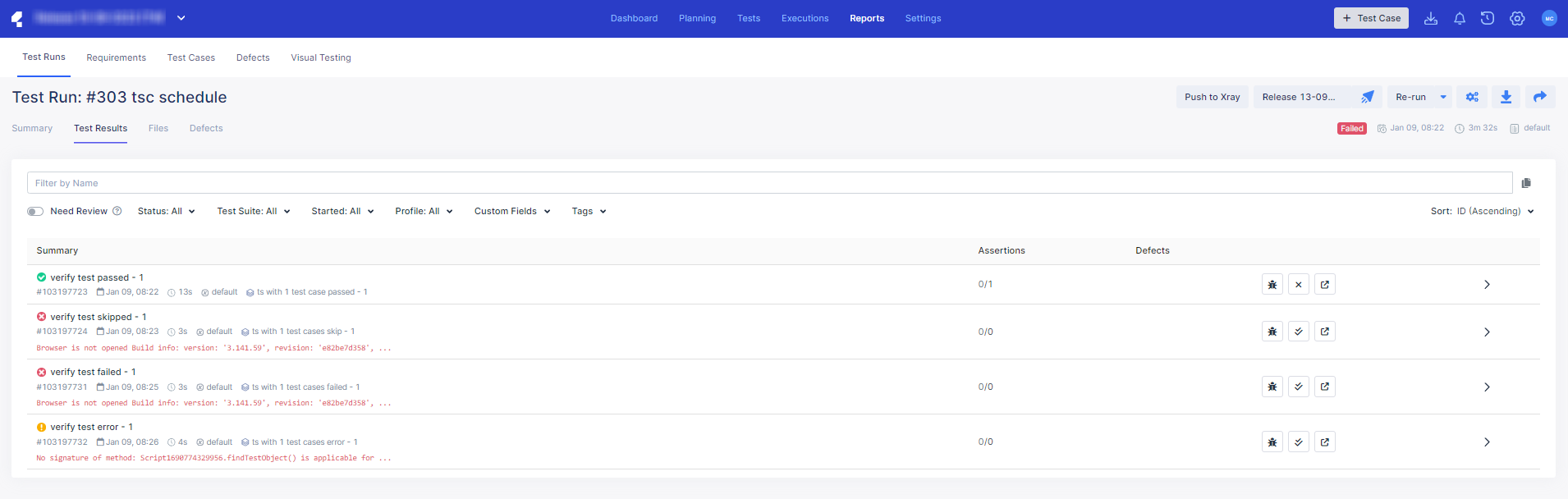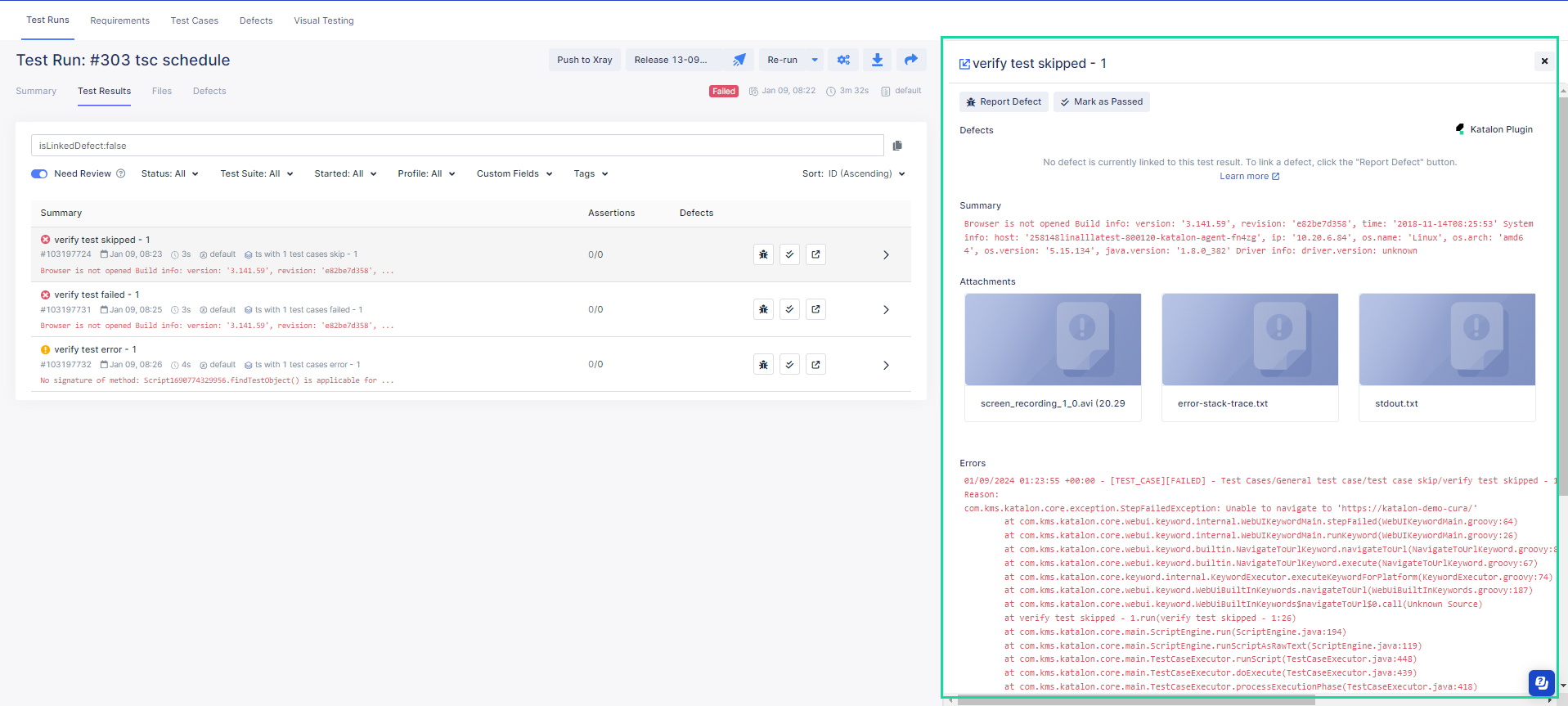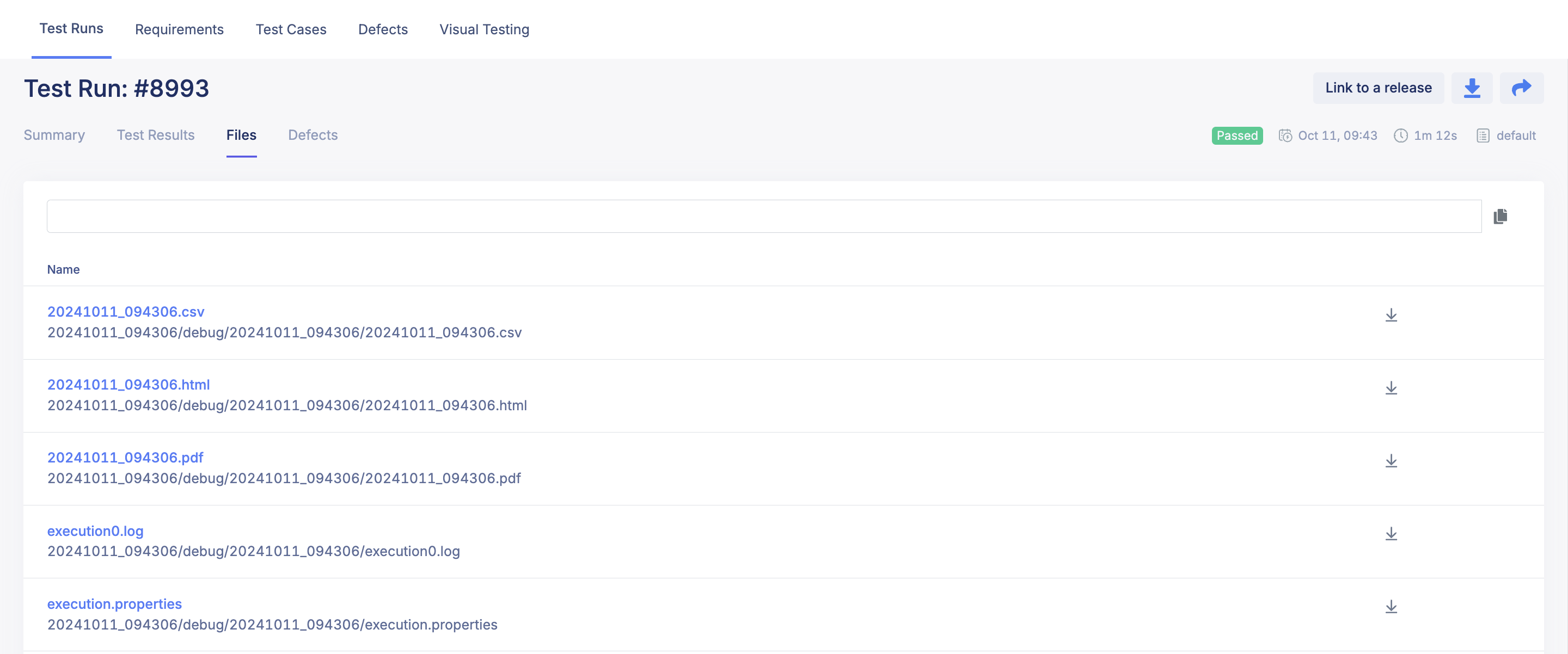- In TestOps, go to your project > Reports.
- In the Test Runs page, select the Test Runs tab and scroll down to All Test Runs.
View Test Results tab
- Click a test run ID to go to its Summary page, then select the Test Results tab to view them in a list.
- Enable the Need Review toggle under the search bar to filter out results.
- Click on any row to view its results in a pop up menu to the right of the screen. The Result page displays detailed information about the test run. In the example below, the selected test run is deemed as Failed.
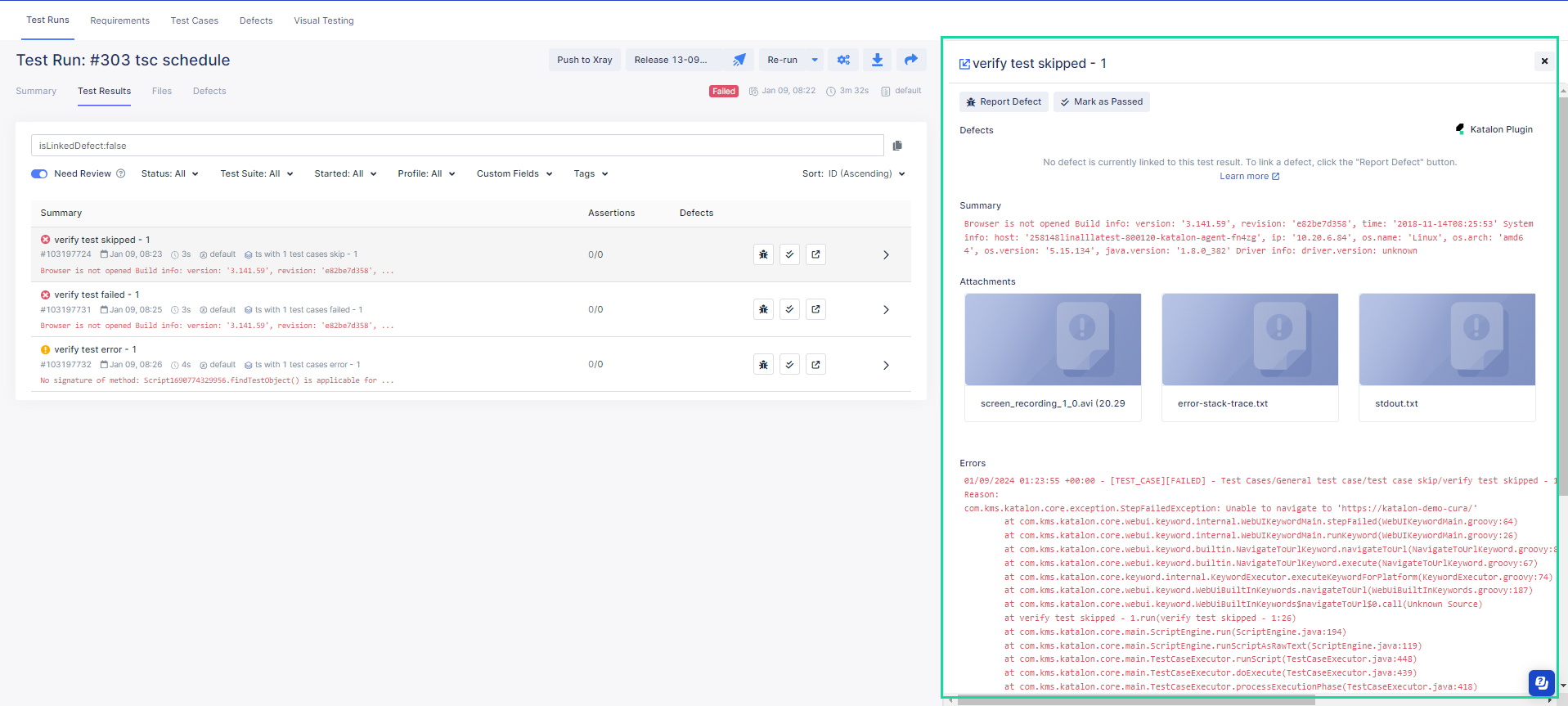
Alternatively, you can click on the blue expand button on the top-left corner of the pop up menu to go to the Result page directly. The
Result page provides the following information:
Linked Defects: Lists defects linked to this test result. To learn how to do so, see: Submit an issue from Katalon TestOps to Jira.
Error Message: Explains the reason behind the execution's failure.
Attachments: Captured screenshots and/or recorded videos to see what went wrong with failed tests.
Failed Assertions: When you run tests with Katalon Studio and if you have used built-in assertion keywords with the verify prefix (e.g, WebUI.verifyElementPresent) or custom assertion keywords such as KeywordUtil.markPassed(message), KeywordUtil.markFailed(message), KeywordUtil.markFailedAndStop(message), you can see the failed assertions in this section. To know more about assertion in Katalon Studio, see Assert statements.
Errors: The full error log. You may download this file.
Logs: The execution logs in each test step and the step status. This allows you to quickly troubleshoot which steps cause test failure. You may view this log in text view or tree view.
View Test Files tab
- Select the Files tab. Here you can search for the logs and captured media of the test execution, including:
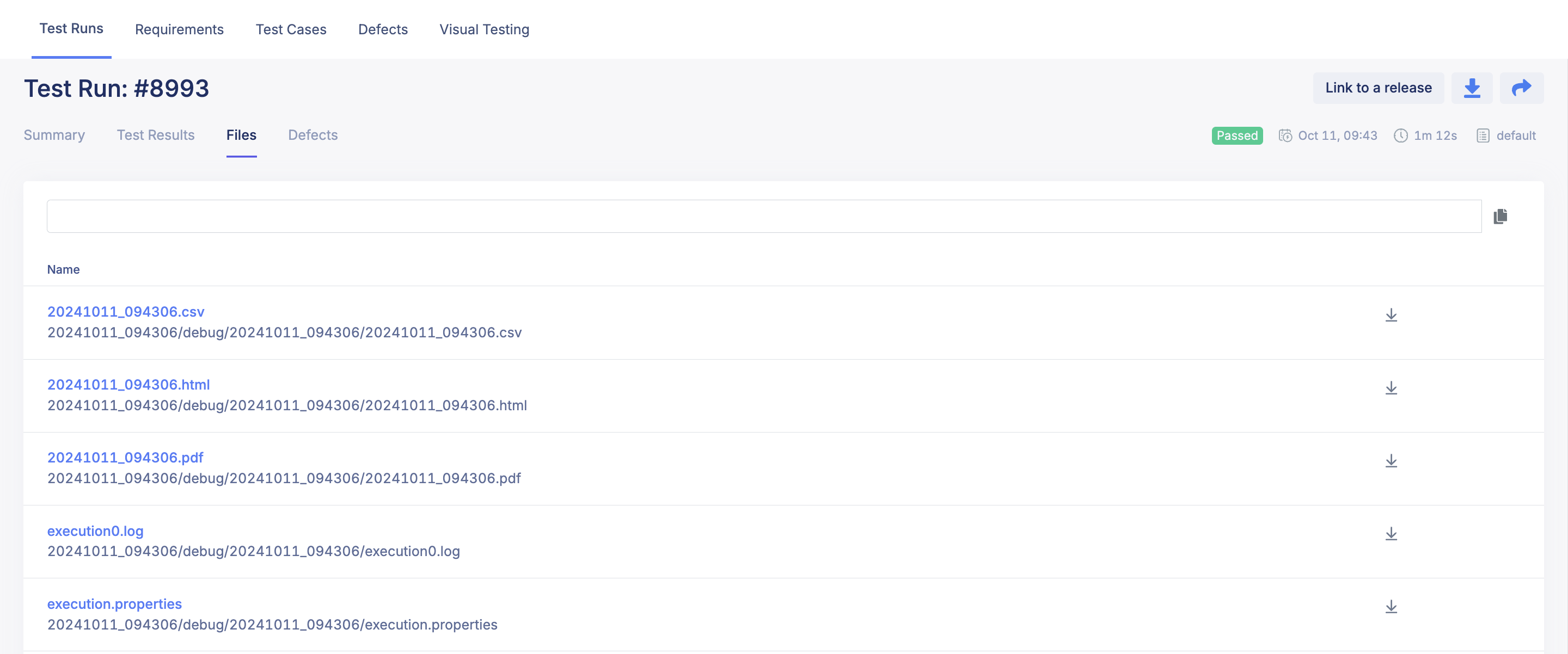
- Device Log: Logs captured from the test device during execution to help identify issues related to the device's configuration.
- Appium Log: A log of all interactions between the Appium server and the device under test.
- Execution Log: Provides an overall summary of the test execution, including which steps passed or failed.
- Screenshots: Helps you identify the problem and debug the test script more effectively.
- Video recording: Videos are named using the following format
<order of testcase in test suite (start from 1)><browser name><testcase name>.mp4.
TestCloud provides the profiling capability for tracking performance metrics, such as CPU usage, Memory consumption, network activity, etc., of a mobile app under test. TestCloud will output a raw data file that you can analyze directly or visualize using their preferred tools to gain detailed insights.
In Katalon Studio, go to Project Settings > Desired Capabilities > TestCloud to add the Boolean type profiling:true property in katalon:options.

Go to TestOps to schedule and run your tests. After the test execution is finished, you can find the data file in the Files tab.