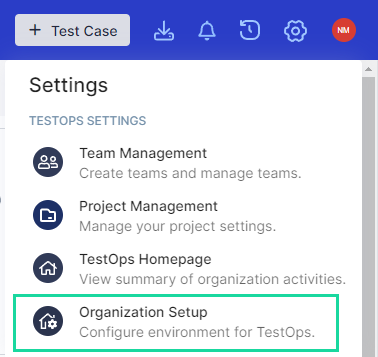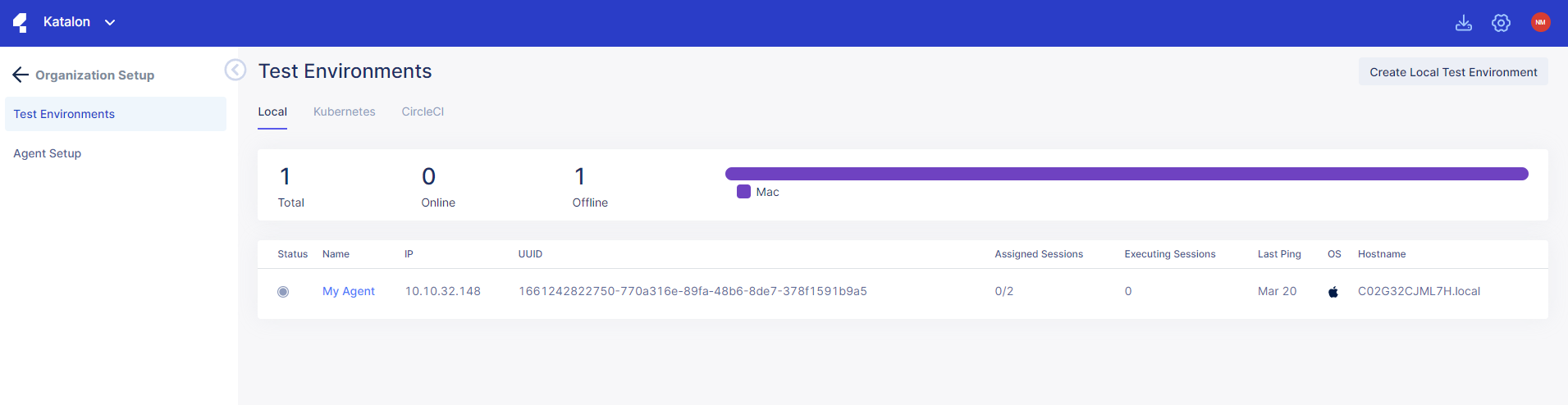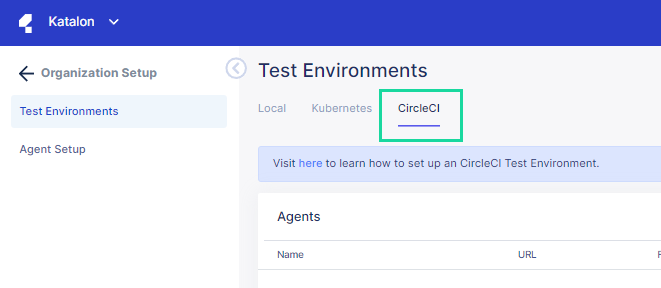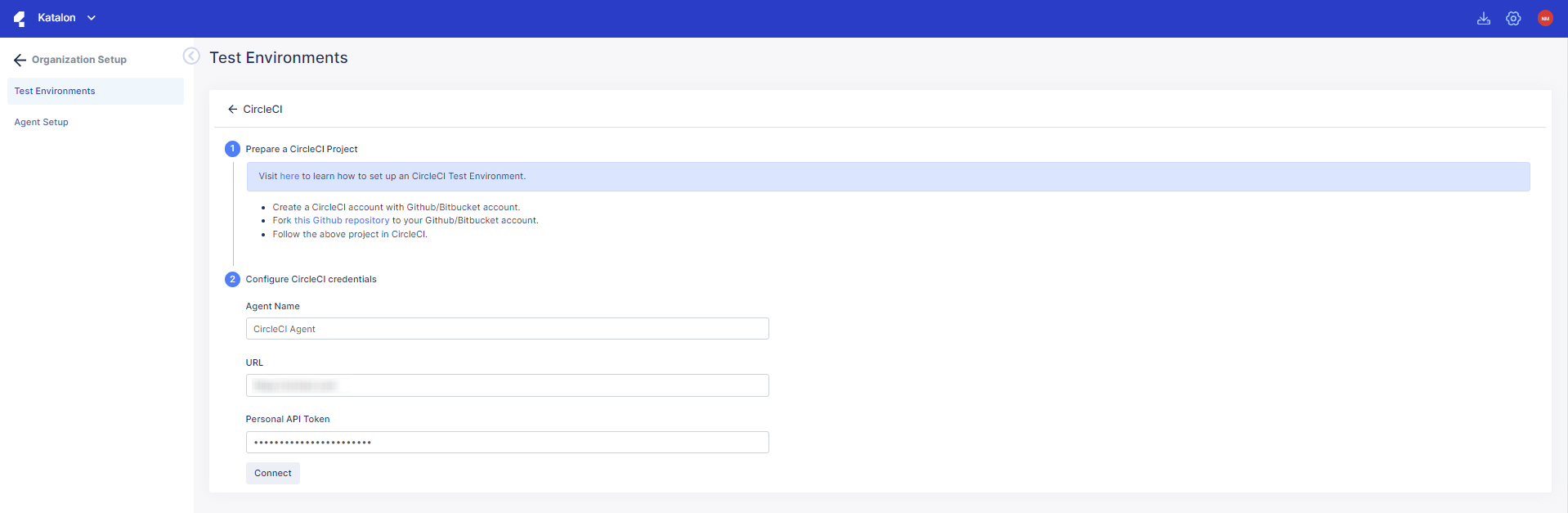Set up CircleCI test environments for TestOps (Legacy)
Attention
This document covers TestOps Legacy version only.
In Katalon TestOps, you can set up a CircleCI test environment to schedule and execute tests remotely.
requirements
- You have created a CircleCI account with a Github account.
- You have forked your Project to your Repository associated with your GitHub account. You can also fork this sample project, TestOps CircleCI sample for testing.
- You have followed your Project in CircleCI.
Set up a CircleCI Test Environment
If you've already done both, then you can Schedule test runs.