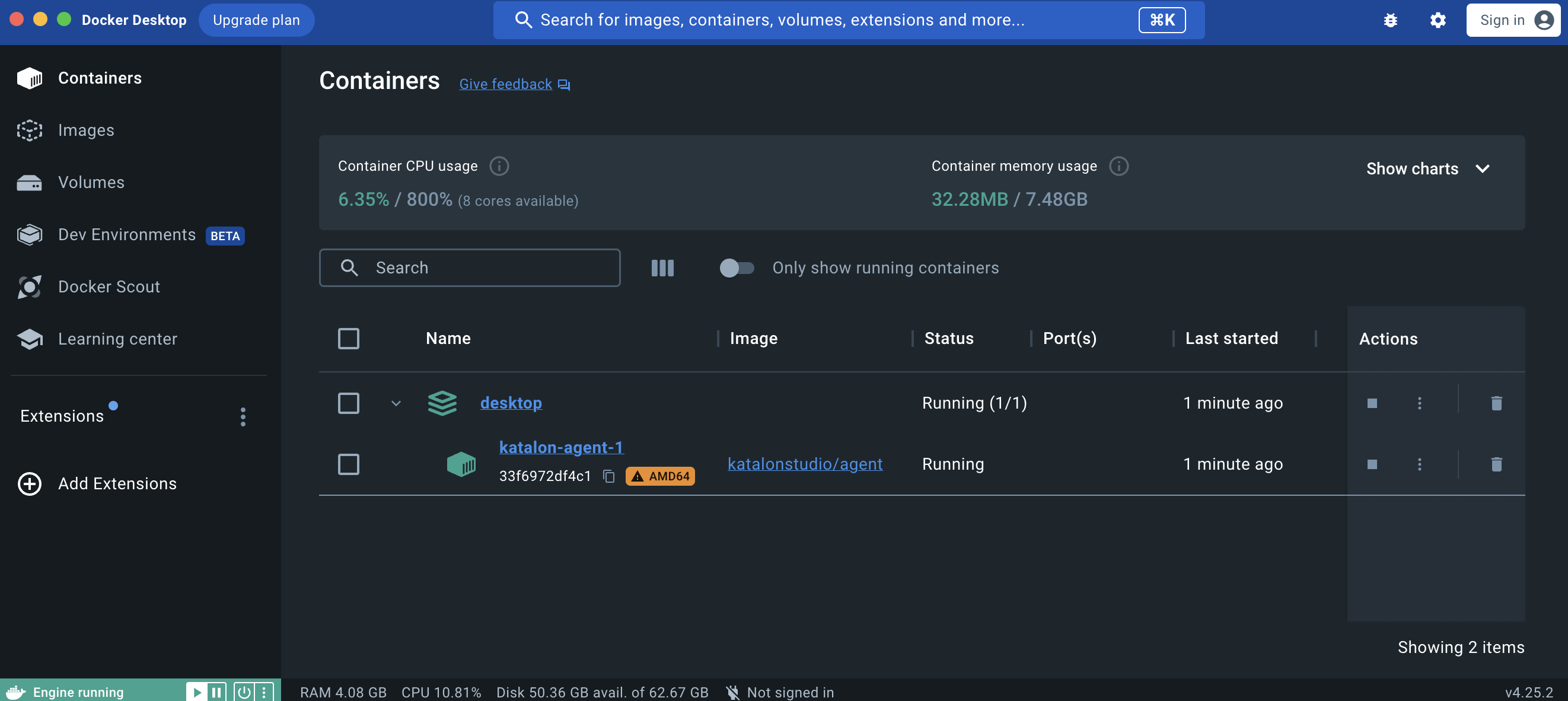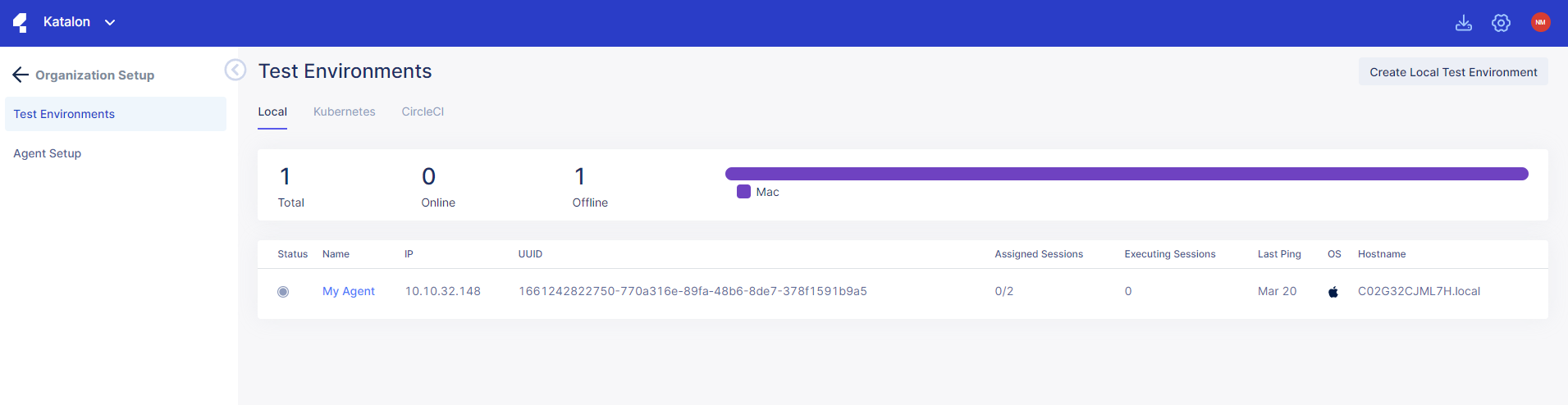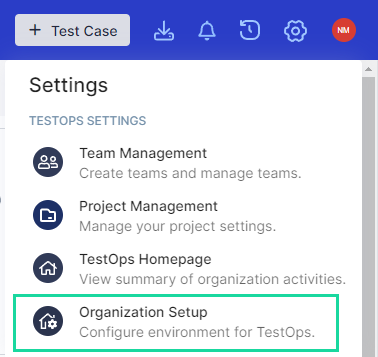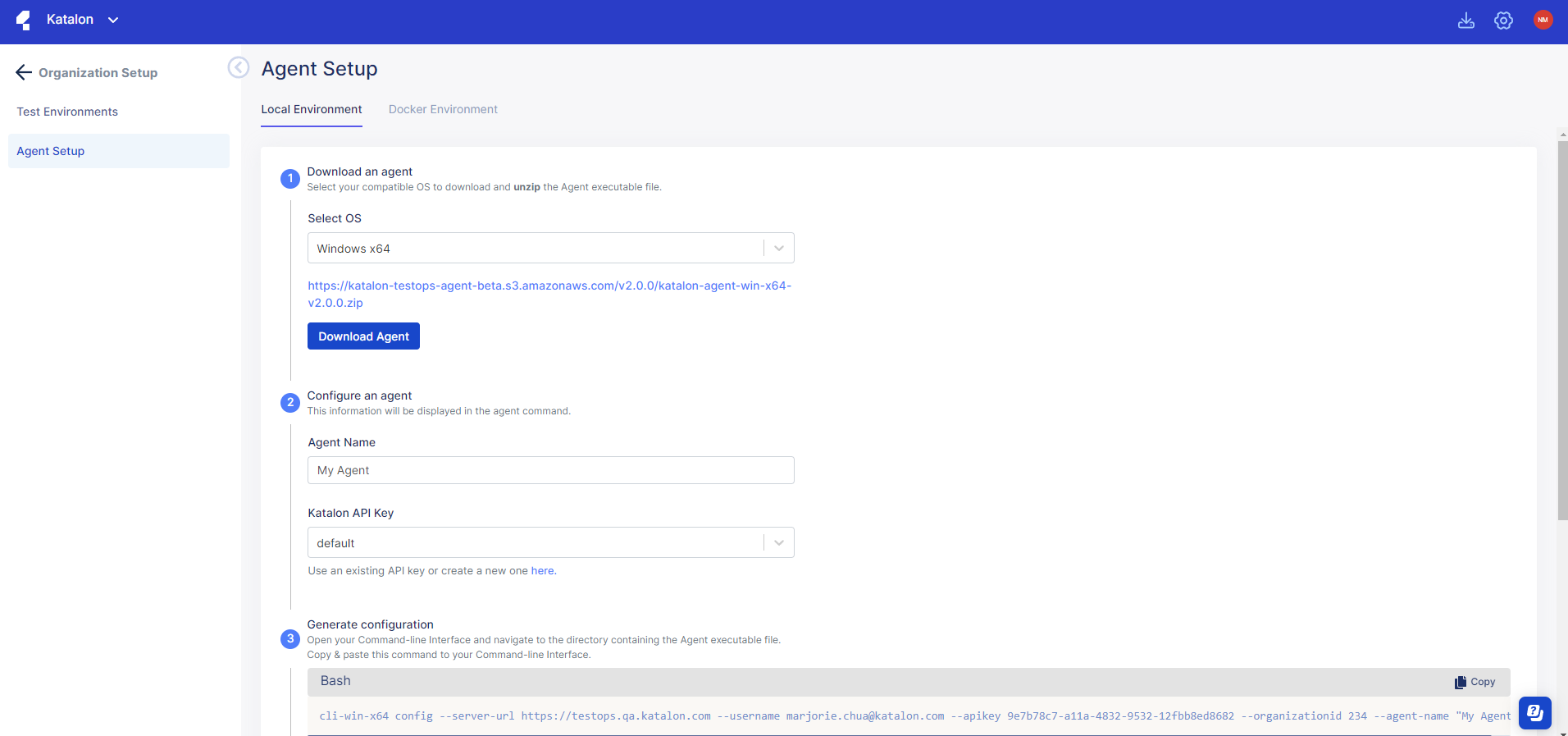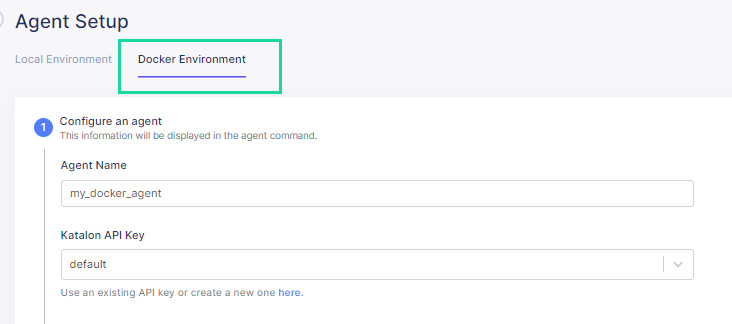Set up Docker test environments for TestOps (Legacy)
Attention
This document covers TestOps Legacy version only.
Similar to Create a Local Test Environment with an Agent, you can create a Docker test environment with a compatible Agent in Katalon TestOps.
Set up an Agent
Requirements
You have a verified Katalon account.
You have installed Git SCM.
Set up a Docker Agent
Once the Docker container is live, you can check for the Agent status from the Test Environments page.