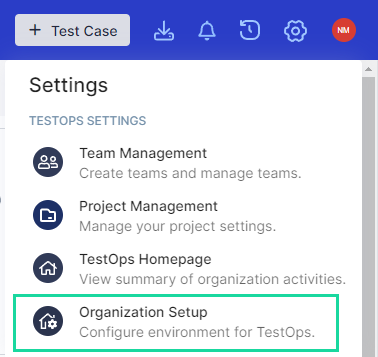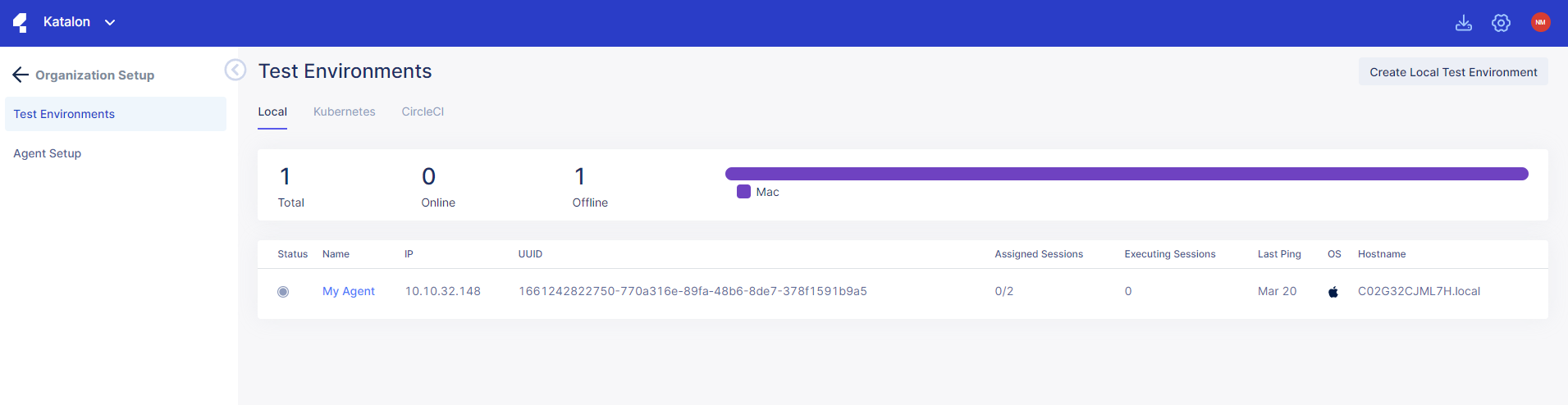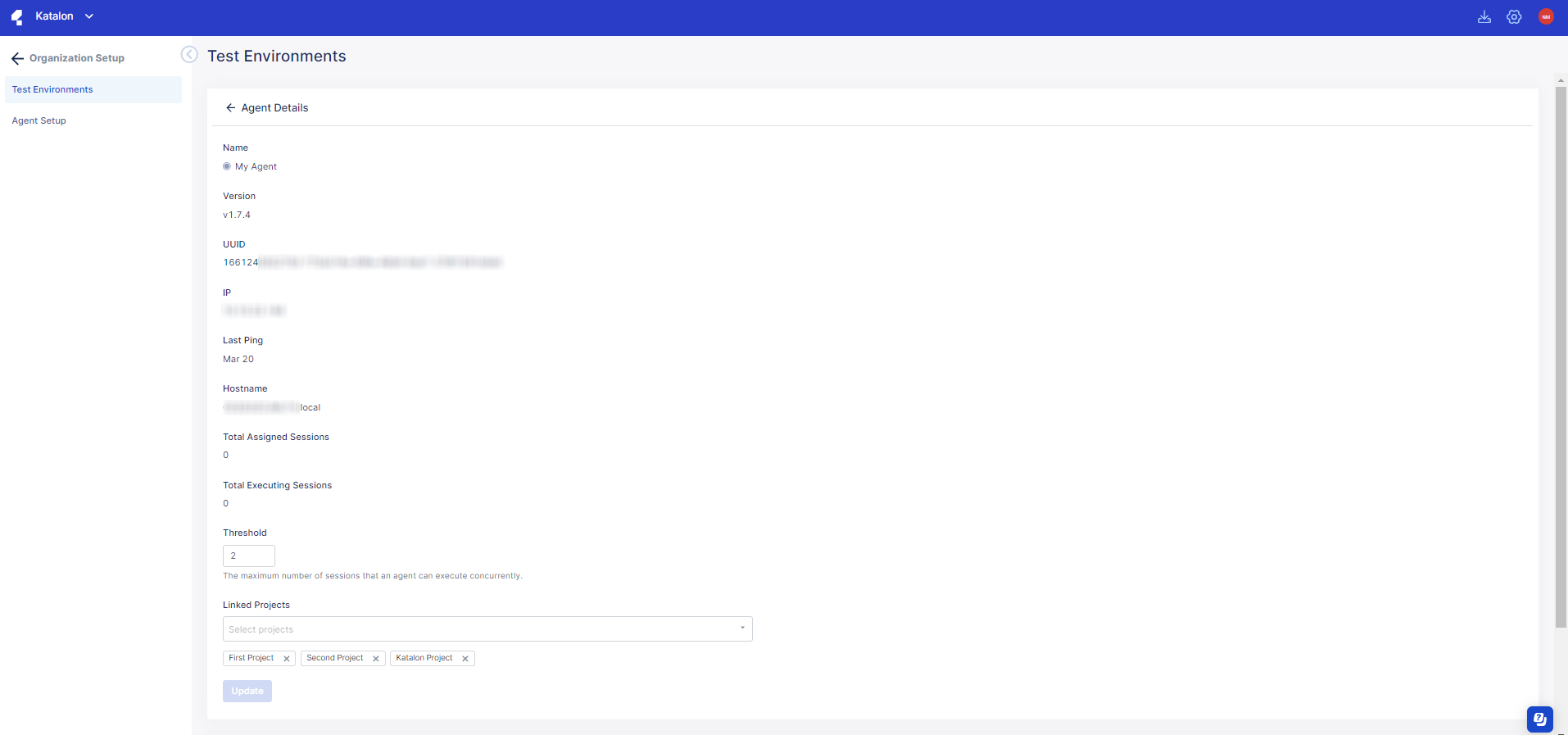Load balancing for local test environments (Legacy)
This document covers TestOps Legacy version only.
With Katalon TestOps, your tests can be executed in parallel using load-balanced configurations.
To do so, Katalon TestOps distributes test executions over Agents to optimize remote execution efficiency. Each Agent can be configured with a unique threshold. Test executions can then be setup to minimize Agent idleness.
You have at least one active local test environment. See: Create a Local Test Environment with an Agent.
Configure an Agent's threshold
An Agent's threshold is the maximum number of sessions that an Agent can execute concurrently in a local test environment.
By default, the threshold value of all Agents is set as 1.
You can check these sessions from the Test Environments page.
Assign an Agent to execute Test Runs
For a new test plan
You can create a new test runs schedule to assign an Agent for test executions. See: Schedule Test Runs.
When creating a new test runs schedule, you are asked to select test environments. You can select an Agent here to assign it to your new test plan.
For an existing Test Plan
Go to your Project > Test Execution > Test Run List.
Click on a Test Run List.

Click Edit.
The Schedule Test Run dialog appears as below.

Go to the Test Environments section, select a new Agent.
Click Save.
You can reassign an old test run list or assign multiple new test run lists to any configured Agent.
To check the test execution process, go back to the Test Environments page.