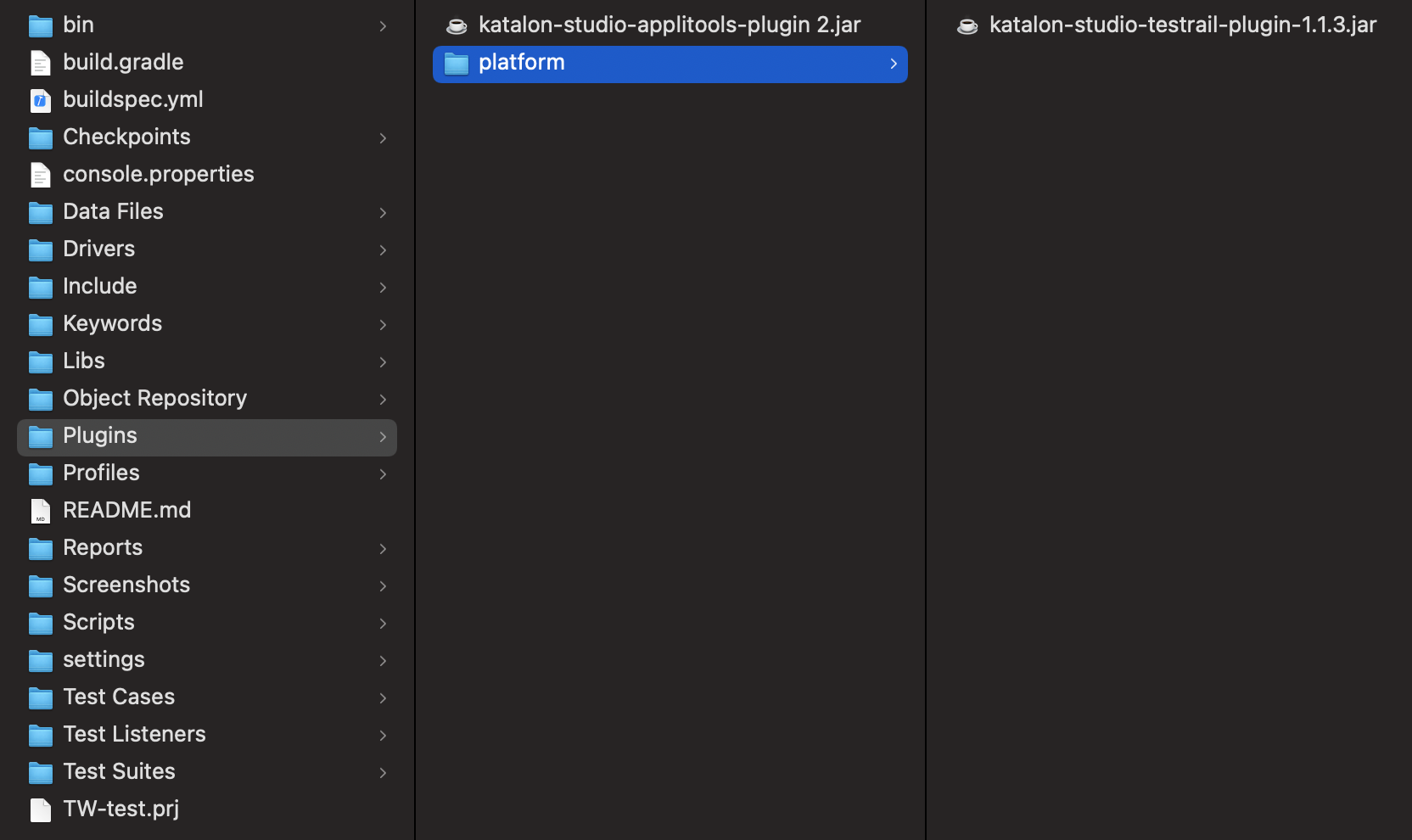Installing plugin offline in Katalon Studio
To leverage your testing experience, Katalon Store provides you with a library of plugins developed by Katalon and the Katalon community. The plugins are available on the Katalon Store. However, in some cases, you might want to:
- Install and use all the plugins that are available on the Store without internet access.
- Build your plugins and use them directly in Katalon Studio without publishing on the Store. See also: Private Plugins.
Below is a step-by-step guide to installing plugins offline in Katalon Studio.
Requirements
- Katalon Studio version 7.0.0 onwards.
- An active license for Katalon Studio Enterprise. See Activate a KRE license with Private Instance.
View types of plugins on the Katalon Store
On Katalon Store, select the plugin you want to install. In the Information section, check the type of that plugin. There are two types of plugins: Custom Keywords Plugin and Katalon Studio Plugin. 
Download plugin packages from Katalon Store
As an exclusive feature in Katalon Studio Enterprise, you can download and use plugin packages. To download a package, follow the below steps:
-
On Katalon Store, click on the desired plugin to access its details.
-
On the detail page of the plugin, click on the Changelog link.

-
You can download the plugin packages with your preferred versions.

Install plugins offline
Reload your plugins in Katalon Studio
Reload Plugins allows you to update a list of installed plugins in Katalon Studio, including newly installed plugins.
To reload plugins, click on the drop-down next to Profile and select Reload Plugins.
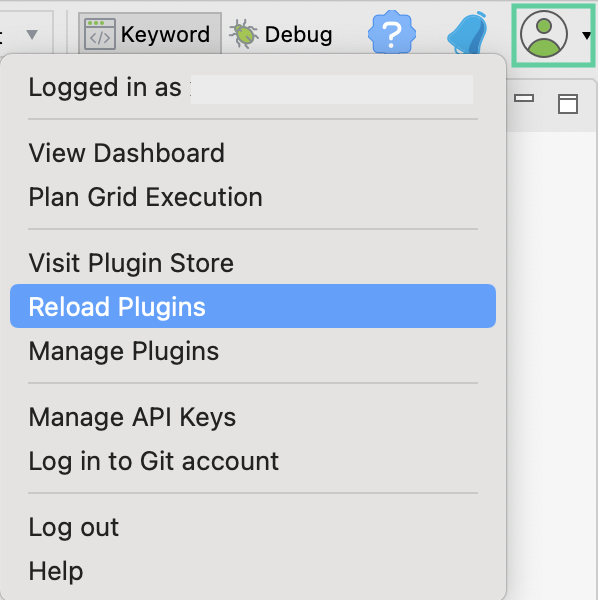
The Plugins dialog appears with a list of installed plugins, the plugin version, the link to review that plugin in Katalon Store, and the reload plugin status to let you know if the installation has succeeded or failed.

After you reload plugins, newly installed plugins are automatically activated. If you install a Katalon Studio plugin, you can see the logo of the plugin you have installed in the main toolbar. Custom Keywords plugins do not have logos. For Custom Keywords plugins, you can find a list of custom keywords ready for use added to the Keyword Browsers.