Delete data (Legacy)
This document covers TestOps Legacy version only.
Requirements
You must be the Owner or Admin of your Project/Team.
Delete a project
You cannot recover the deleted projects and executions. Delete them with caution.
Follow these steps to delete a project:
-
Sign in to TestOps Admin.
-
On the Account admin page, select your desired Organization. You are directed to the Project Management page.
-
Click on the extension icon of the Project you want to delete, then select Delete project.
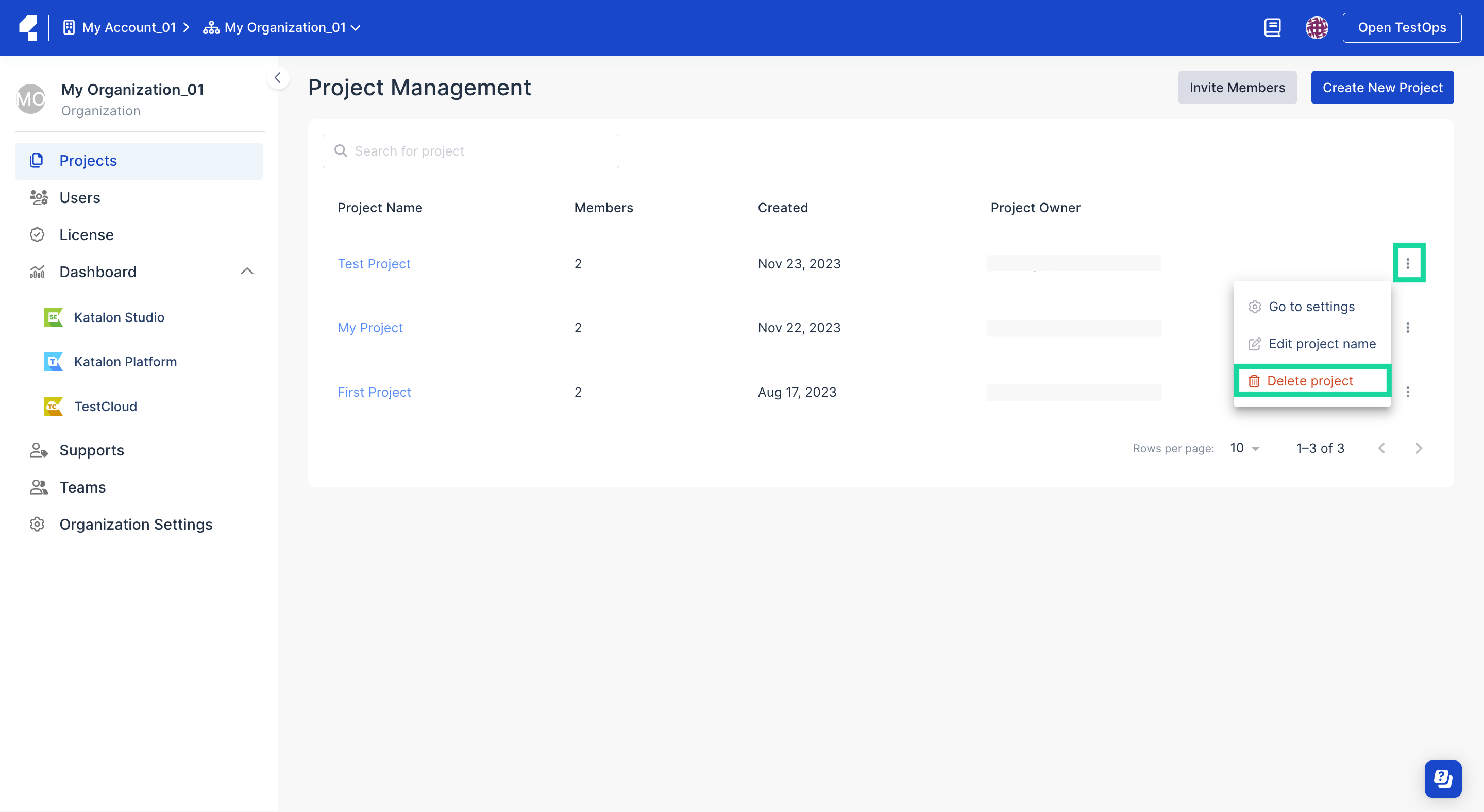
-
Enter the Project's name, then click I understand the consequences, delete this project to confirm your action.
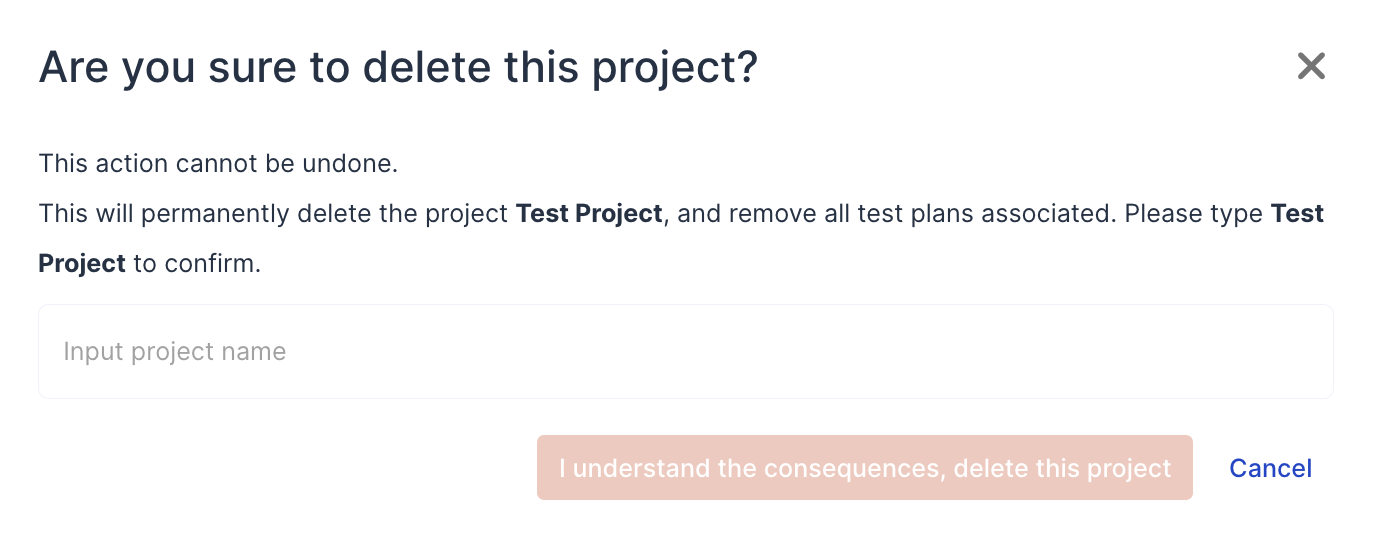
Delete an Execution
-
Go to your Project > Reports > Test Runs.
-
Click on the Extension icon of the Test Run you want to delete and choose Delete.

The Delete Execution box then pops up.
-
Click Delete to confirm your action. After deleting, it might take a while for the Execution to disappear from the Test Runs list.
Delete multiple Executions
In Katalon TestOps, you can also delete multiple Executions at the same time by using the bulk selection feature.
-
Go to your Project > Reports > Test Runs.
-
Check the boxes (as shown below) to select the Executions you want to delete. A new command row appears at the top of the Test Runs page after you check the boxes.

-
Select Delete.
-
Confirm your action in the Delete Execution popup box.