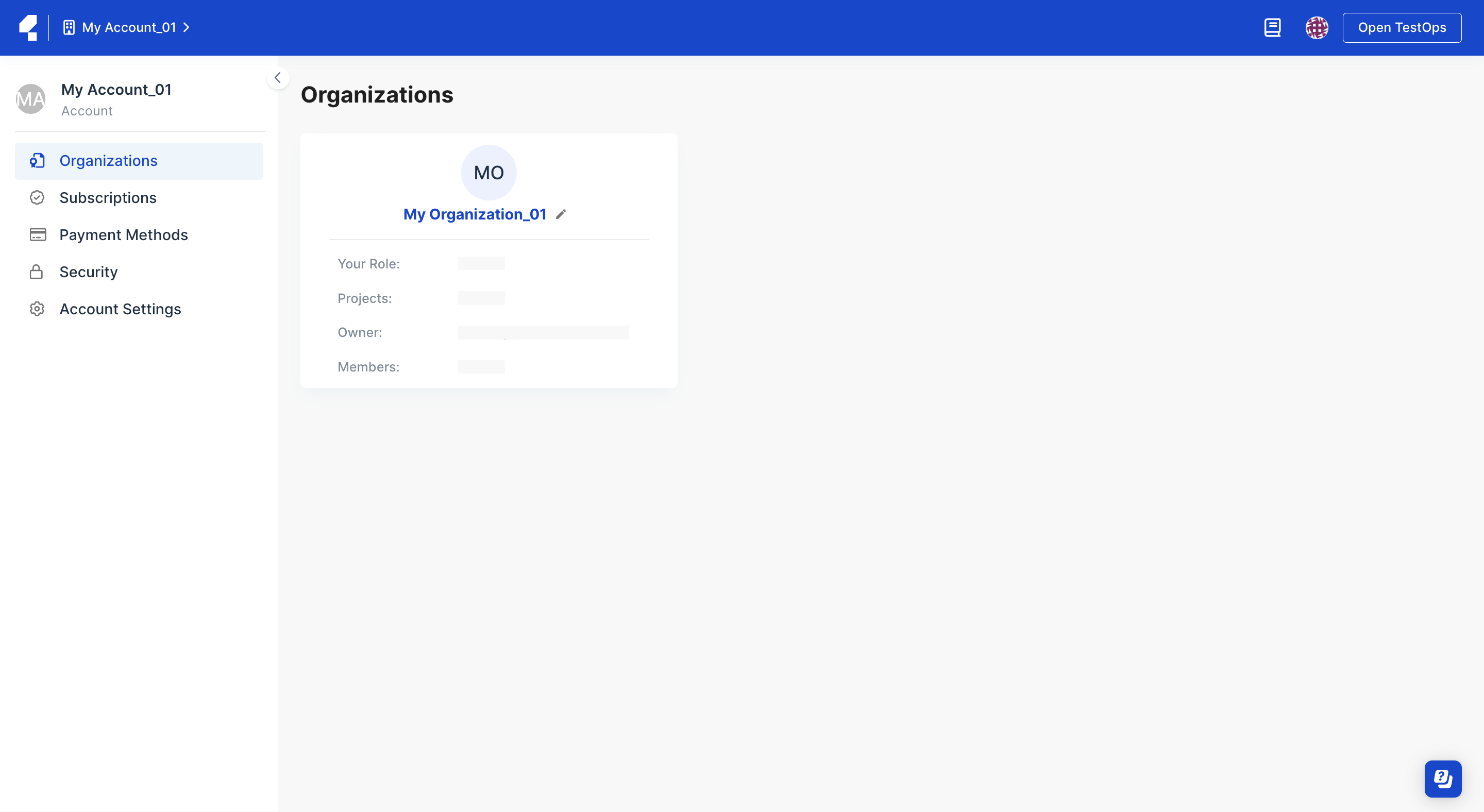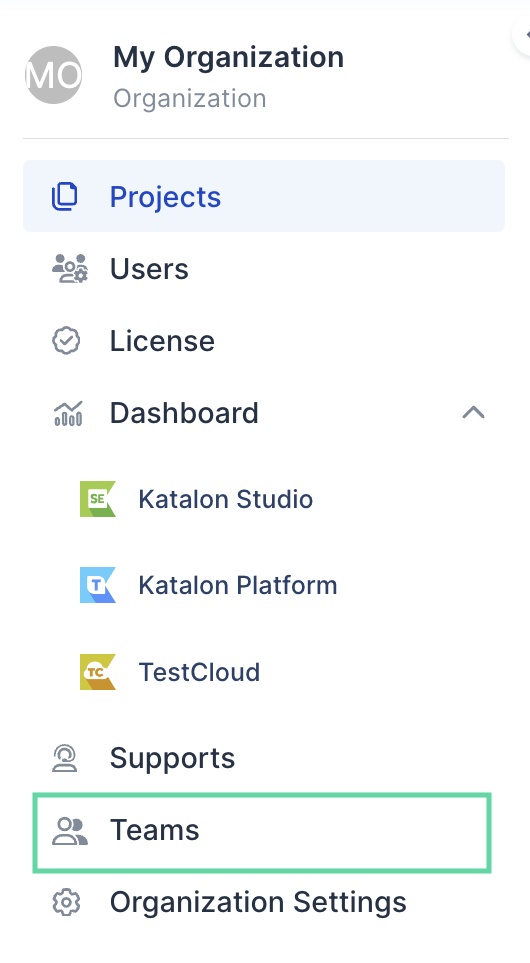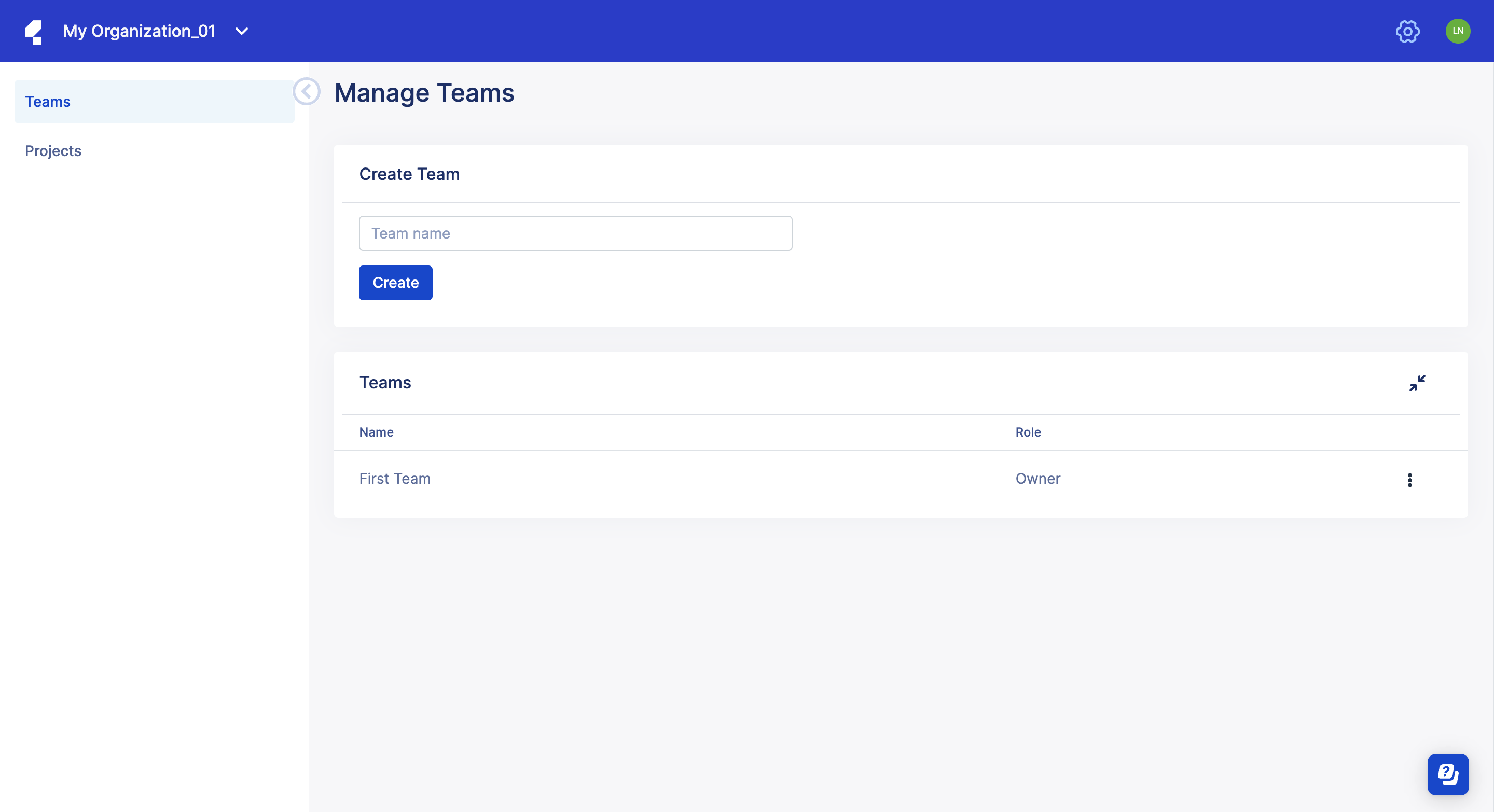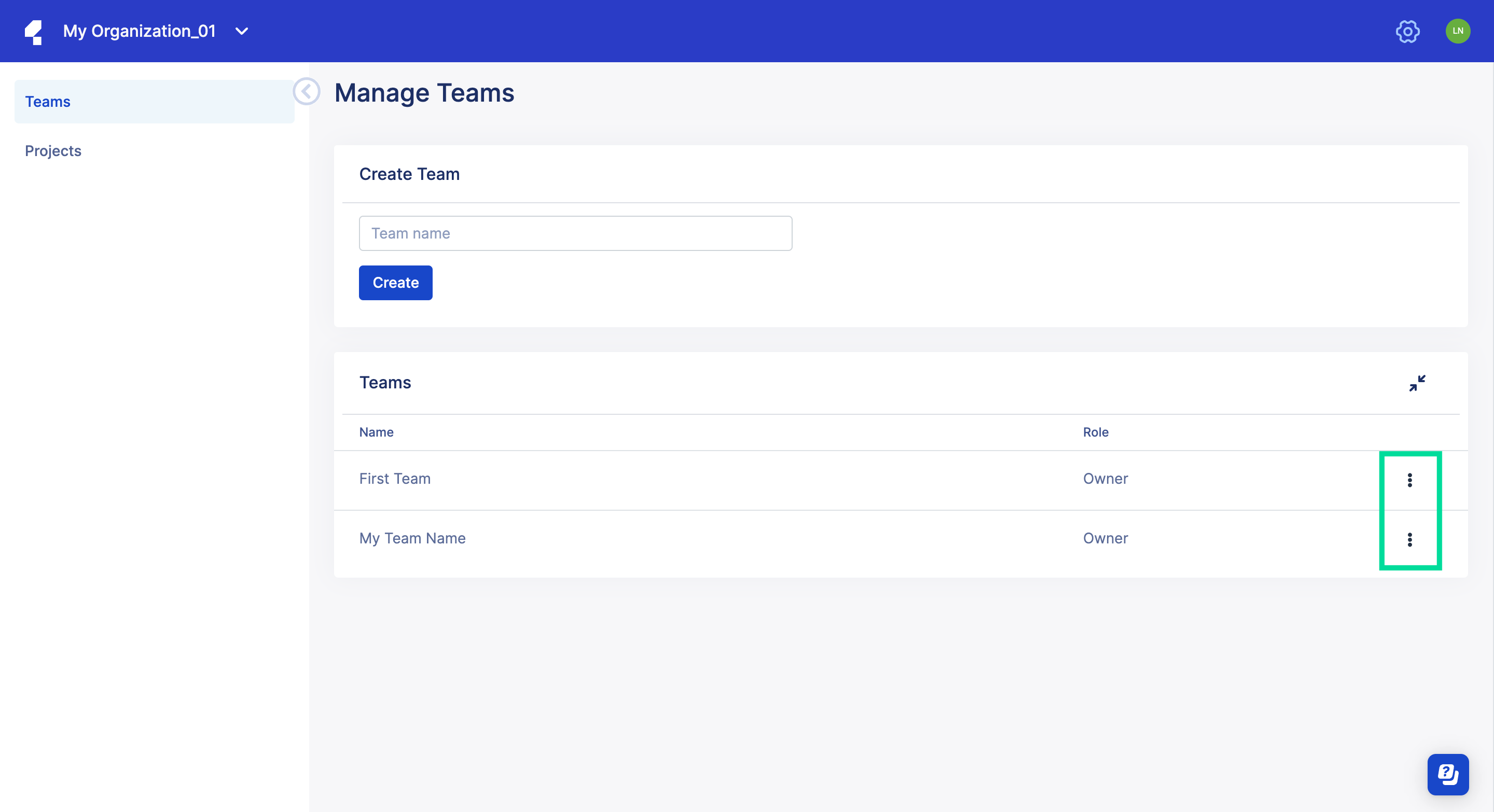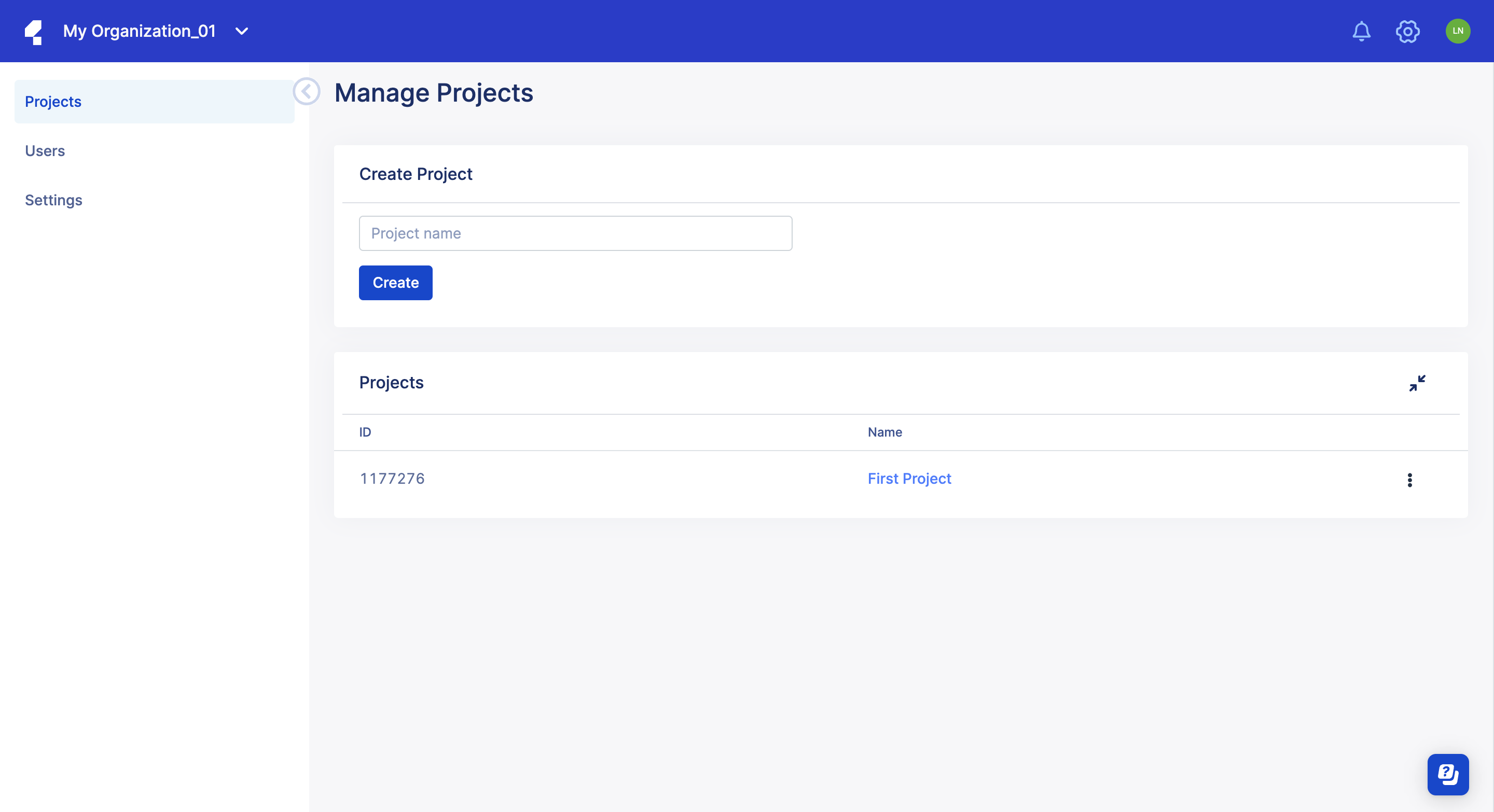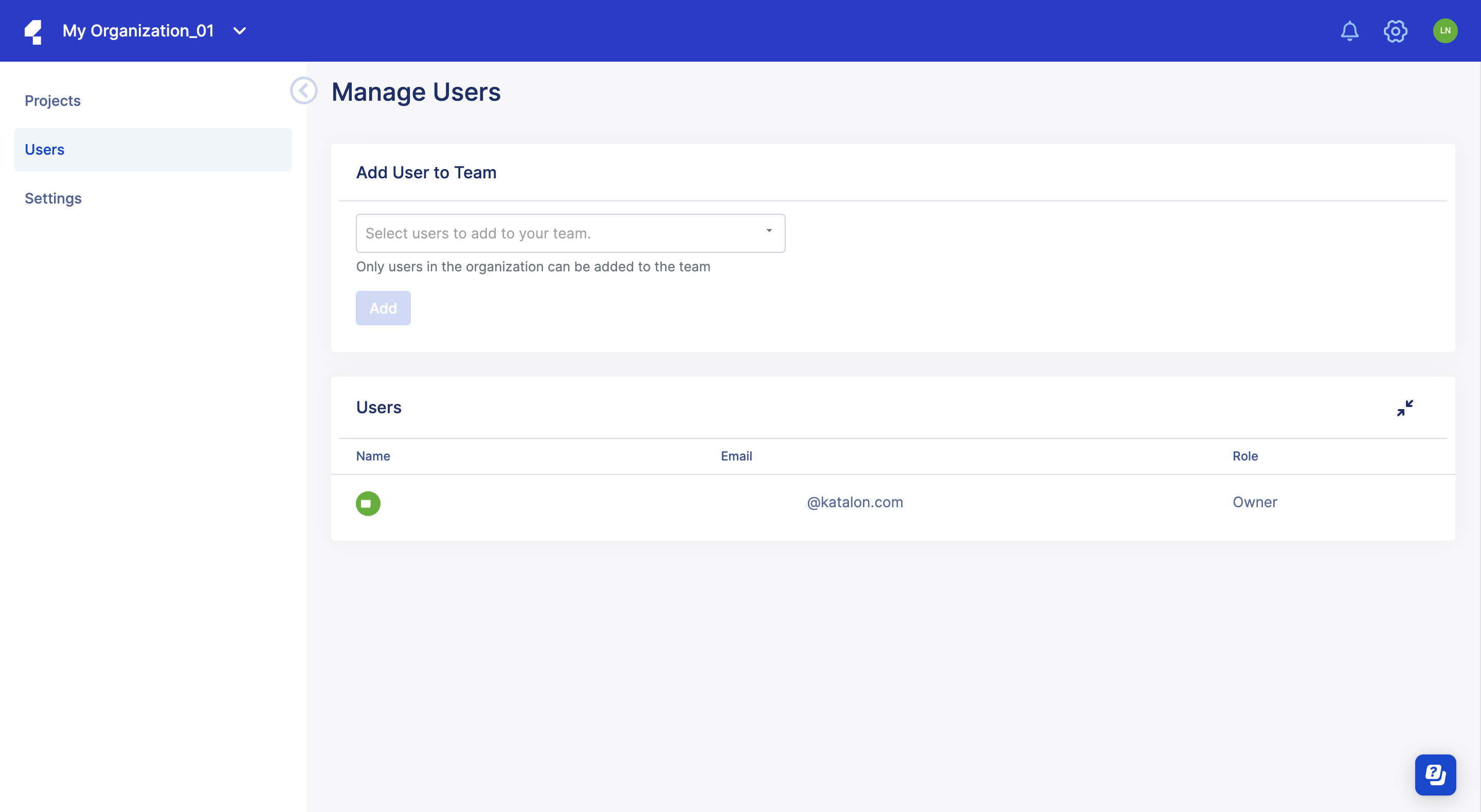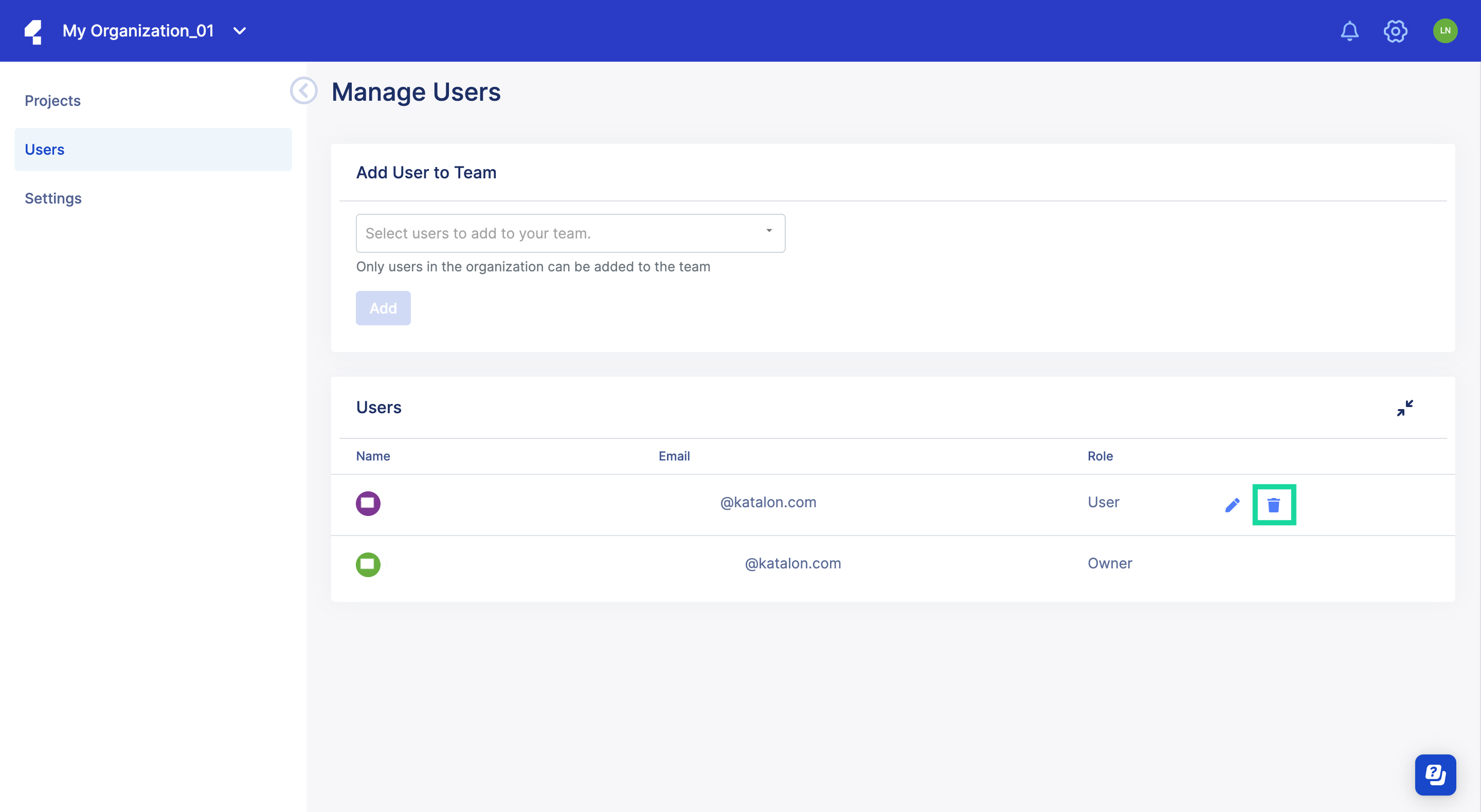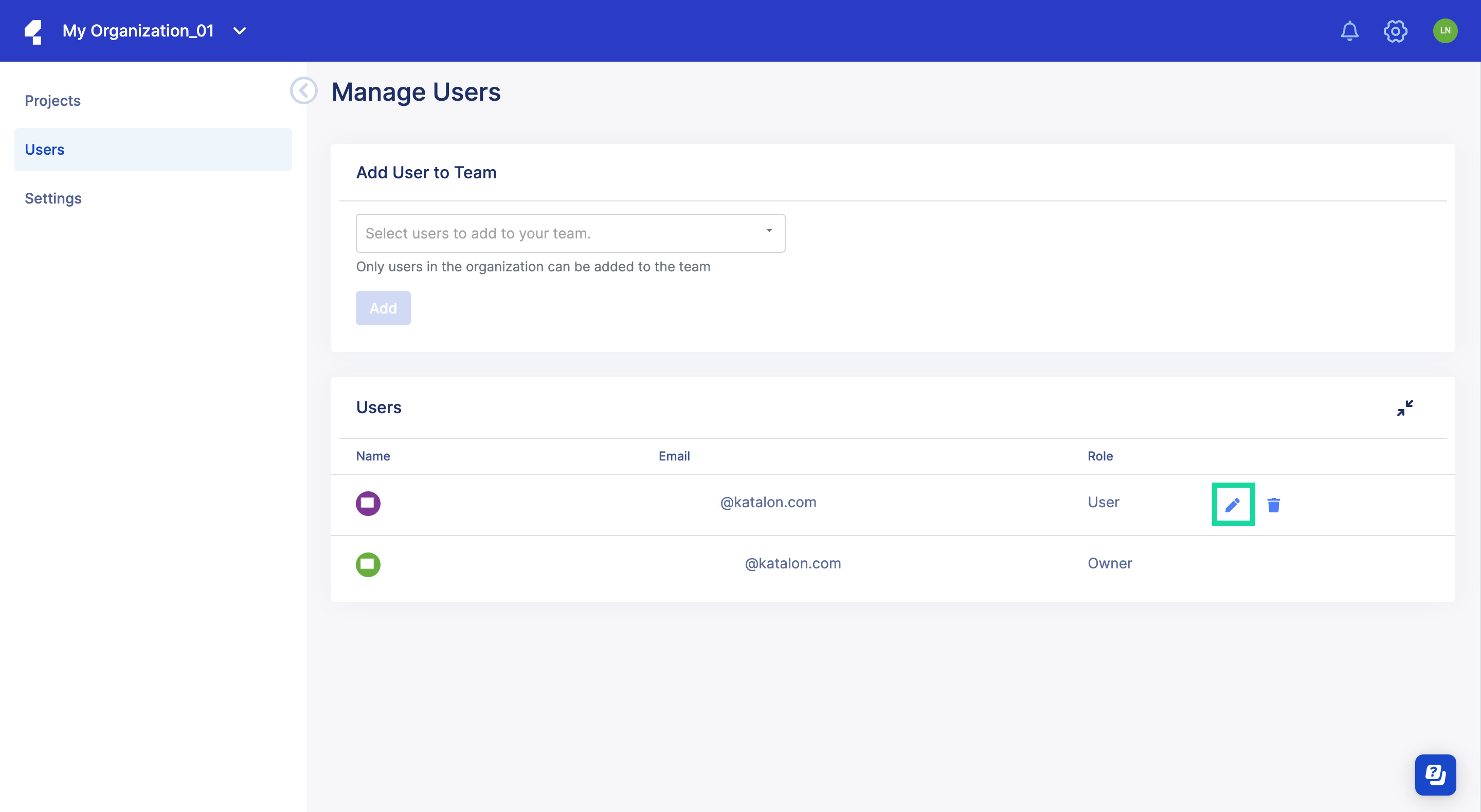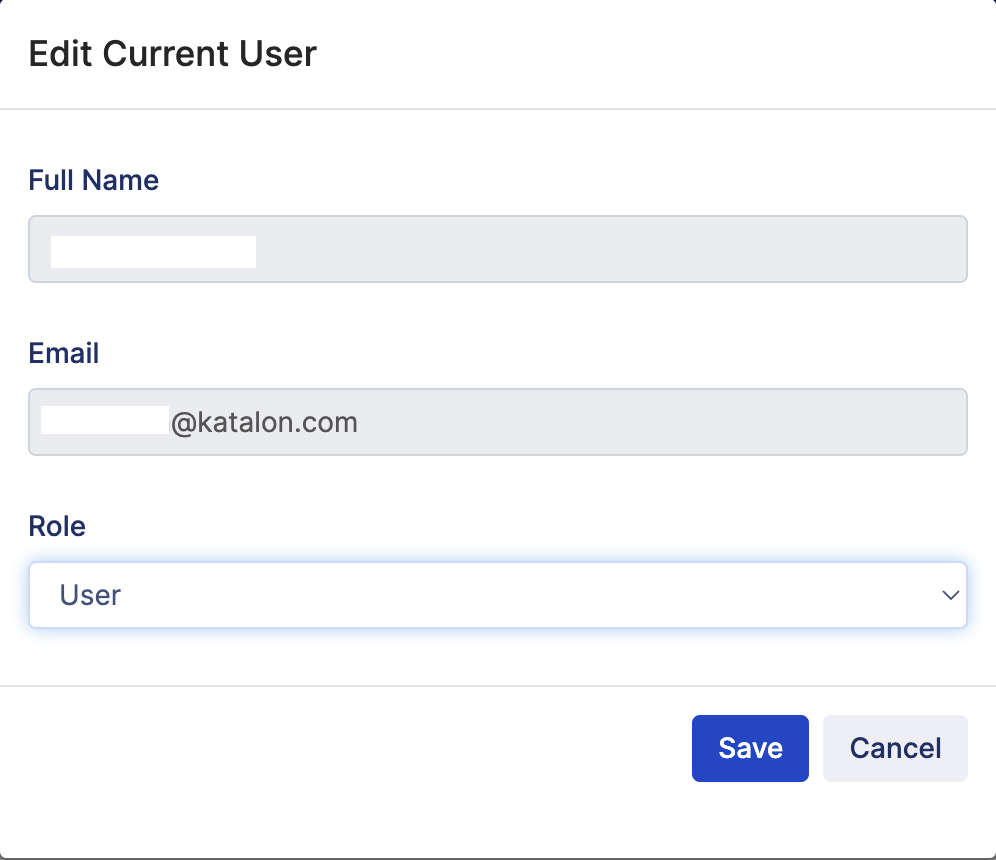Set up Teams (Legacy)
This document covers TestOps Legacy version only.
This documentation is for the Organizations created before December 20th, 2023.
A Team is a group of users working on the same projects. A Team is created by either the Owner or Admin of an Organization.
Create a Team
- You must be the Owner or Admin of an Organization to have administrator rights to do this. If you would like to grant this privilege, see: Change user role
To create a Team, follow these steps:
Add Users to a Team
- You have to invite users into an Organization first. Only Users of the Organization can be added to the Team.
- The billing manager cannot be added to teams or projects.
To add your current users to your team, follow these steps:
Remove existing Users
Removing a user stops them from using their associated Katalon license(s) and allows you to optimize your resources for other users of your organization.
You must be the Owner or Administrator of an Organization to do this. For more details, see: Change user role.
- By clicking Remove, you immediately terminate the current session that the user is working on with their online licenses in Katalon Studio. Perform this step with caution.
- Removing a Licensed User working with an offline license does not revoke the license.
To remove existing Users, do as follows:
Transfer Team ownership
The Owner can reassign Owner and lower roles to existing members.
The Admin can reassign Admin and lower roles to existing members.
Users can have different roles in different teams.
To learn more about roles and permission at the team level, see: Roles and permissions at the Project level.