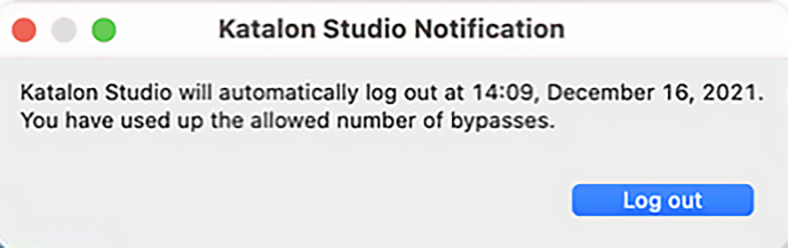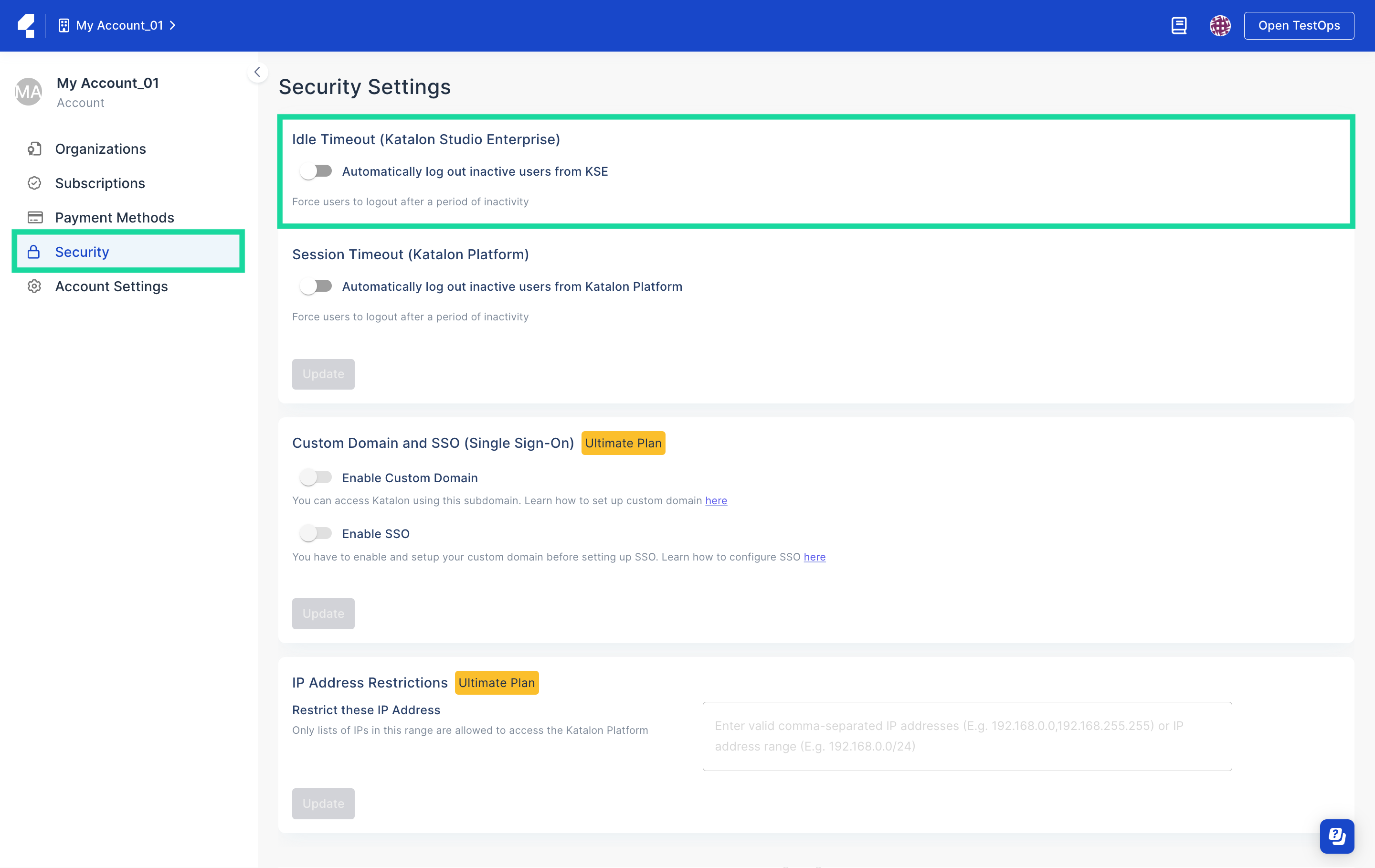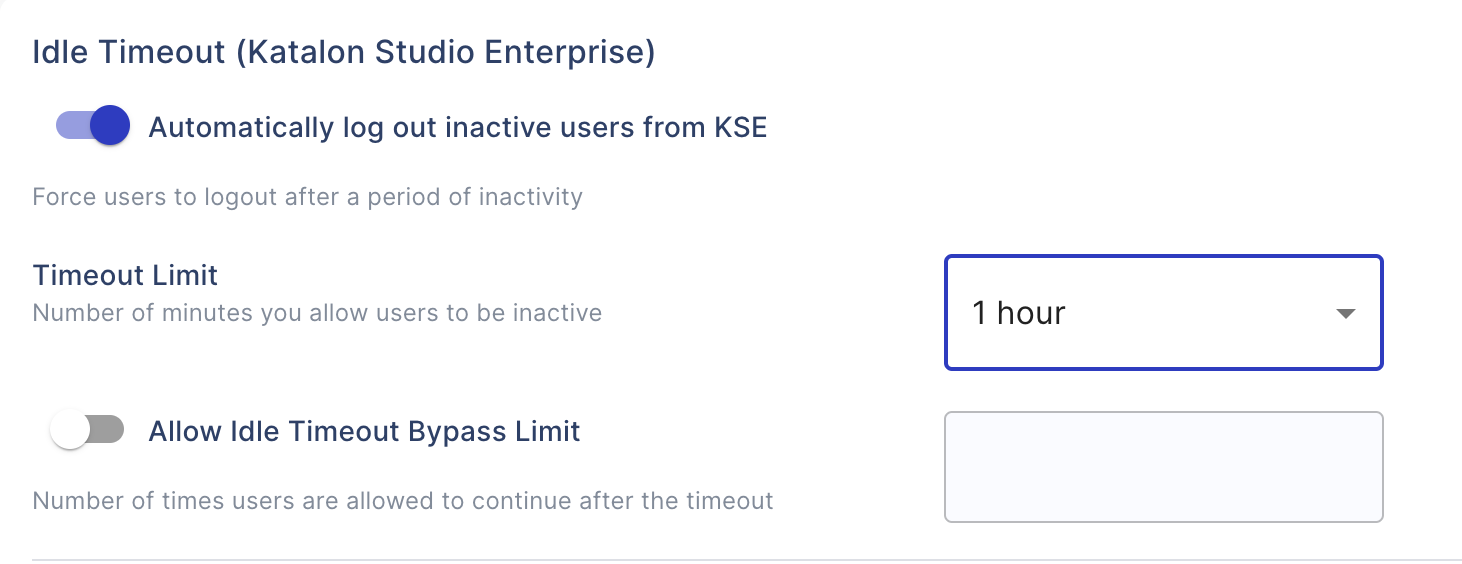Configure Idle Timeout (Legacy)
This document covers TestOps Legacy version only.
- An active Katalon Studio Enterprise (KSE) license.
- You must be an Admin or Owner of your Account.
You can define how long an open Katalon Studio app with a KSE license can stay inactive before the licensed user is considered idle. Licensed users considered idle will be automatically signed out. This setting impacts all the licensed users in the Organization.
In Katalon TestOps
In Katalon Studio
When this setting is applied, Katalon Studio will notify the user 15 minutes before the end of the timeout period or when only a quarter of the time remains, whichever is shorter.
If you leave the bypass section empty in TestOps, idle users receive a notification like this:
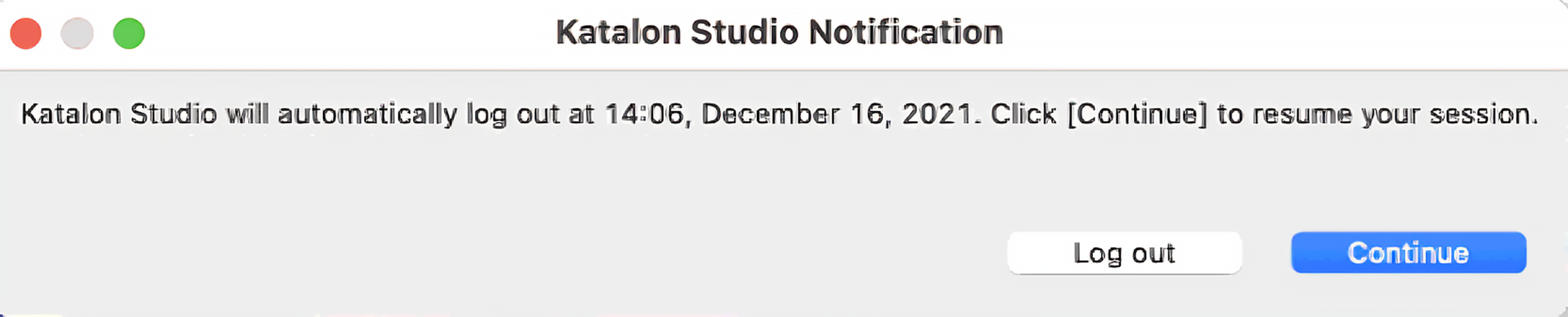
To resume the session, click Continue. If you set a bypass limit in TestOps, the notification dialog displays how many times idle users have left to resume the session.
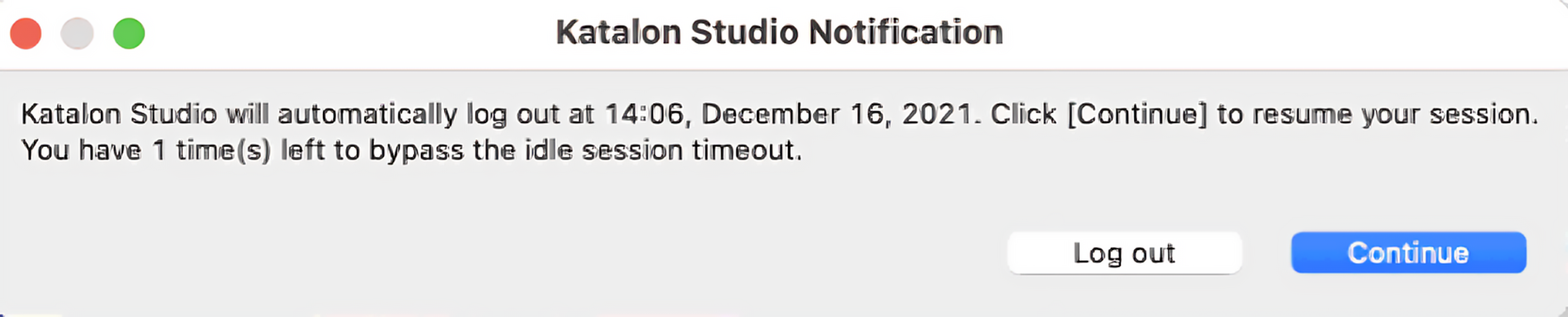
To log out immediately, the user can click Log out.
If the user does nothing or clicks on the X button to close this notification dialog, the user will be logged out automatically at the end of the timeout period.