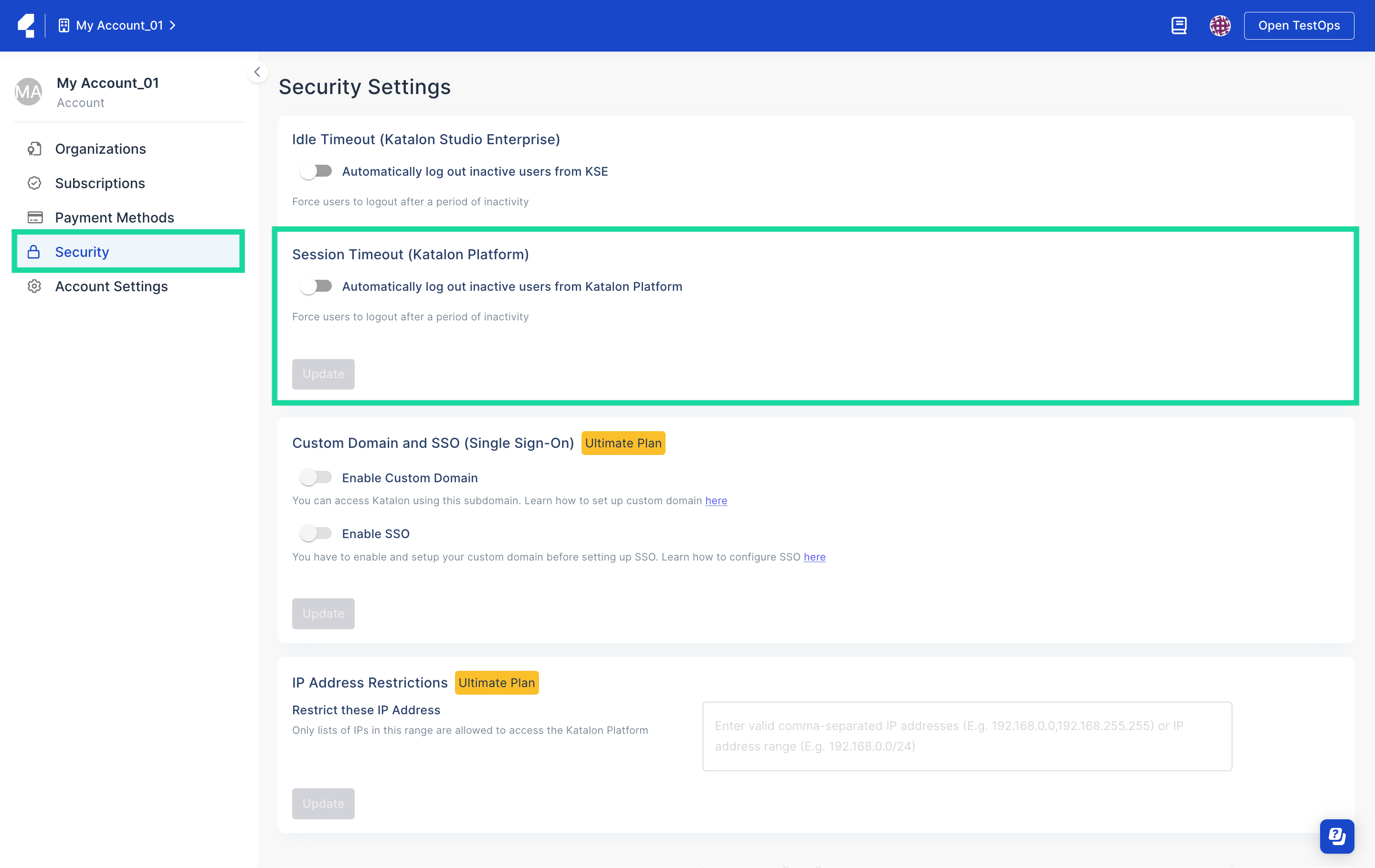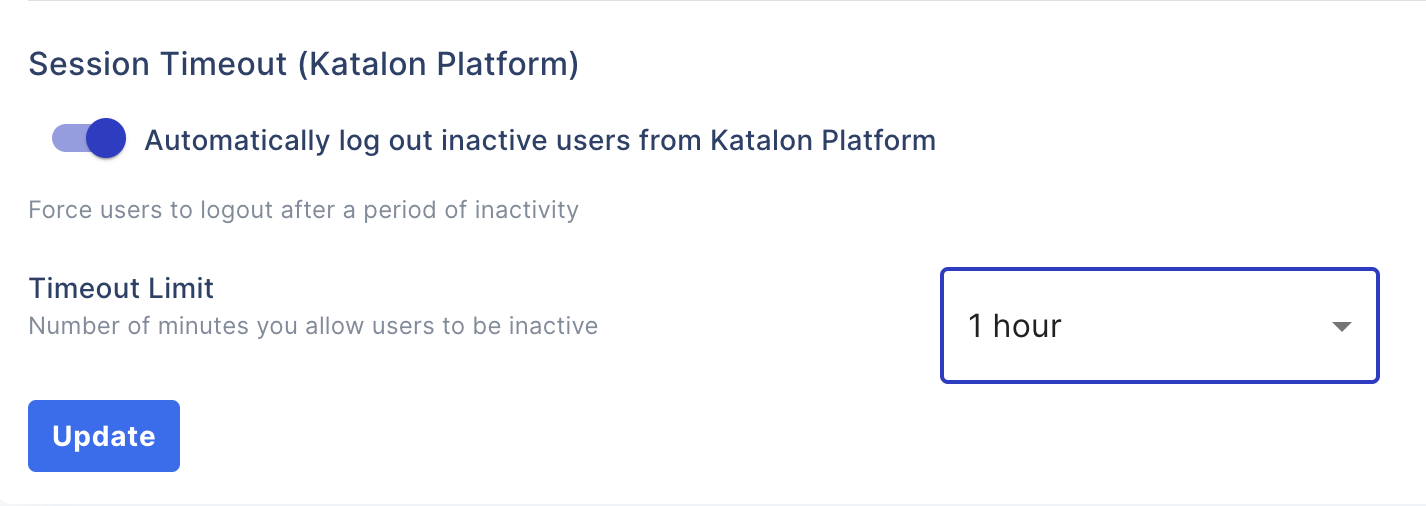Configure Session Timeout (Legacy)
Attention
This document covers TestOps Legacy version only.
Important:
You must be an Owner or Admin of your Account.
The Owner or Admin of an Account can configure a time duration after which inactive users in the Organization will be logged out and redirected to the sign-in page.