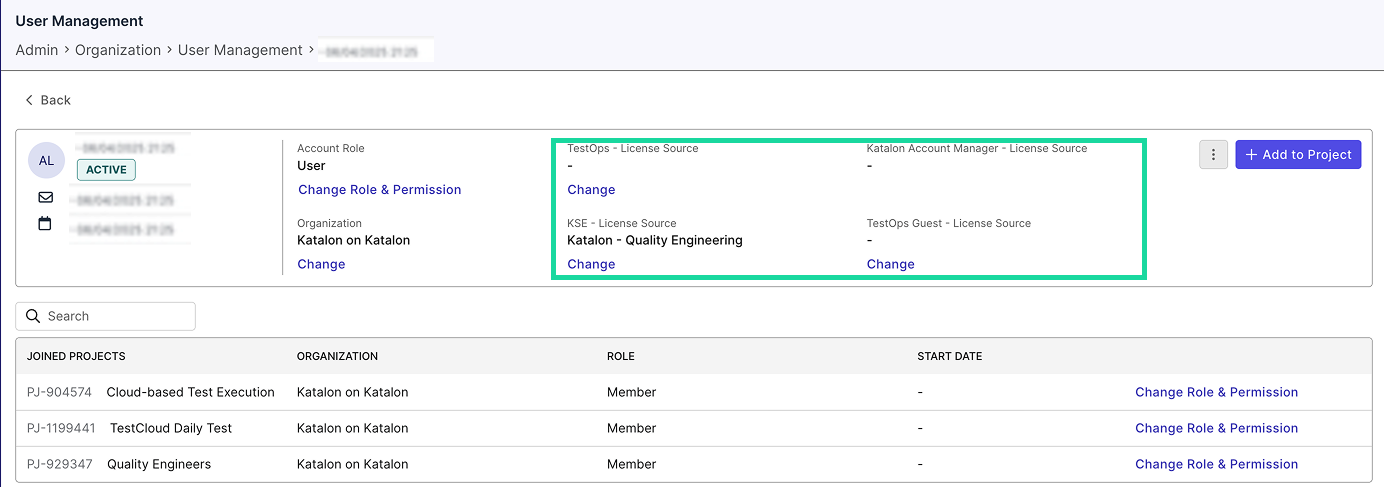Add a User to Organization & Assign Licenses
This document shows you how to add users to your organization and assign them licenses.
You must be assigned the Account Admin role to perform these actions.
A user can only belong to one Organization but can work across Projects or other Organizations as needed.
Add users to an Organization
-
Go to Admin Settings. (You can find Admin Settings at the upper right corner of the page).
-
Click Org > User Management tab. The user directory appears with all users in a list.
-
Click + Add user. The Add Users dialog box appears.
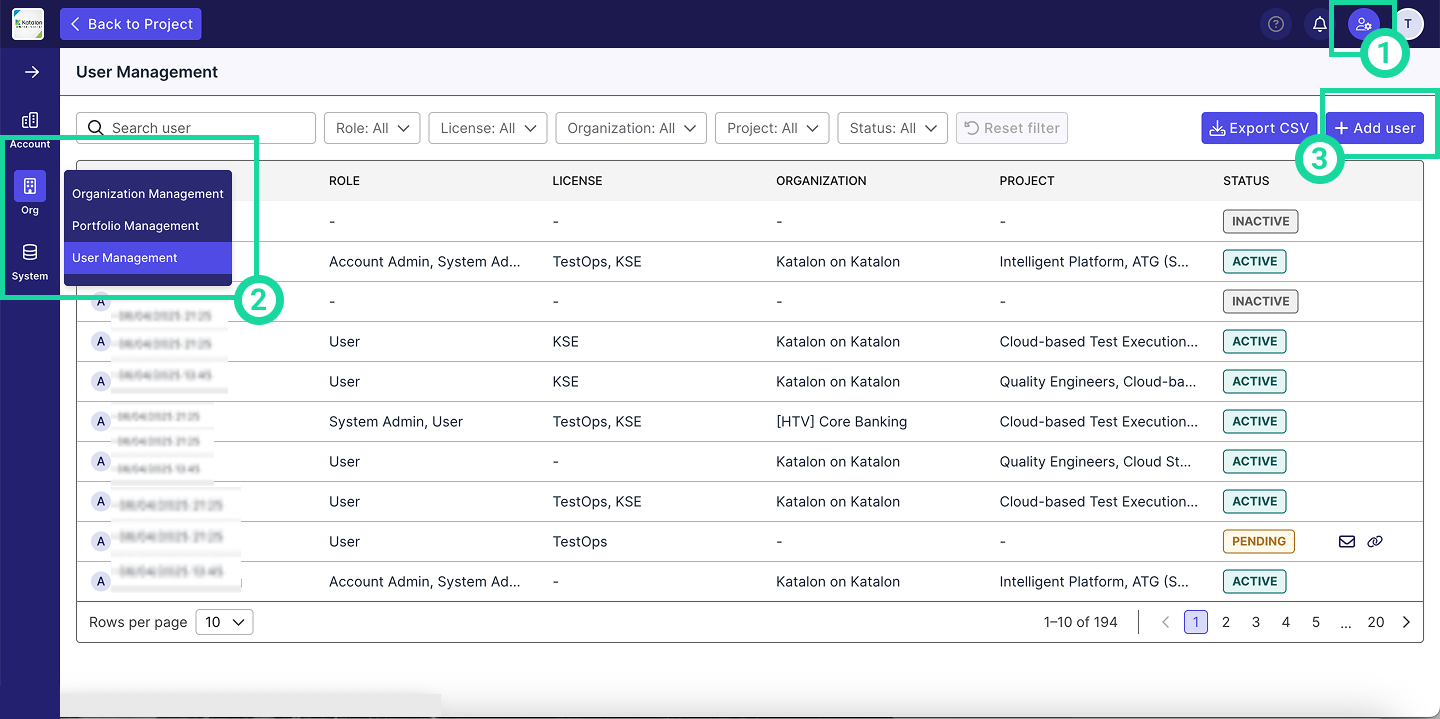
-
Input the email addresses of the Users you would like to invite.
- Separate entries by pressing space or enter.
- You can copy-paste email entries.
Assign licenses during user invitation
-
Select the licenses you want to assign by checking the boxes.
The license source in the dropdown indicates where the licenses are available within the Account.
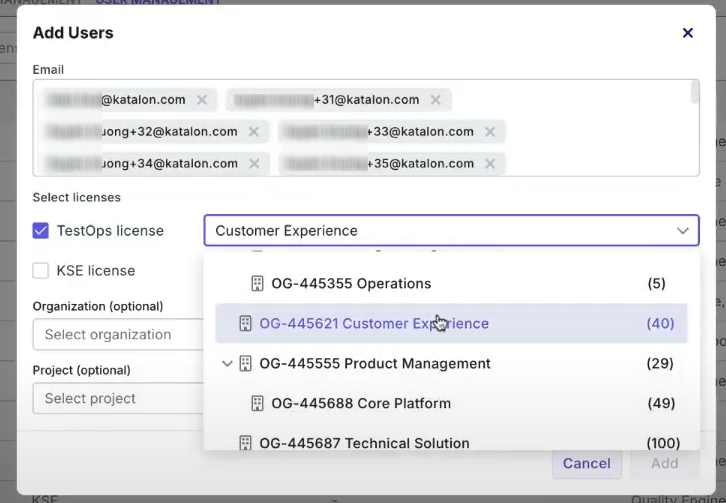
- (Optional) Select the Organization you would like these Users to belong to.
- (Optional) Select the Project you would like these Users to work on.
- Click Add to proceed.
Assign licenses after invitation
If the user is already existing in your account:
- Go to Admin Settings. (You can find Admin Settings at the upper right corner of the page).
- Click Org > User Management tab. The user directory appears with all users in a list.
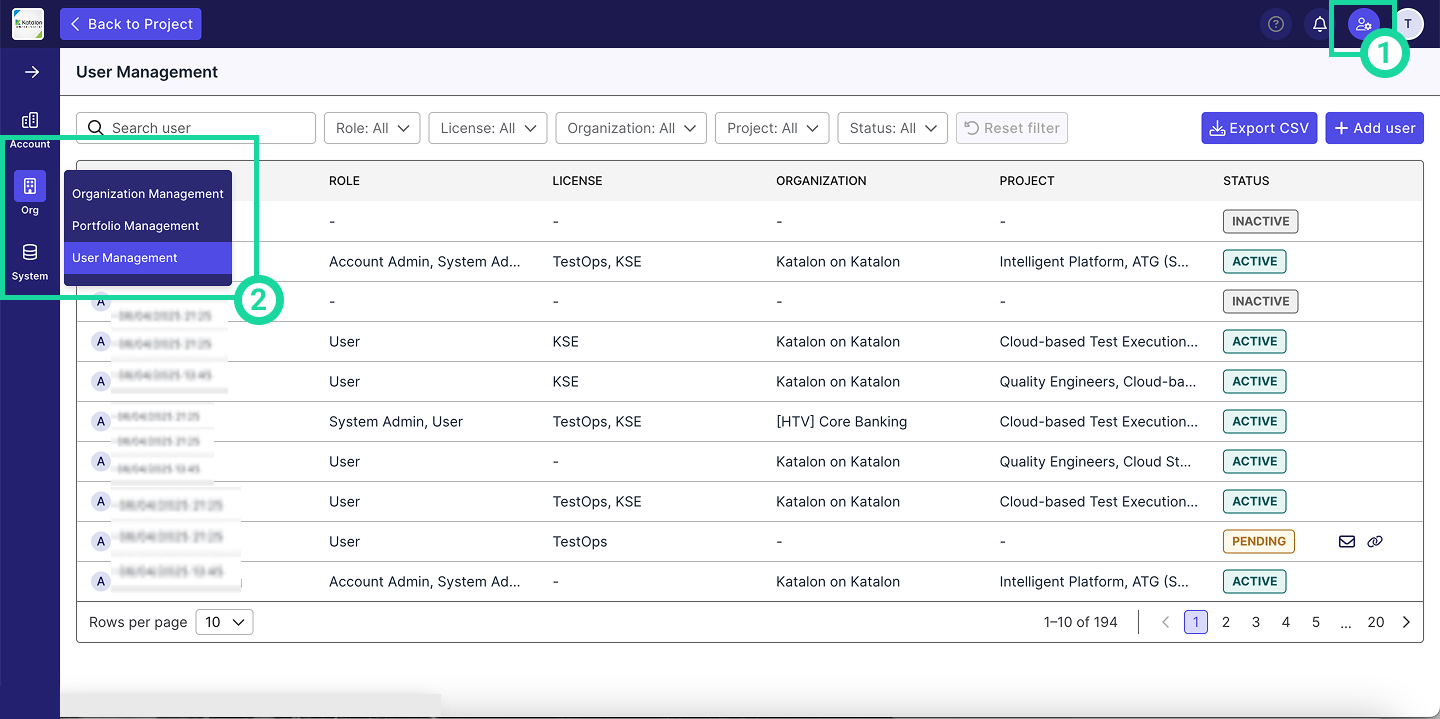
- Locate the user you want to assign a license to and open their detail page.
- Click Change next to the license type.
- Select a license source from the available pools in your Account.