Link a Katalon test run with an Xray test plan (Legacy)
This document covers TestOps Legacy version only.
- Sign in to Katalon TestOps. Then navigate to Test Management > Test Execution. The Test Execution page appears.
- From the Test Execution page, select Schedule Test Run.The Schedule Test Run dialog appears as below.
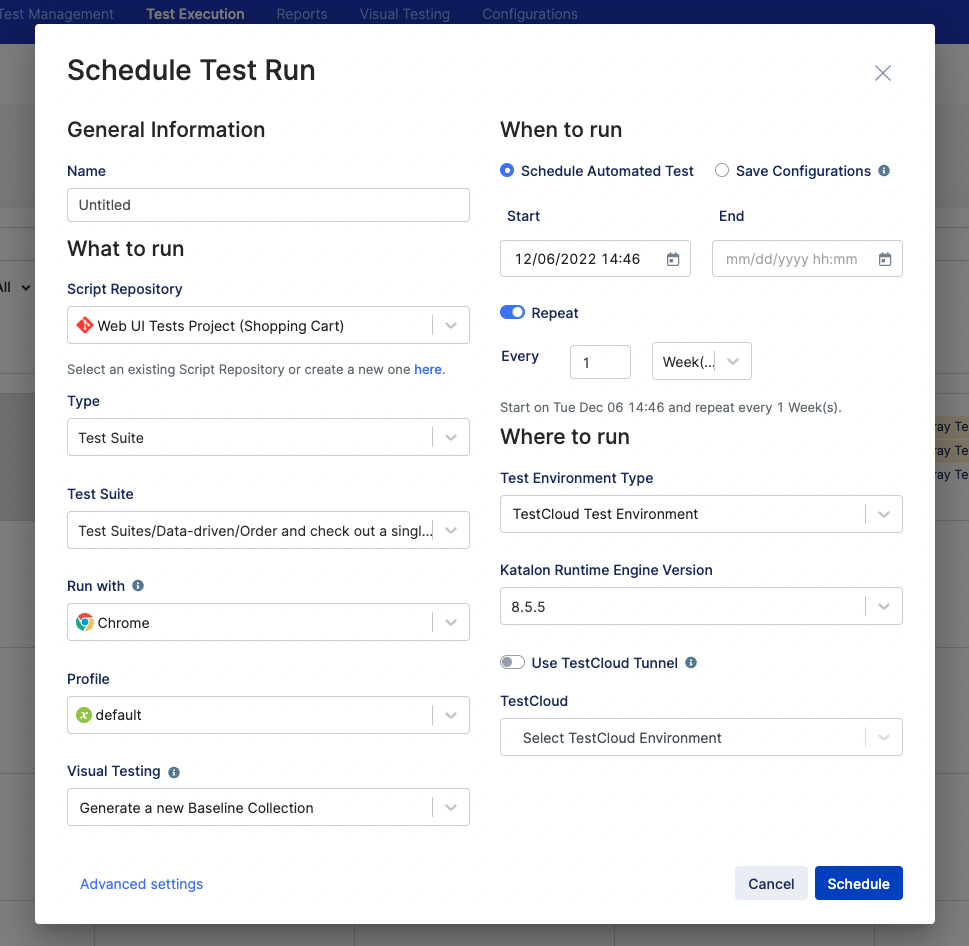
- On the Schedule Test Run dialog, configure your test run with settings such as designated test suite, when to run the test, test environment. You can find detailed guidance for those settings in Schedule Test Run. After you have configured your desired settings, don't click on the finishing Schedule button yet. You need to link your test run to an Xray test plan before clicking Schedule.
- To link the test run with your intended Xray test plan. Navigate to Advanced settings.
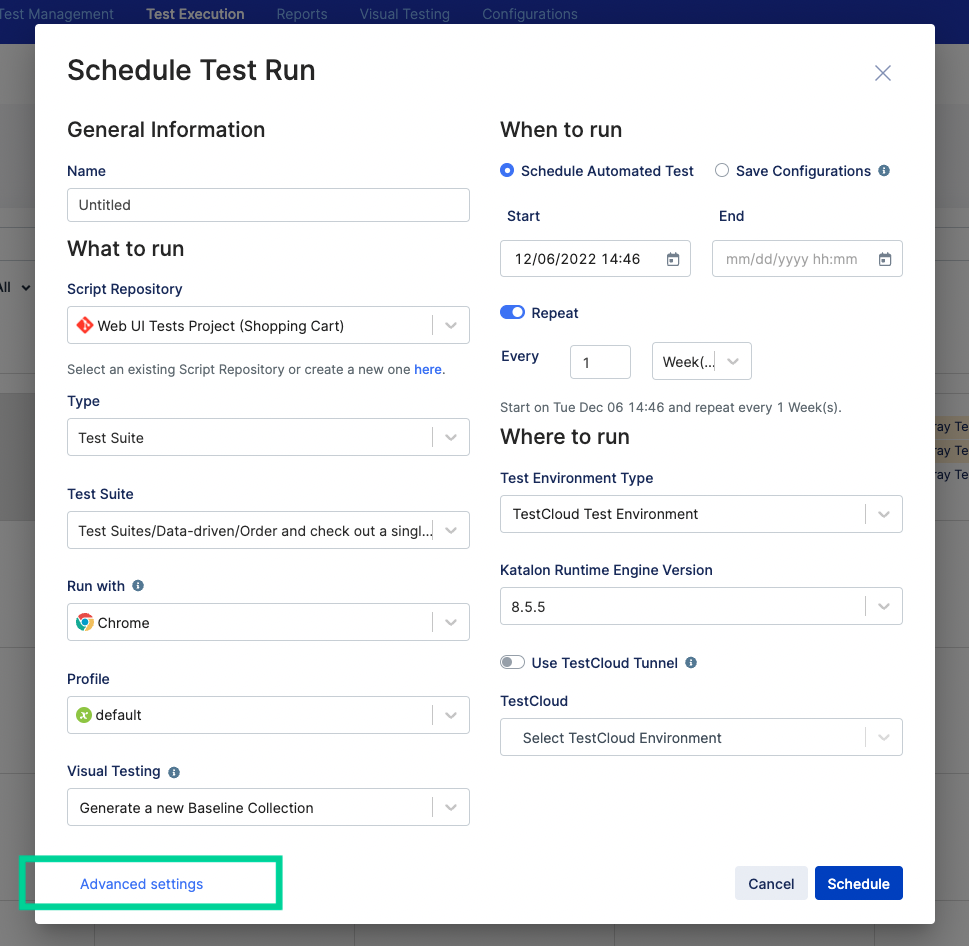
- From the Xray Test Plan section, type in the name of your Xray Test Plan, then select it from the suggesting dropdown list.
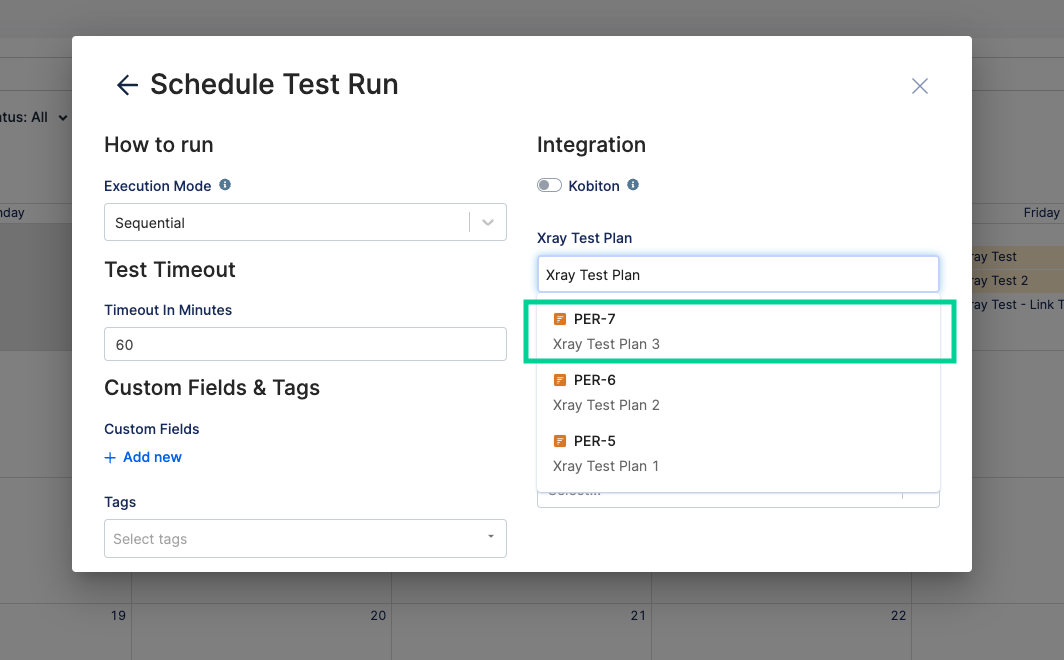
- From the Xray Push Mechanism, select one among three mechanisms in the dropdown list:
-
Manual push only: Katalon will not automatically upload test run result to Jira/Xray upon finishing the execution. You will decide which test run result to be uploaded to Xray and do that manually.
-
Push on all runs: Katalon will automatically upload all test run results to Jira/Xray.
-
Push on passing runs only: Katalon will only automatically upload test run results with a Passed status to Jira/Xray.

In this article we will opt for Push on all runs mechanism. Select Schedule to save the settings and finish.
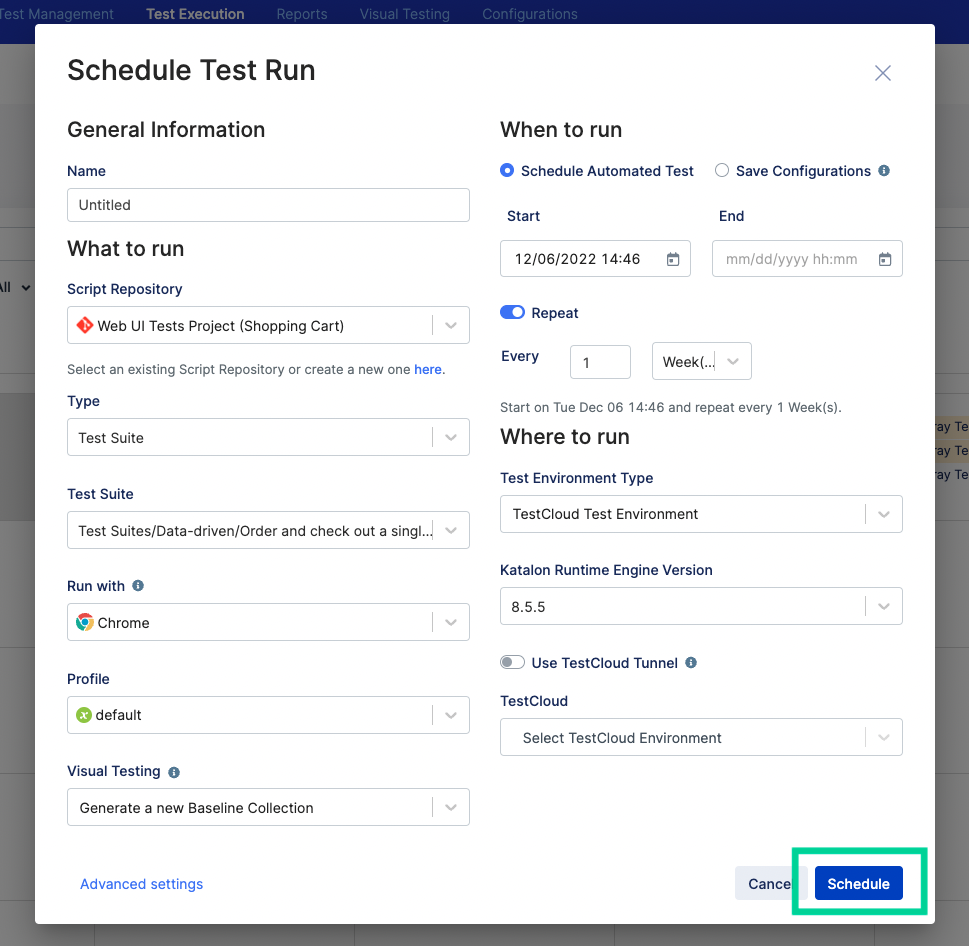
-
- After scheduling the test run, execute it.
When the test run finishes, you can see the test run result being uploaded to Jira under an Xray test execution issue. In the Jira screenshot below, the Xray test execution issue is created bearing the Katalon test execution ID in its designated name. In the Xray test execution issue below, the name Test execution 27 indicates the TestOps test run ID was 27.
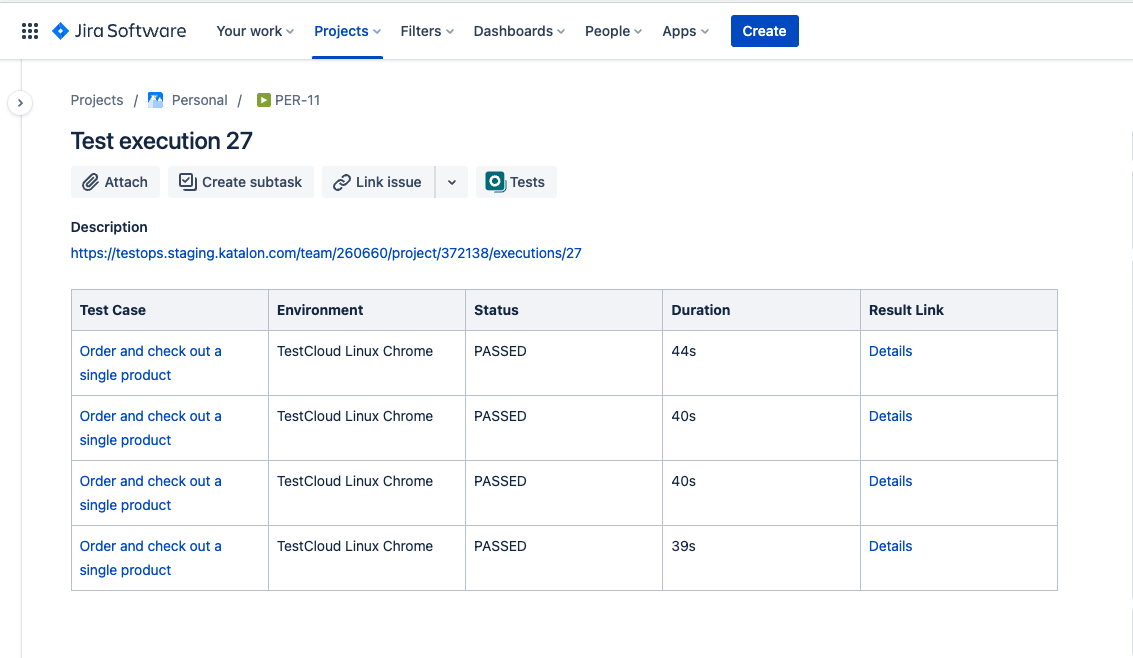 You can find and see the test run ID 27 on TestOps Reports > Test Runs.
You can find and see the test run ID 27 on TestOps Reports > Test Runs.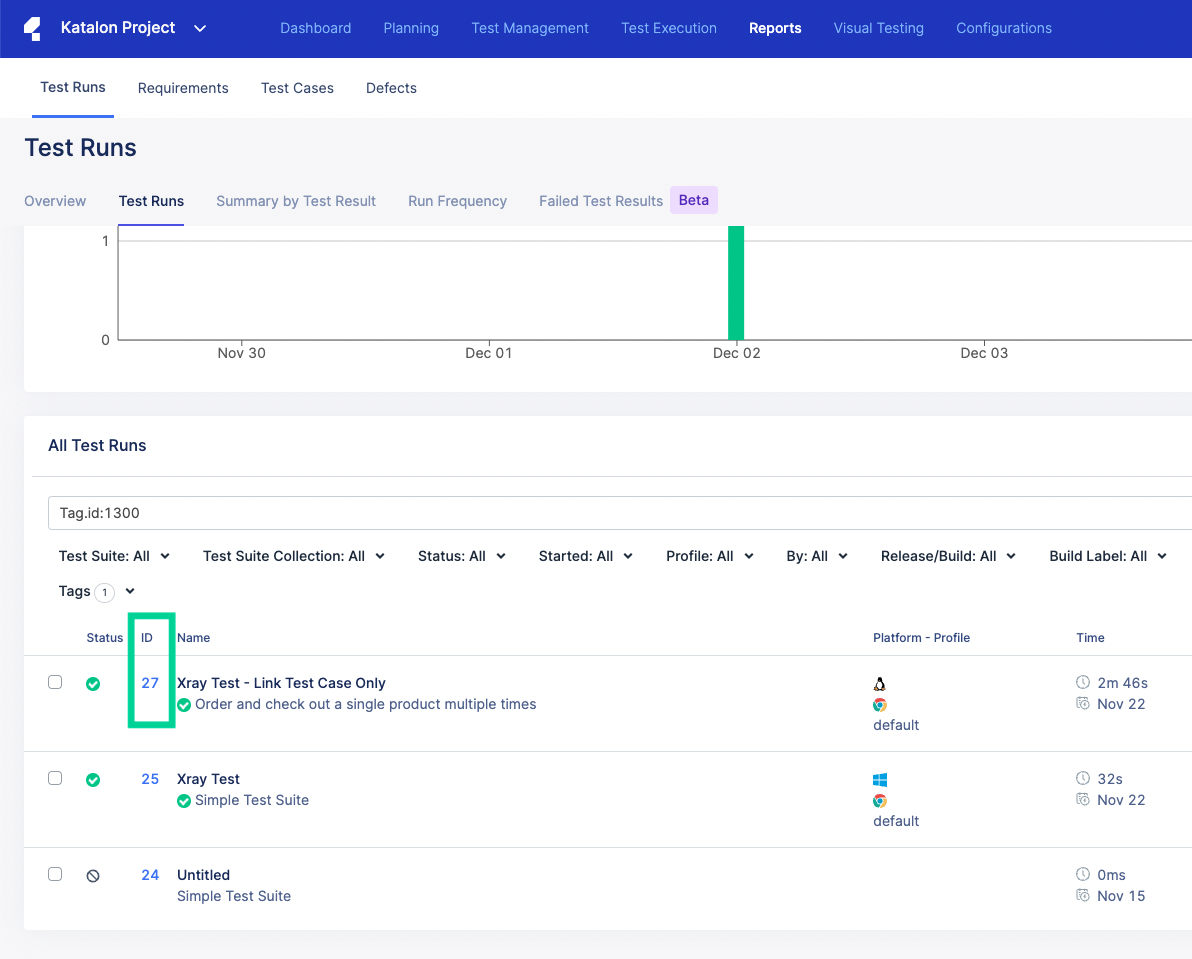 On TestOps, you can also find the hyperlink ID that leads to the Xray test execution.
On TestOps, you can also find the hyperlink ID that leads to the Xray test execution.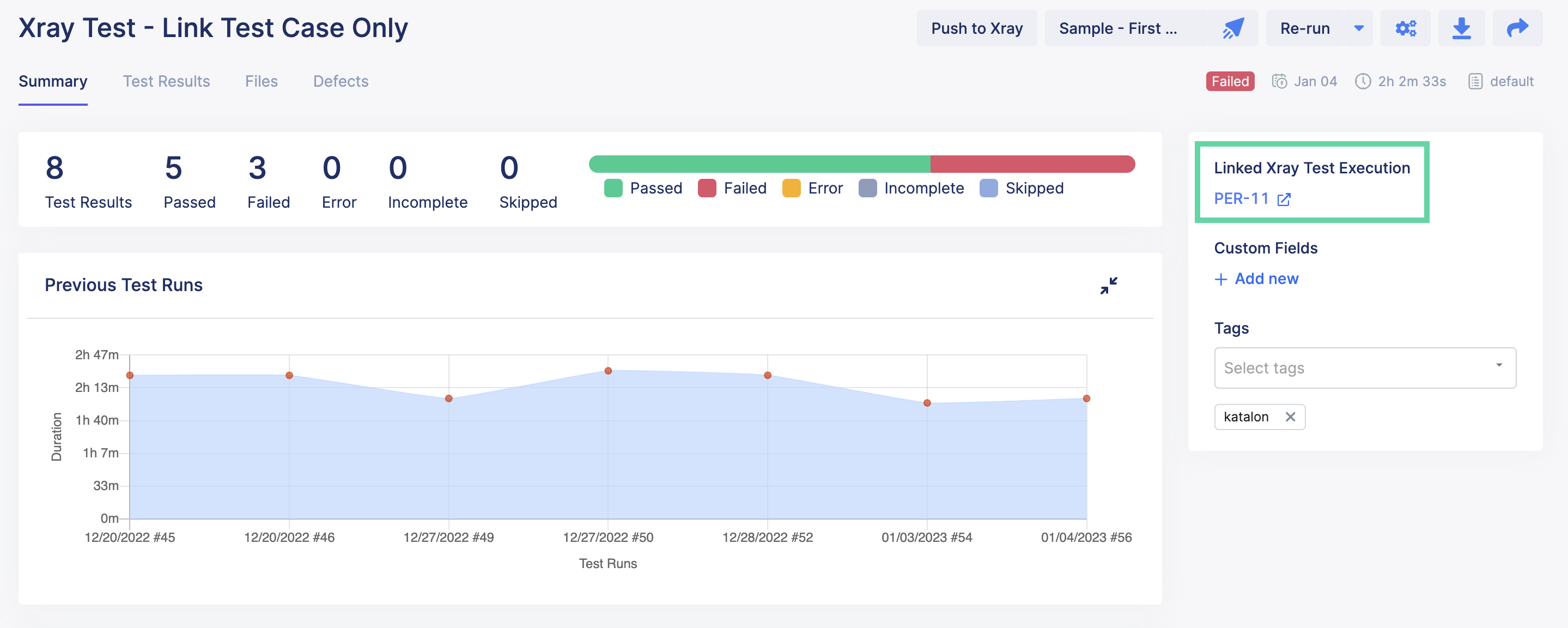
- In the Details section of the Xray test execution, you can also find the test environments on which the test was executed.
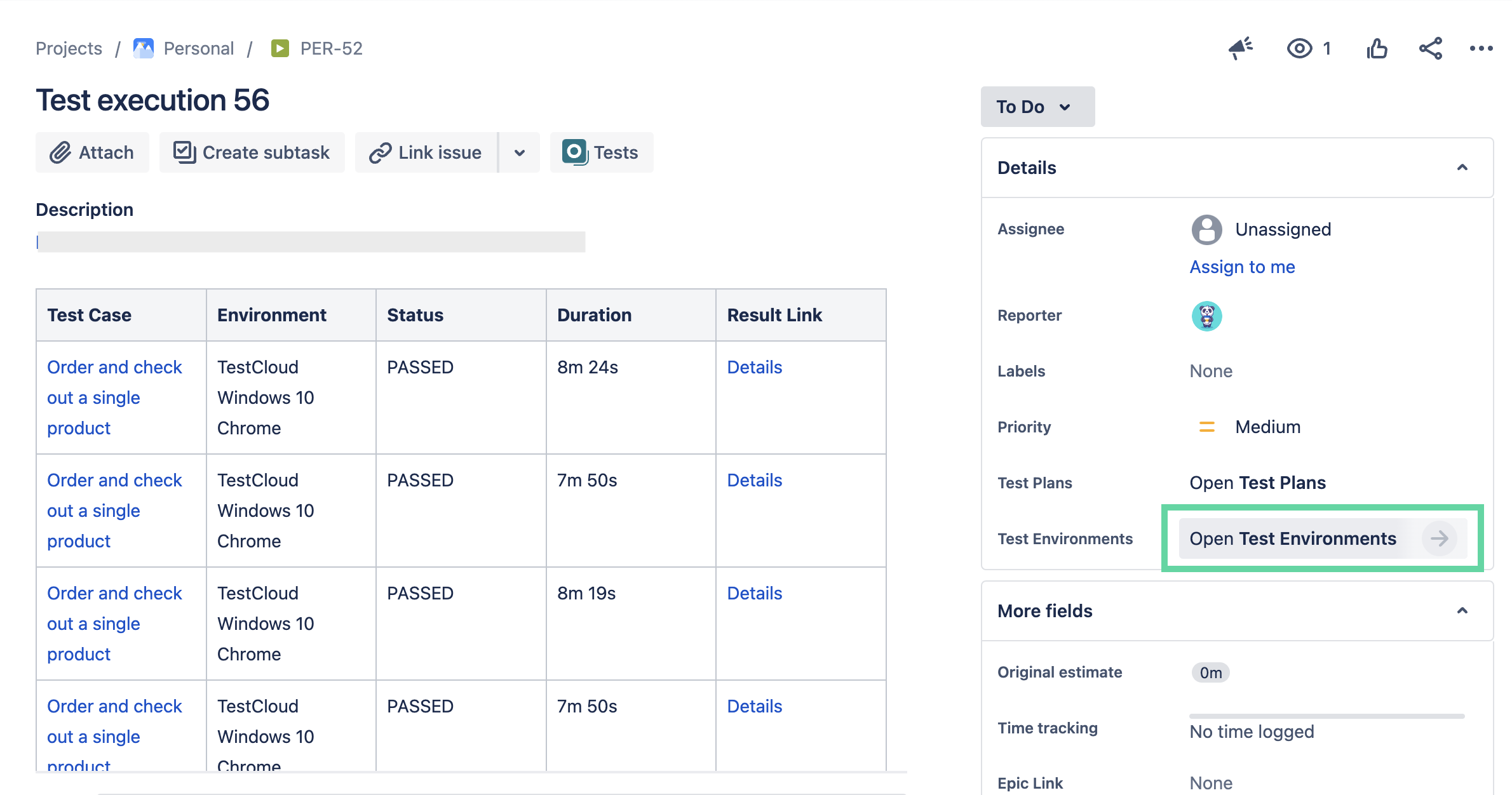
- When you navigate to an Xray test issue Testing Board, you can see the URL to the test result on Katalon.
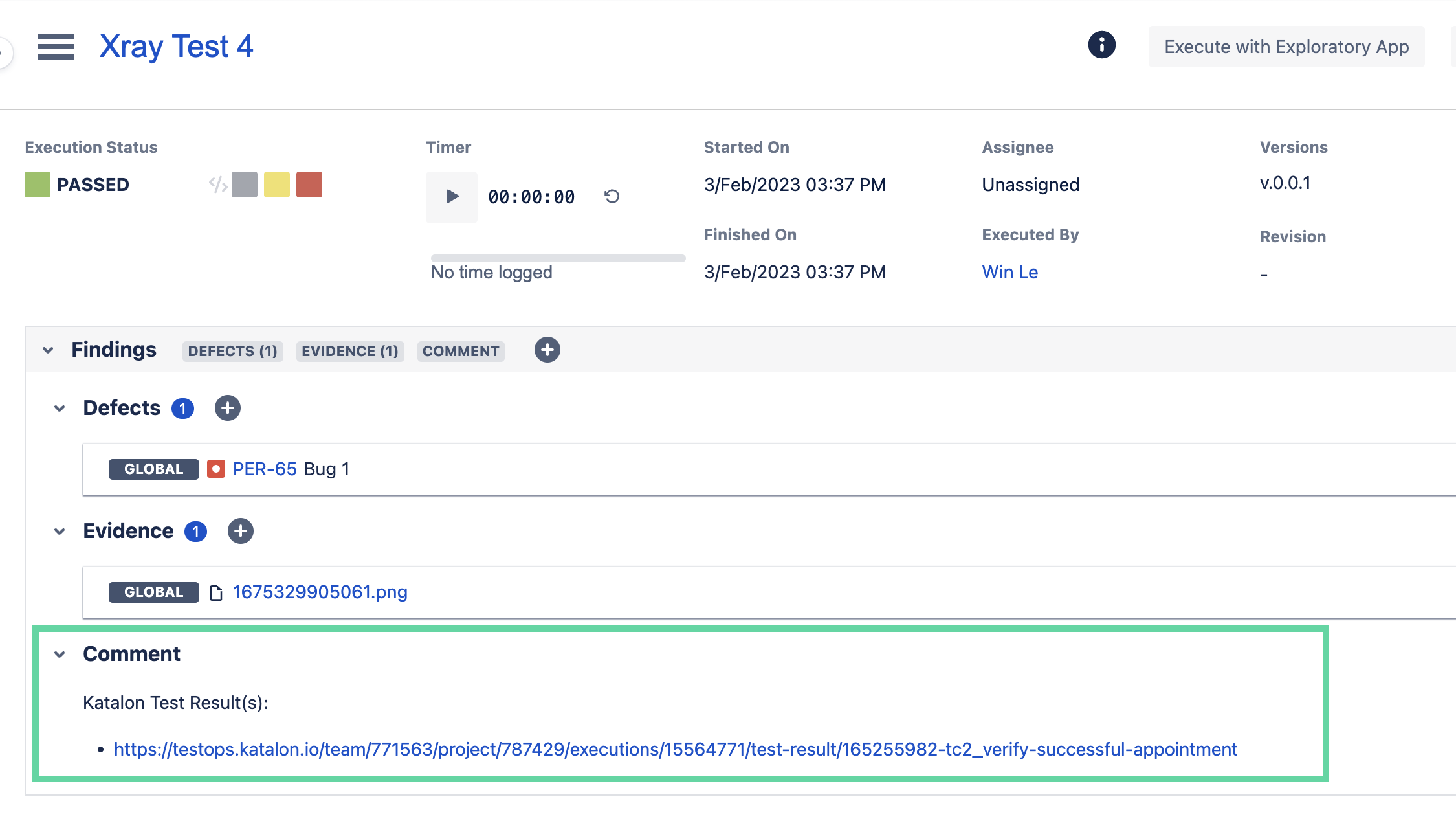 You can also see above the URL a linked defect. A defect must first be added to a Katalon test run and then manually pushed to Xray, see how to link a defect to Katalon test run and how to manually push Katalon test run to Xray.
You can also see above the URL a linked defect. A defect must first be added to a Katalon test run and then manually pushed to Xray, see how to link a defect to Katalon test run and how to manually push Katalon test run to Xray.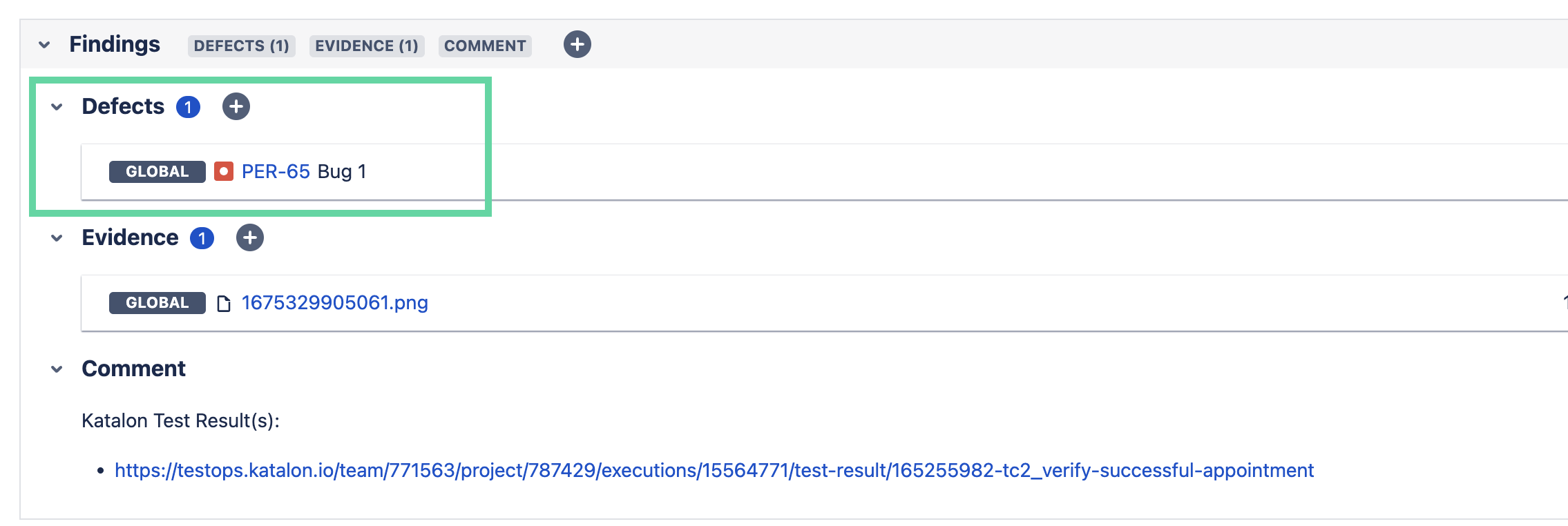
- After pushing test runs to Xray under Xray Test Executions, their matching TestOps reports will be automatically attached in PDF form to their corresponding Xray Test Executions. The downloadable PDF is found under the ticket description.
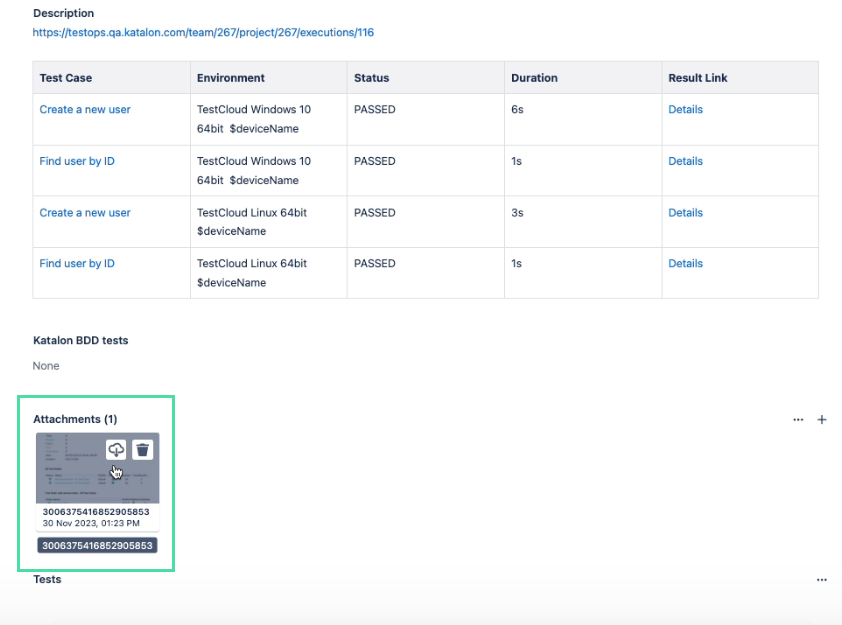
- Click on the download button to download the PDF.